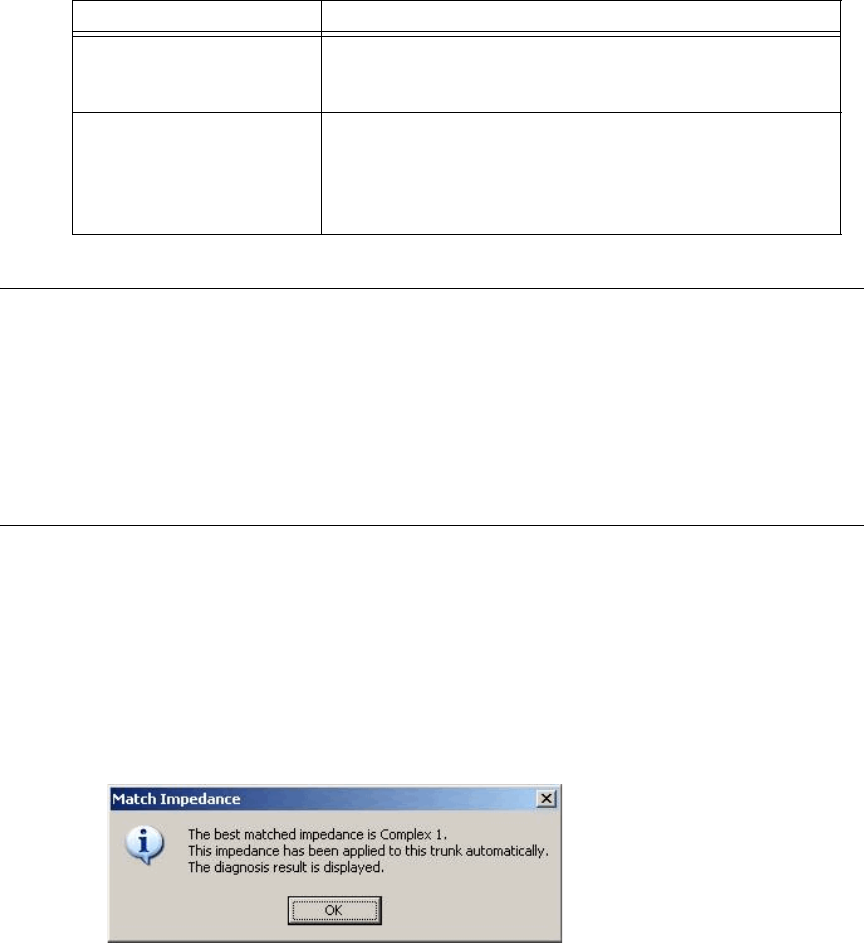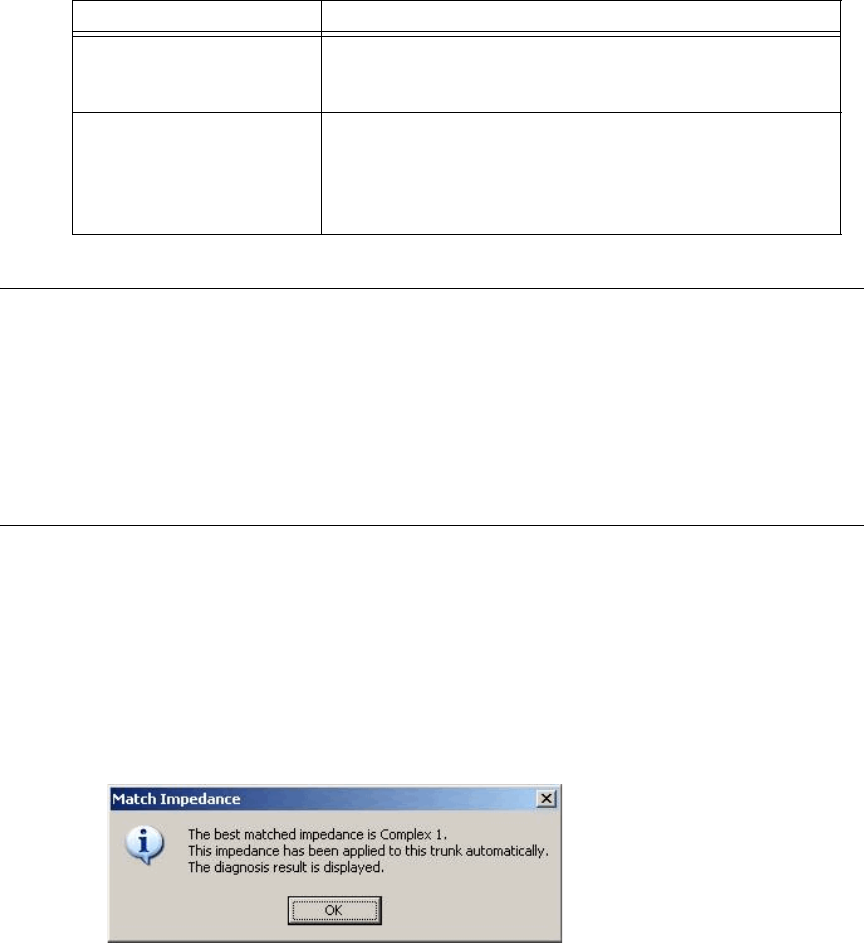
Chapter 12: Trunk Configuration
AltiWare ACM 5.1 Administration Manual 163
Performing Impedance Match on Your Own
For each individual analog trunk that is connected to the CO when the system starts up,
AltiWare automatically selects an impedance profile to best match the Triton trunk
interface with the CO. In the unlikely event that this automatic selection does not yield
the optimal voice quality, you may want to disable the feature and select the best
impedance by trial and error method.
To disable automatic impedance matching, check the Disable Impedance Match
During System Startup check box.
Using the Match Impedance Button
Whenever a new analog trunk is connected to an empty port or is replacing an existing
trunk, you will need to use the Match Impedance button to select the best impedance
profile.
To do this, follow these steps:
1. Click the Impedance Match button. While the impedance match is in process, you’ll
see a “progress” box.
When the process is complete, the Match Impedance dialog box is displayed, with
information relevant to this trunk:
Figure 9. Match Impedance dialog box
The Impedance parameter setting in the main dialog box is changed to the best
match selection, and the measurement for noise and returned echo is performed
with this impedance setting. The results of this measurement are displayed in the
Diagnosis section of the main dialog box. The Hybrid Echo Return Loss field
shows the measurement before adaptation of the selected Impedance profile, and
the Echo Return Loss field shows the measurement after adaptation of the selected
Impedance profile.
Rx Level at 600 Ohms The Rx Level measurement at 600 Ohms, obtained by
clicking the Test Rx Level button. See Test Rx Level
button, below.
Test Rx Level button Tests the receiving level of the trunk channel on a call to
your local CO’s Milli-Watt Test Number after you set the
Impedance parameter to 600 Ohms and the Rx Gain to
0dB. Results are displayed in the Rx Level at 600 Ohms
field.
Parameter Description