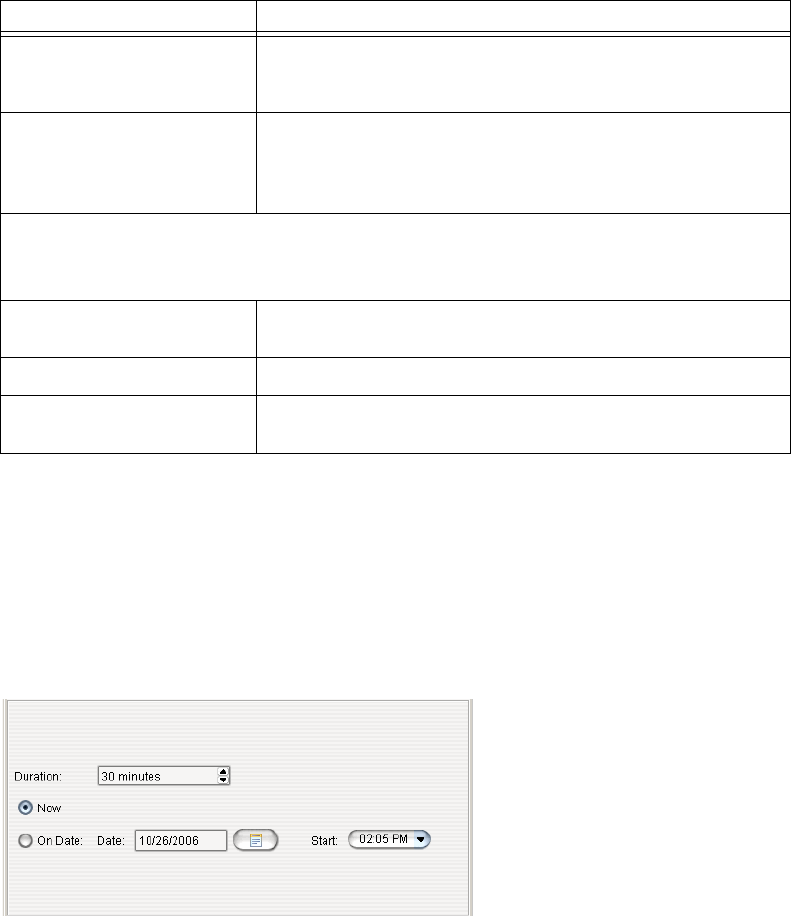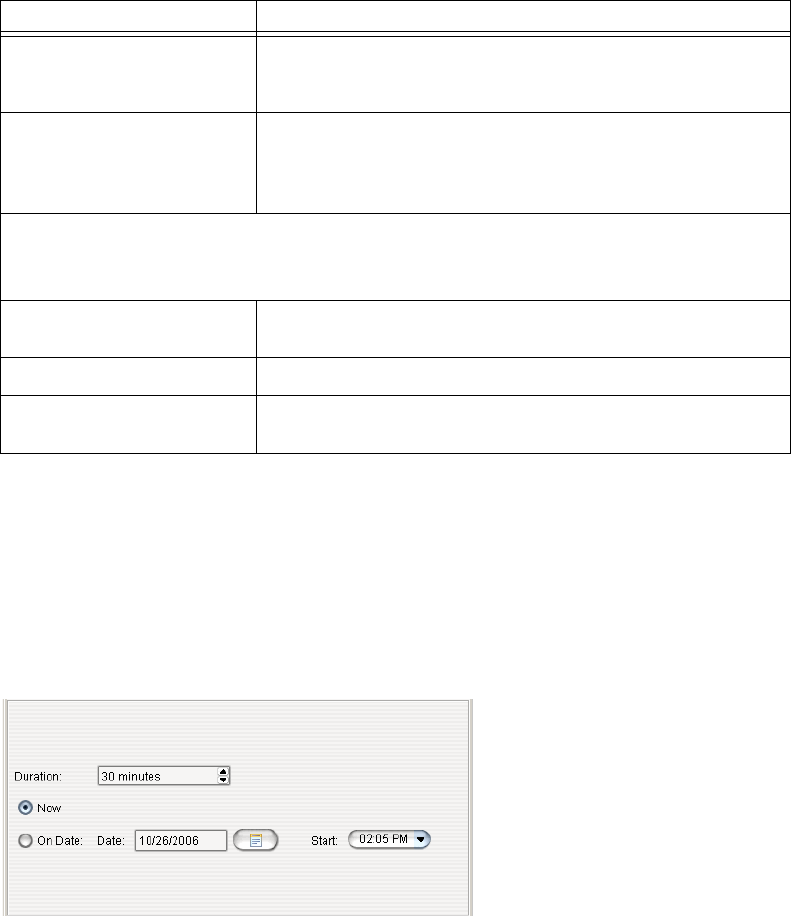
Chapter 23: Managing and Using MeetMe Conference
AltiWare ACM 5.1 Administration Manual 309
Fill in the fields of the Create Meeting dialog box, and click OK. See the following sections
for directions on filling in the fields in the middle panel of this dialog box.
Note: If other scheduled meetings have already reserved resources for the time period,
and sufficient resources are not available for the meeting you are attempting to
schedule, a message pops up telling you that there is a resource conflict.
One Time Only Meeting
If you select One Time Only from the Schedule drop-down list, these are your options
in the middle panel:
1. Specify the duration of the meeting, using the Up/Down arrows (unless this is to be
a “permanent” meeting).
2. If the meeting is to begin as soon as it is scheduled, select Now.
If the meeting is to begin at another time, select On Date, and enter a date and
start time. To select a date, click the Calendar button. To select a start time, click
the Down arrow and use the slide bar.
Host Select the extension number of the host of this meeting. The
host can start and stop the meeting and can mute and drop
meeting members.
Frequency Select the frequency of this meeting from the drop-down
list. A “weekly” or “monthly” meeting can actually be
specifed as every 2nd week/month or every 3rd week/
month, and so on.
Middle panel:
Options in the middle panel vary according to the frequency of the meeting. See the
sections below this table.
Require Conference
Passcode
If you check this, no one can participate who does not enter
the conference passcode that you supply.
Passcode If you are requiring a passcode, enter it here.
Announce Participant
Name
If you want participant names announced when they enter
and leave the meeting, check this check box.
Parameter Description