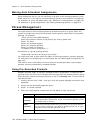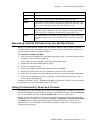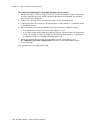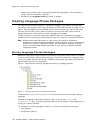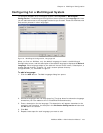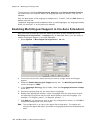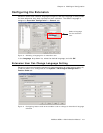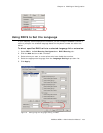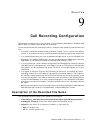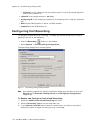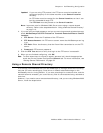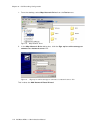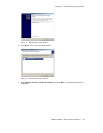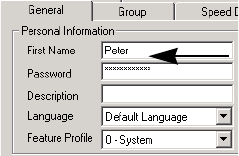
Chapter 8: Multilingual Configuration
108 AltiWare ACM 5.1 Administration Manual
To configure feature code #12 for language selection:
1. Check the Language Selection Prompt check box.
2. Select the prompt the extension user will hear after pressing #12. You must know
the text of this prompt, so you can match the languages to the correct numbers in
the next step.
For example, the prompt the extension user might hear after pressing #12 might be
“To change the preferred language for this extension, press 1 for English, press 2 for
Spanish, press 3 for Chinese.”
3. Beside each number, select a language from the drop-down list that corresponds to
the prompt. The languages listed are those that you have added to AltiWare on the
Language tab of this window.
For example, if you were working from the example prompt in step 2, you would
select English beside the number 1, Spanish beside the number 2, and Chinese
beside the number 3. The remaining fields would be left as None.
Feature code #12 must also be enabled in System Configuration > Feature Profiles
tab.
To enable feature code #12:
1. In System > System Configuration > Feature Profiles tab, check the #12 -
language setting check box.
2. Click OK.
All feature codes are enabled, by default.
Lastly, the extension user must have a feature profile assigned to him that includes #12.
This is done on the Extension Configuration > General tab.
To assign feature code #12 to an extension:
1. On the PBX > Extension Configuration > General tab, select the extension.
2. In the “Personal Information” panel of the General tab, assign a Feature Profile
that includes #12.
Allows extension user to
specify his extension’s
language setting using #12