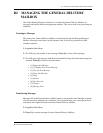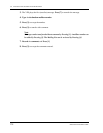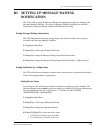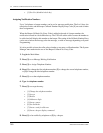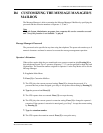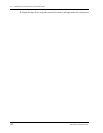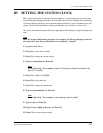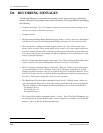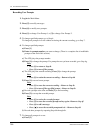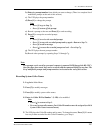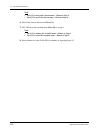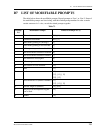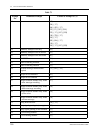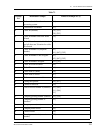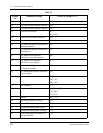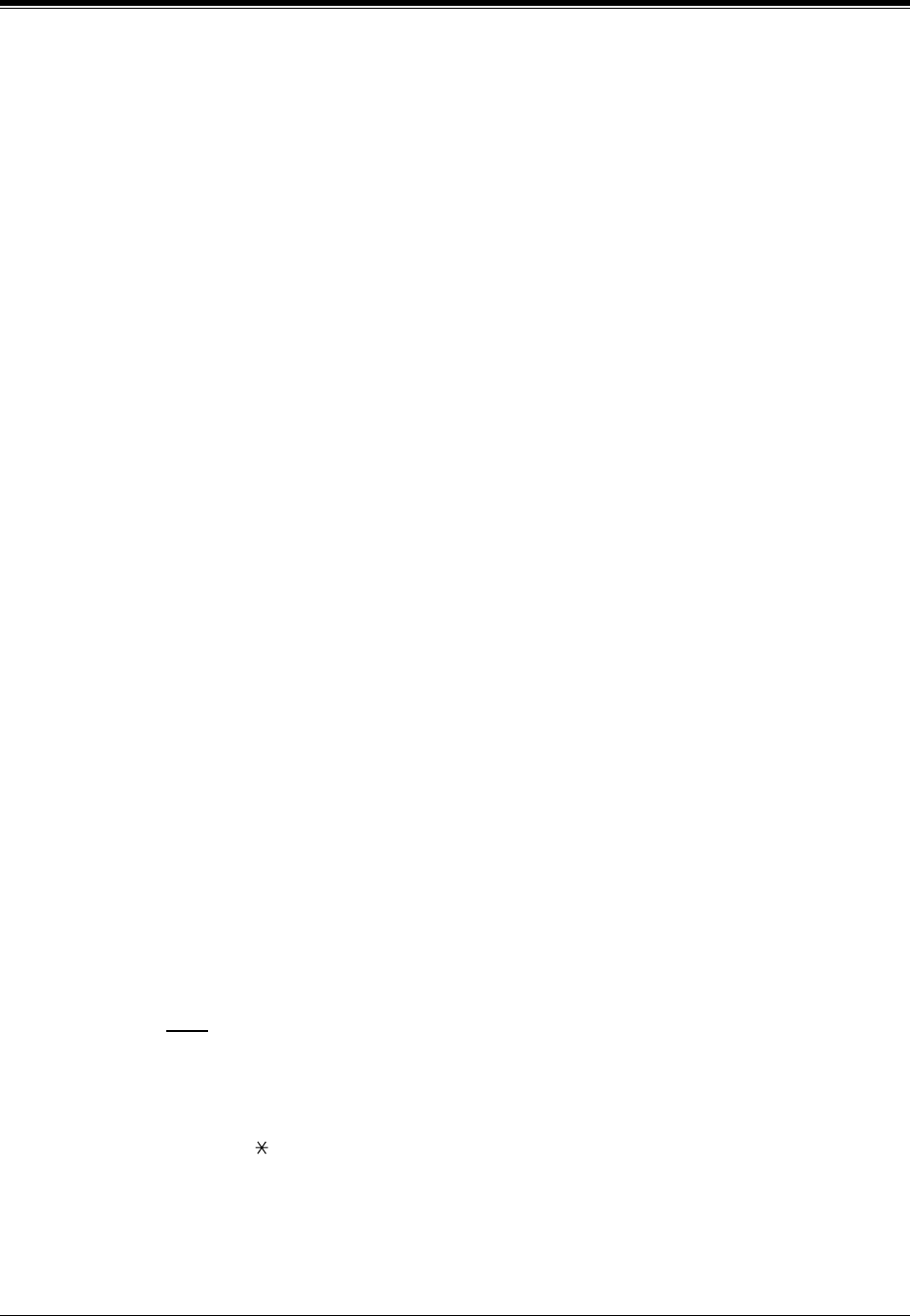
D6 RECORDING MESSAGES
MESSAGE MANAGER'S GUIDE
285
Recording Menus and Voice Labels
1.
Log in
the Main Menu.
2.
Press [5]
to modify messages.
3.
Select the desired number to be recorded.
•
[1] Record the Company Greeting.
*
1
•
[2] Record the Company Name.
*
1
•
[3] Record the Department Dialing Menu.
•
[4] Record the Custom Service Menus.
•
[5] Record the Voice Labels for System Group Distribution Lists.
•
[7] Record the Multilingual Selection Menu.
4.
For the item selected in Step 3, follow these steps:
• For the Company Greeting*
1
-
Enter the Company Greeting Number (1-32)
• For the Company Name*
1
-
Go to Step 5.
• For the Department Dialing Menu -
Go to Step 5.
• For the Custom Service Menus -
Enter a Custom Service Number (1-100).
Enter [0] to record the Custom Service exit prompt.
• For the Voice Labels -
Enter a System Group Distribution Lists number to be
labeled.
(List numbers are assigned by the System Administrator.)
• For the Multilingual Selection Menu -
Go to Step 5.
5.
The VPS plays the current message.
Press [1]
to change the message. If a message has not
yet been recorded, go to Step 7.
6.
Press [1]
to record the message.
Press [2]
to erase the current message and return to Step 3
or 4.
7.
Record the message at the tone and
Press [1]
.
8.
Press [2]
to accept the message.
Note
•
Press [1] to review the recorded message.
•
Press [3] to erase the recorded message and try again.- Return to Step 7.
•
Press [4] to add a message.
•
Press [ ] to erase the recorded message and exit. - Return to Step 3.
9.
Other Company Greeting, Custom Service Menus and/or Voice Labels can be recorded by
repeating Steps 3-8.