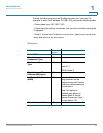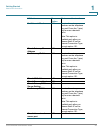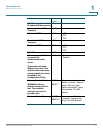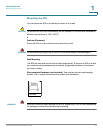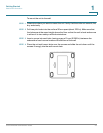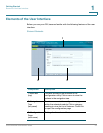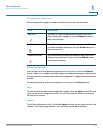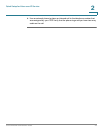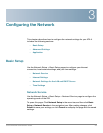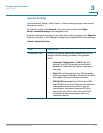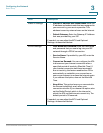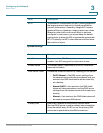Quick Setup for Voice over IP Service
Cisco SPA232D Administration Guide 27
2
• Password: Enter the password that is required to log in to your Internet
account.
• Dial Plan in (Line section only): Keep the default settings (recommended) or
edit the dial plan to suit your site. For more information, see Configuring Dial
Plans, page 225.
STEP 2 DECT Handset Outgoing Line Selection: For each DECT Handset, check the
boxes to choose the DECT Lines for outgoing calls. Uncheck the boxes for the lines
that you do not want to use.
• If you are using only one phone service for all Cisco SPA302D handsets,
simply configure the DECT Line 1 settings above and keep the default
settings in this section.
• If you have multiple lines, you can select multiple lines for each handset.
Alternatively, check the All Lines box to make all lines. The enabled options
will be listed on the phone screen when the user displays the call options or
holds down the green call button.
• Choose a Default line, which will be selected automatically for a call when
the user presses the green call button.
• Optionally, if you enabled multiple lines, enable Failover by selecting yes.
When this feature is enabled and a call fails through the selected line, the ATA
automatically attempts to place the call over another enabled DECT line.
NOTE Cisco SPA232D now supports PSTN to DECT and DECT to PSTN outgoing line
failover.
STEP 3 DECT Line Contact List: For each line, check the boxes to choose the handsets
that ring when an incoming call is received. Uncheck the boxes for the handsets
that you do not want to ring. Check the All Handsets box to ring all handsets for
the specified line.
STEP 4 Click Submit to save your settings. The voice service will restart.
STEP 5 To verify your progress, perform the following tasks:
a. Click Voice in the menu bar, and then click Info in the navigation tree. Verify that
the Registration State is Registered for all configured lines (Line 1 Status,
PSTN Line Status, and DECT 1 Status ~ DECT 10 Status).
If the line is not registered, you may need to refresh the browser several times
because it can take a few seconds for the registration to complete. Also verify
that your Internet Settings, including DNS server settings, are configured
according to the information from your ISP. For more information, see Internet
Settings, page 31.