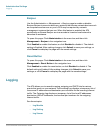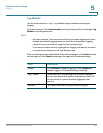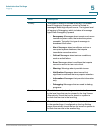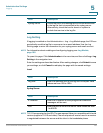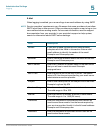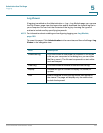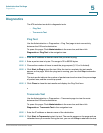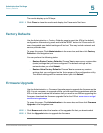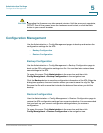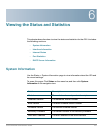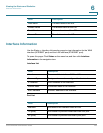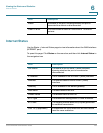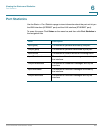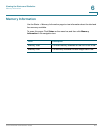Administration Settings
Factory Defaults
Cisco SPA232D Administration Guide 194
5
The results display up to 30 hops.
STEP 3 Click Close to close the results and display the Traceroute Test form.
Factory Defaults
Use the Administration > Factory Defaults page to reset the ATA to the default
configuration. Alternatively, press and hold the RESET button for 20 seconds. All
user-changeable non-default settings will be lost. This may include network and
service provider data.
To open this page: Click Administration in the menu bar, and then click Factory
Defaults in the navigation tree.
You can perform the following tasks:
• Restore Router Factory Defaults: Choose Yes to remove any custom data
(router) settings that you have configured. The default settings will be
restored when you click Submit.
• Restore Voice Factory Defaults: Choose Yes. to remove any custom
settings that you configured on the Voice pages of the configuration utility.
The default settings will be restored when you click Submit.
Firmware Upgrade
Use the Administration > Firmware Upgrade page to upgrade the firmware on the
ATA. It is not necessary to upgrade unless you are experiencing problems with the
ATA or if the new firmware has a feature that you want to use. Before upgrading the
firmware, download the firmware upgrade file for the ATA at: www.cisco.com/go/
smallbizvoicegateways
To open this page: Click Administration in the menu bar, and then click Firmware
Upgrade in the navigation tree.
STEP 1 Click Browse and select the location of the upgrade file that you downloaded.
STEP 2 Click the Upgrade button to upgrade the firmware.