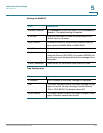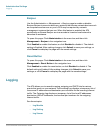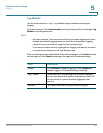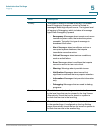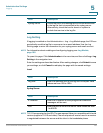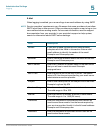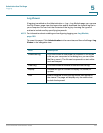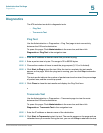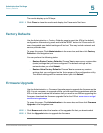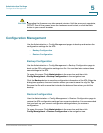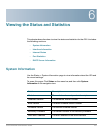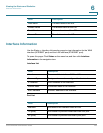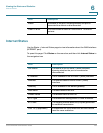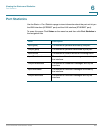Administration Settings
Diagnostics
Cisco SPA232D Administration Guide 193
5
Diagnostics
The ATA includes two built-in diagnostic tools:
• Ping Test
• Traceroute Test
Ping Test
Use the Administration > Diagnostics > Ping Test page to test connectivity
between the ATA and a destination.
To open this page: Click Administration in the menu bar, and then click
Diagnostics > Ping Test in the navigation tree.
STEP 1 Enter the IP address or domain name that you want to ping.
STEP 2 Enter a packet size in bytes. The range is 32 to 65500 bytes.
STEP 3 Choose the number of times to send the ping request (5, 10, or Unlimited).
STEP 4 Click Start to Ping to start the test. After the test is complete, the test results
appear on the page. While the ping test is running, you can click Stop to abandon
the test.
The test results indicate the number of packets sent and received, the percentage
of packet loss, and the round-trip speed.
STEP 5 Click Close to close the test results and display the Ping Test form.
Traceroute Test
Use the Administration > Diagnostics > Traceroute page to view the route
between the ATA and a destination.
To open this page: Click Administration in the menu bar, and then click
Diagnostics > Traceroute Test in the navigation tree.
STEP 1 Enter the IP address or domain name of the destination.
STEP 2 Click Start to Traceroute to start the test. The results appear on the page and are
refreshed every 5 seconds. During the test, you can click Stop to abandon the test.