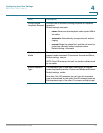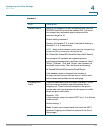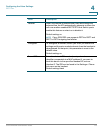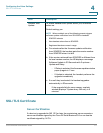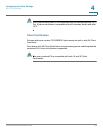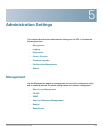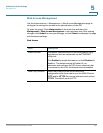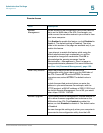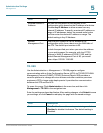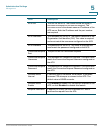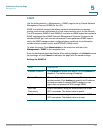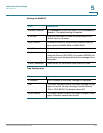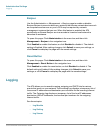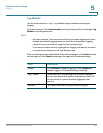Administration Settings
Management
Cisco SPA232D Administration Guide 181
5
Remote Access
Field Description
Remote
Management
Allows access to the configuration utility from a device
that is on the WAN side of the ATA. For example, you
could connect from another subnet in your office or from
your home computer.
Click Enabled to enable this feature, or click Disabled to
disable it. The default setting is Disabled. The other
fields in this section of the page are available only if you
enable this feature.
If you attempt to enable this feature while using the
default administrator login credentials, you will be
prompted to change the credentials. Click OK to
acknowledge the warning message. Use the
Administration > Management > User List page to
change administrator password. For more information,
see User List (Password Management), page 186.
Web Utility Access Select the protocol to use for access to the
configuration utility from a device on the WAN side of
the ATA. Choose HTTP and/or HTTPS. For secure
Internet access, select HTTPS. The default value is
HTTP.
Include the specified protocol when you enter the
address in your web browser. For example, with the
HTTPS protocol, a WAN IP address of 203.0.113.50, and
the default Remote Management Port of 80, you would
enter: https://203.0.113.50:80
Remote Upgrade If you enabled Remote Management, choose whether or
not to allow firmware upgrades from a device on the
WAN side of the ATA. Click Enabled to enable this
feature, or click Disabled to disable it. The default value
is Disabled.
You can change this setting only when your computer is
connected to the configuration utility from the LAN.