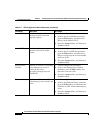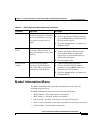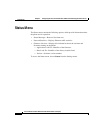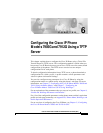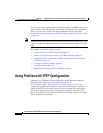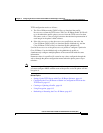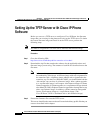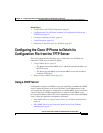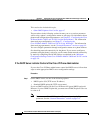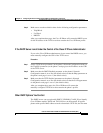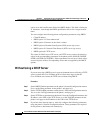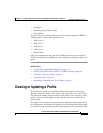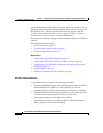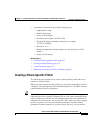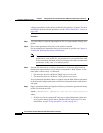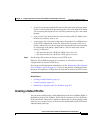Chapter 6 Configuring the Cisco IP Phone Models 7905G and 7912G Using a TFTP Server
Configuring the Cisco IP Phone to Obtain its Configuration File from the TFTP Server
6-6
Cisco IP Phone Models 7905G and 7912G Administrator Guide (SIP)
OL-4277-01
This section also includes this topic:
• Other DHCP Options You Can Set, page 6-7
The procedures in the following sections instruct you to set various parameter
values using a phone’s configuration menus or web page. For information about
phone menu configuration and parameters, see Chapter 5, “Configuring the Cisco
IP Phone Models 7905G and 7912G Using the Phone Menus.” For information
about web page configuration, see Chapter 7, “Configuring the
Cisco IP Phone Models 7905G and 7912G Using Web Pages.” For information
about web page parameters, see the “Network Parameters” section on page 8-2.
You can configure parameters through configuration menus on a phone without
first obtaining network connectivity for the phone. If you want to configure a
parameter using the phone’s web page, you first must obtain network connectivity
by statically configuring IP with the settings as explained in the “Minimum
Configuration Settings for the Cisco IP Phone Models 7905G and 7912G” section
on page 3-9.
If the DHCP Server is Under Control of the Cisco IP Phone Administrator
If you as the Cisco IP Phone administrator control the DHCP server, follow these
steps to make appropriate DHCP server configuration settings:
Procedure
Step 1 On the DHCP server, set one of the following options:
• DHCP option 150 (TFTP server IP address)
• Standard DHCP option 66 (TFTP server name)
If you use DHCP option 150, the Cisco IP Phone will ignore DHCP option 66.
However, if you use DHCP option 66, you must turn off DHCP option 150 or set
its value to 0.
Note You can turn off the DHCP option 150 request by using OpFlags
parameter. See the “Network Parameters” section on page 8-2.