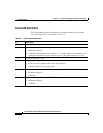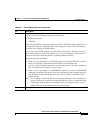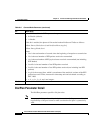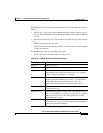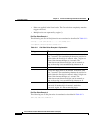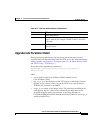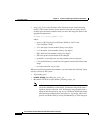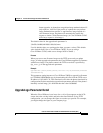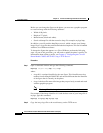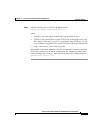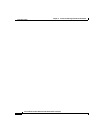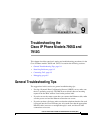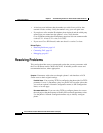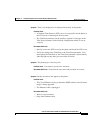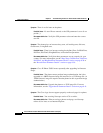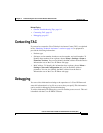Chapter 8 Profile and Web Page Parameters and Defaults
Parameter Details
8-44
Cisco IP Phone Models 7905G and 7912G Administrator Guide (SIP)
OL-4277-01
Before you can change the figure on the phone, you must use a graphics program
to create an image with the following attributes:
• Width of 88 pixels.
• Height of 27 pixels.
• Monochrome (black-and-white).
• Saved as bitmap file with the extension .bmp. For example, mylogo.bmp.
In addition, you will need the bmp2logo.exe tool, which converts your bitmap
image file to a .logo file that can be downloaded to the phone. This tool is bundled
with the Cisco IP Phone software.
To change the figure that appears on a Cisco IP Phone, perform the following
steps. As part of this procedure, you will need to update the phone’s profile. For
information about editing a profile, see Chapter 6, “Configuring the Cisco IP
Phone Models 7905G and 7912G Using a TFTP Server.”
Procedure
Step 1 Open a command window and type the following command:
bmp2logo imageID image.bmp image.logo
where:
• imageID is a unique identifier for the new figure. This identifier must be a
number from 0 through 4294967295 and must be different than the identifier
of the figure that is currently on the phone.
• image is the base file name of the image that you previously created and saved
with the graphics program.
Note The imageID of the image that comes with the phone is 1.
For example, if the image identifier is 10 and the base name of your image file is
mylogo, type this command:
bmp2logo 10 mylogo.bmp mylogo.logo
Step 2 Copy the image.logo file to the root directory on the TFTP server.