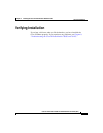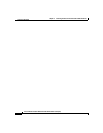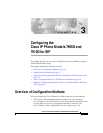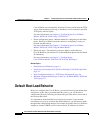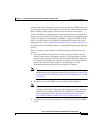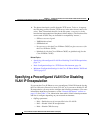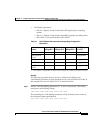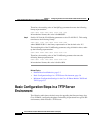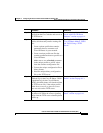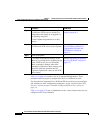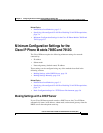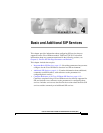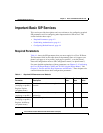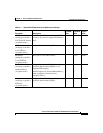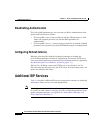3-7
Cisco IP Phone Models 7905G and 7912G Administrator Guide (SIP)
OL-4277-01
Chapter 3 Configuring the Cisco IP Phone Models 7905G and 7912G for SIP
Basic Configuration Steps in a TFTP Server Environment
Procedure Reference
Step 1
Download the desired phone release software
zip file from the Cisco website and store it on
the TFTP server.
See the “Setting Up the TFTP
Server with Cisco IP Phone
Software” section on page 6-4.
Step 2
Follow these basic steps to create a unique
profile, which actually entails creating two
files:
1. Create a phone profile that contains
parameters that are common to all
Cisco IP Phones in your network.
2. Create a unique profile text file that
contains parameters that are specific to a
Cisco IP Phone.
Make sure to use an Include parameter
in the unique profile to pull in values
from the common configuration file.
3. Convert the unique configuration file to
binary format.
4. Place the unique binary configuration
file on the TFTP server.
See Chapter 6, “Configuring the
Cisco IP Phone Models 7905G
and 7912G Using a TFTP
Server.”
Step 3
Optionally, create a default profile called
lddefault.cfg for the Cisco IP Phone 7905G
or gkdefault.cfg for the Cisco IP Phone
7912G, which the phone will download from
the TFTP server only if the unique profile
called ldxxxxxxxxxxxx or gkxxxxxxxxxxxx
does not exist on the TFTP server.
See the “Creating a Default
Profile” section on page 6-13.
Step 4
Configure the upgradecode parameter so that
the phone will obtain the correct signaling
image from the TFTP server when the phone
powers up.
See the “Upgradecode Parameter
Detail” section on page 8-41.