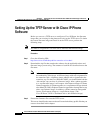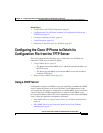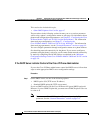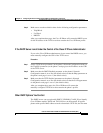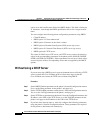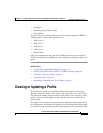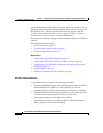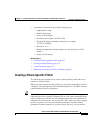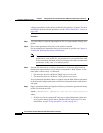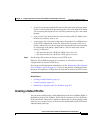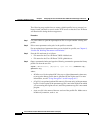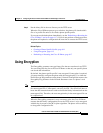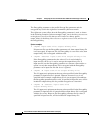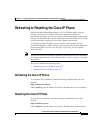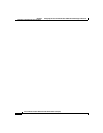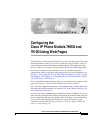Chapter 6 Configuring the Cisco IP Phone Models 7905G and 7912G Using a TFTP Server
Creating or Updating a Profile
6-12
Cisco IP Phone Models 7905G and 7912G Administrator Guide (SIP)
OL-4277-01
configure parameters in the unique profile that are specific to a phone. For more
information about the Include parameter, see the “Profile Parameters” section on
page 8-26.
Procedure
Step 1 Use a text editor to open the sipexample.txt file or to open another existing text
profile.
Step 2 Edit or enter parameter:value pairs in the profile as needed.
For an explanation of parameters that you can include in a profile, see Chapter 8,
“Profile and Web Page Parameters and Defaults.”
Note If you use the Include parameter, Cisco recommends that it be the first
parameter in a text profile file. Any parameters in a text profile that come
before an include statement will be overwritten with values from the same
parameters, if they exist, in a common profile.
Step 3 Save the file and name it as follows, where each xx is the two-digit lowercase
hexadecimal representation of each integer in the phone’s MAC address. A file
name must contain exactly 14 characters.
• File name for the Cisco IP Phone 7905G: ldxxxxxxxxxxxx.txt
• File name for the Cisco IP Phone 7912G: gkxxxxxxxxxxxx.txt
You can determine the MAC address of a phone from the MAC Address parameter
in the Network Configuration menu or the Device Information area in the phone’s
web page.
Step 4 Open a command window and type the following command to generate the binary
profile file from the text file:
cfgfmt [-eRC4Password] [-tpTagFile] input-text-file output-binary-file
where:
• RC4Password is the optional RC4 key, up to eight alphanumeric characters,
to encrypt the binary profile that is generated by the cfgfmt tool. For more
information, see the “Using Encryption” section on page 6-15.