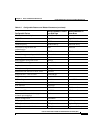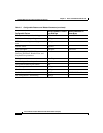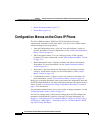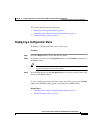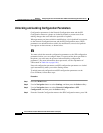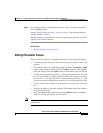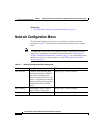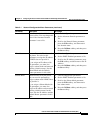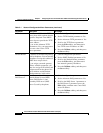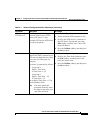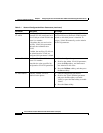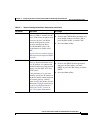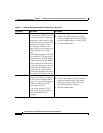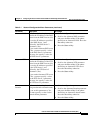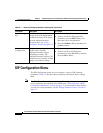5-7
Cisco IP Phone Models 7905G and 7912G Administrator Guide (SIP)
OL-4277-01
Chapter 5 Configuring the Cisco IP Phone Models 7905G and 7912G Using the Phone Menus
Network Configuration Menu
Domain Name Network domain in which the
phone resides. You can change this
value if the Alternate Domain
parameter is set to Yes.
1. Unlock configuration parameters.
2. Set the Alternate Domain parameter to
Yes.
3. Scroll to the Domain Name parameter,
press the Edit softkey, and then enter a
new domain name.
4. Press the Validate softkey, and then press
the Save softkey.
IP Address Internet Protocol (IP) address of
the phone. You can use this
parameter to assign the IP address
if DHCP does not provide it.
If you assign an IP address with
this parameter, you must also
assign a subnet mask and network
gateway (default router). See the
Subnet Mask and the Default
Router parameters in this table.
1. Unlock configuration parameters.
2. Set the DHCP Enabled parameter to No.
3. Scroll to the IP Address parameter, press
the Edit softkey, and then enter a new IP
Address.
4. Press the Validate softkey, and then press
the Save softkey.
Subnet Mask Subnet mask used by the phone.
You can use this parameter to
assign a subnet mask if DHCP does
not provide it.
If you assign a Subnet Mask with
this parameter, you must also
assign an IP address and a network
gateway (default router) for the
phone. See the IP Address and the
Default Router parameters in this
table.
1. Unlock configuration parameters.
2. Set the DHCP Enabled parameter to No.
3. Scroll to the Subnet Mask parameter,
press the Edit softkey, and then enter a
new subnet mask.
4. Press the Validate softkey, and then press
the Save softkey.
Table 5-1 Network Configuration Menu Parameters (continued)
Parameter Description To Change