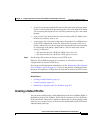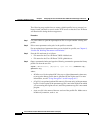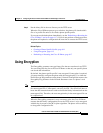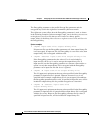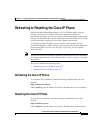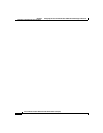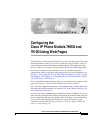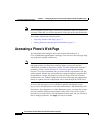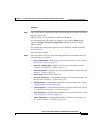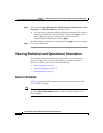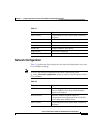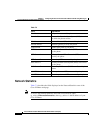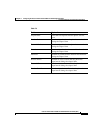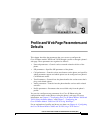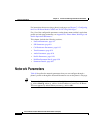7-3
Cisco IP Phone Models 7905G and 7912G Administrator Guide (SIP)
OL-4277-01
Chapter 7 Configuring the Cisco IP Phone Models 7905G and 7912G Using Web Pages
Accessing a Phone’s Web Page
Procedure
Step 1 Open a web browser and enter the URL of the web page for the phone as follows:
http://IP_address/dev
where IP_address is the IP address of the Cisco IP Phone.
You can determine the IP address on a phone by pressing the Menu button,
choosing Settings > Network Configuration, and then scrolling to the IP
Address option.
For example, the configuration page for a Cisco IP Phone with the IP address
192.168.3.225 is:
http://192.168.3.225/dev
Step 2 From the phone’s web page, choose the hyperlink for the information that you
want to display or configure:
• Device Information—Display only. For more information, see the “Device
Information” section on page 7-4.
• Network Configuration—Display only. For more information, see the
“Network Configuration” section on page 7-5.
• Network Statistics—Display only. For more information, see the “Network
Statistics” section on page 7-6.
• Device Logs—Reserved for future use.
• Network Parameters—Configurable parameters. For more information, see
the “Network Parameters” section on page 8-2.
• SIP Parameters—Configurable parameters. For more information, see the
“SIP Parameters” section on page 8-9.
• Call Preferences—Configurable parameters. For more information, see the
“Call Preference Parameters” section on page 8-13.
• Tone Parameters—Configurable parameters. For more information, see the
“Tone Parameters” section on page 8-21.
• Audio Parameters—Configurable parameters. For more information, see
the “Audio Parameters” section on page 8-24.