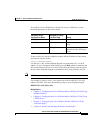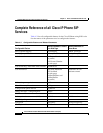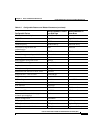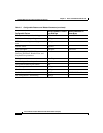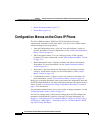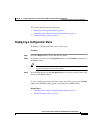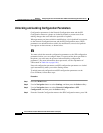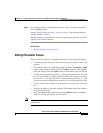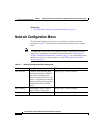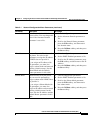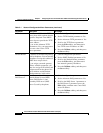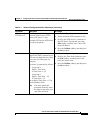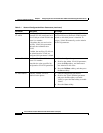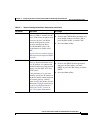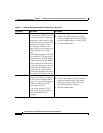5-5
Cisco IP Phone Models 7905G and 7912G Administrator Guide (SIP)
OL-4277-01
Chapter 5 Configuring the Cisco IP Phone Models 7905G and 7912G Using the Phone Menus
Configuration Menus on the Cisco IP Phone
Step 5 If your phone displays “Enter Admin Password,” enter your password and then
press the Enter softkey.
See the “Editing Parameter Values” section on page 5-5 for information about
entering numbers or letters.
When parameters are unlocked, the icon in the upper-right portion of your LCD
appears as an unlocked padlock.
Related Topic
• Editing Parameter Values, page 5-5
Editing Parameter Values
When you edit the value of a configuration parameter, follow these guidelines:
• Use the keys on the dial pad to enter characters (such as numbers, letters, and
periods).
• If a parameter value can accept either numbers or letters, the Number / Alpha
toggle softkey will be available. Press the Number softkey to enter numbers
using the dial pad. Press the Alpha softkey to enter letters using the dial pad.
• To enter letters using the dial pad, use a corresponding number key. Press the
key one or more times to display a particular letter. For example, press the 2
key once for “a,” twice quickly for “b,” and three times quickly for “c.” After
you pause, the cursor automatically advances so you can enter the next letter.
• To enter a period (for example, in an IP address), press the * key on the dial
pad.
• Press the << softkey if you make a mistake. This softkey deletes the character
to the left of the cursor.
• Press the Cancel softkey before pressing the Validate softkey or the Save
softkey to discard any changes you have made.
Note After you change and save some parameter values, the phone may reset
automatically.