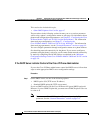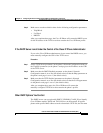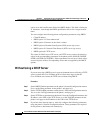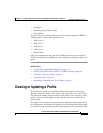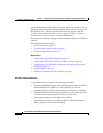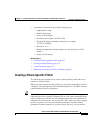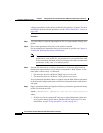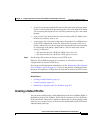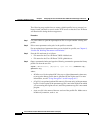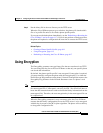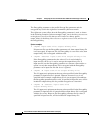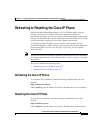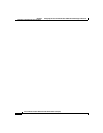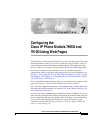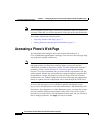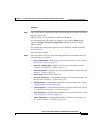Chapter 6 Configuring the Cisco IP Phone Models 7905G and 7912G Using a TFTP Server
Creating or Updating a Profile
6-14
Cisco IP Phone Models 7905G and 7912G Administrator Guide (SIP)
OL-4277-01
The following steps explain how to create a default profile, how to convert it to
binary format, and how to store it on the TFTP server so that the Cisco IP Phone
will download it during the boot-up process:
Procedure
Step 1 Use a text editor to open the sipexample.txt file or to open another existing text
profile.
Step 2 Edit or enter parameter:value pairs in the profile as needed.
For an explanation of parameters that you can include in a profile, see Chapter 8,
“Profile and Web Page Parameters and Defaults.”
Step 3 Save the file and name it as follows:
• File name for the Cisco IP Phone 7905G: lddefault.txt
• File name for the Cisco IP Phone 7912G: gkdefault.txt
Step 4 Open a command window and type the following command to generate the binary
profile file from the text file:
cfgfmt [-eRC4Password] [-tpTagFile] input-text-file {lddefault.cfg |
gkdefault.cfg}
where:
• RC4Password is the optional RC4 key, up to eight alphanumeric characters,
to encrypt the binary profile that is generated by the cfgfmt tool. For more
information, see the “Using Encryption” section on page 6-15.
• pTagFile is an optional path and file name (or file name only) of the parameter
tag file. Use this option if the parameter tag file is not in the folder from which
you are running the cfgfmt.exe tool, and if the parameter tag file is not named
ptag.dat.
• input-text-file is the name of the text version of the profile file. Make sure to
include any extension, such as .txt.