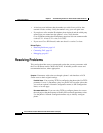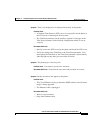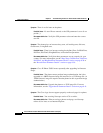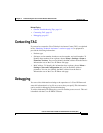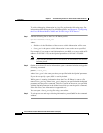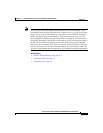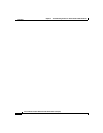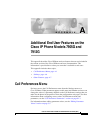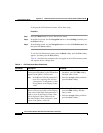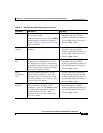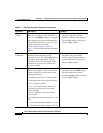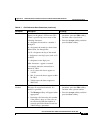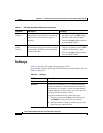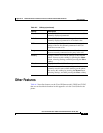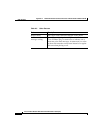Appendix A Additional End User Features on the Cisco IP Phone Models 7905G and 7912G
Call Preferences Menu
A-2
Cisco IP Phone Models 7905G and 7912G Administrator Guide (SIP)
OL-4277-01
To display the Call Preferences menu, follow these steps:
Procedure
Step 1 Press the Menu button to access the Services menu.
Step 2 In the Services menu, use the Navigation button to select Settings, and then press
the Select softkey.
Step 3 In the Settings menu, use the Navigation button to select Call Preferences, and
then press the Select softkey.
To exit the Call Preferences menu, press the Back softkey until the Exit softkey
appears, and then press the Exit softkey.
Table A-1 describes the parameters that can appear in the Call Preferences menu
and explains how to change them.
Table A-1 Call Preference Menu Parameters
Parameter Description To Change
DisplayName Specifies an alpha-numeric string that is
used as part of the phone’s caller ID and that
appears on the phone’s LCD screen.
Note If the Block Caller ID parameter is
set to Yes, outgoing calls will use
“Anonymous” as the phone’s caller
ID regardless of the Display Name
value.
1. Scroll to the DisplayName
parameter, press the Edit softkey,
and then enter a name.
2. Press the Accept softkey, and then
press the Save softkey.
ShortName Specifies a name to be displayed on the
phone’s LCD screen in place of the Display
Name value. If the Short Name parameter is
blank or set to 0, the Display Name value
will be displayed. Short Name will not
affect the Display Name value that is used
as part of the phone’s caller ID.
1. Scroll to the ShortName parameter,
press the Edit softkey, and then
enter a name.
2. Press the Accept softkey, and then
press the Save softkey.