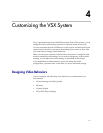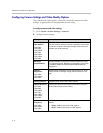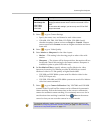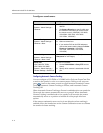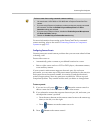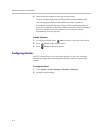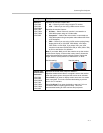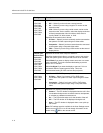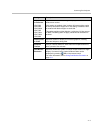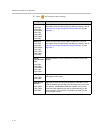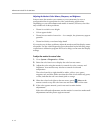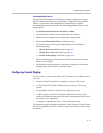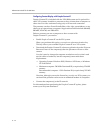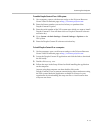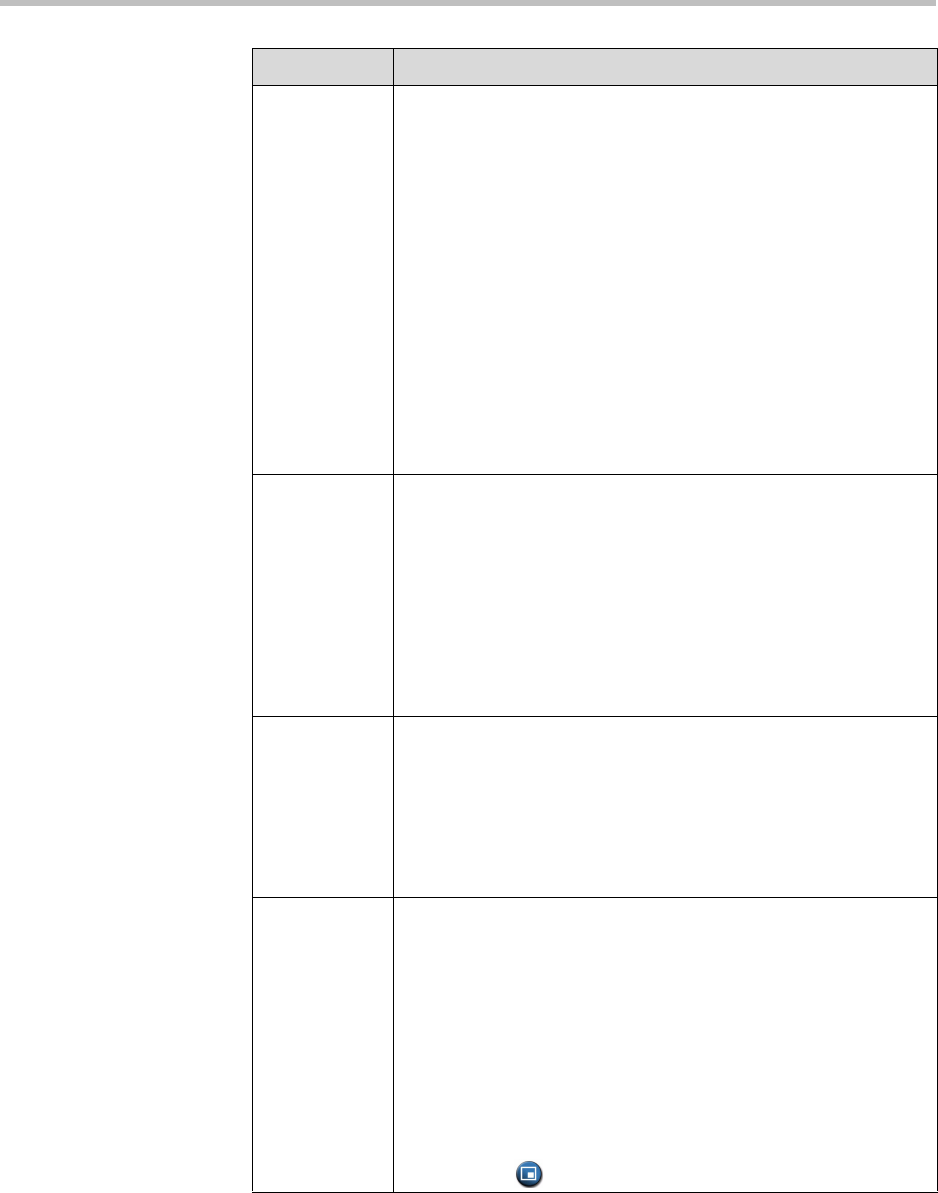
Administrator’s Guide for the VSX Series
4 - 8
Monitor 2
VSX 5000
VSX 6000
VSX 6000A
VSX 7000
VSX 7000s
VSX 7000e
VSX 8000
Specifies the second monitor’s aspect ratio:
•Off — Select if you do not have a second monitor.
•4:3 — Select if you are using a regular TV monitor as the
second monitor.
•16:9—Select if you are using a wide-screen monitor as the
second monitor. On the monitor, select the display mode that
uniformly stretches the video from side to side, which is
usually called Full, Wide screen, or 16x9.
Specifies the second monitor’s format:
•S-Video — Select if you have a second monitor connected to
the system’s S-Video output using an S-Video cable.
• Composite — Select if you have a second monitor connected
to the system using a composite video cable.
•VGA — Select if you are using a VGA monitor as the second
display device.
Output upon
Screen Saver
Activation
VSX 5000
VSX 6000
VSX 6000A
VSX 7000
VSX 7000s
VSX 7000e
VSX 8000
Specifies the screen saver output for Monitor 2:
Specifies whether black video or no signal is sent to the monitor
when the system goes to sleep and the screen saver activates.
Select Black if you want to display screen saver text or a screen
saver news feed. This is the recommended setting to prevent
burn-in for TV monitors.
Select No Signal if you want the display to react as if it is not
connected when the system goes to sleep. This is the
recommended setting for VGA monitors and projectors.
VCR
VSX 7000s
VSX 7000e
VSX 8000
Specifies the VCR/DVD Player output format:
•S-Video — Select if you have a VCR or DVD player
connected to the system’s S-Video output using an S-Video
cable.
• Composite — Select if you have a VCR or DVD player
connected to the system output using a composite video
cable.
PIP Specifies PIP (Picture-in-Picture) behavior:
•Camera — The PIP window is displayed when the call is first
connected and when a user moves the camera, uses presets,
or switches to a different camera source.
•On — The PIP window stays on for the duration of the call.
• Off — The PIP window is not displayed during the call.
•Auto — The PIP window is displayed when a user picks up
the remote.
Note: PIP settings are also available in the User Settings screen.
Users can turn the PIP on or off and change its location on the
screen using
PIP on the remote control.
Setting Description