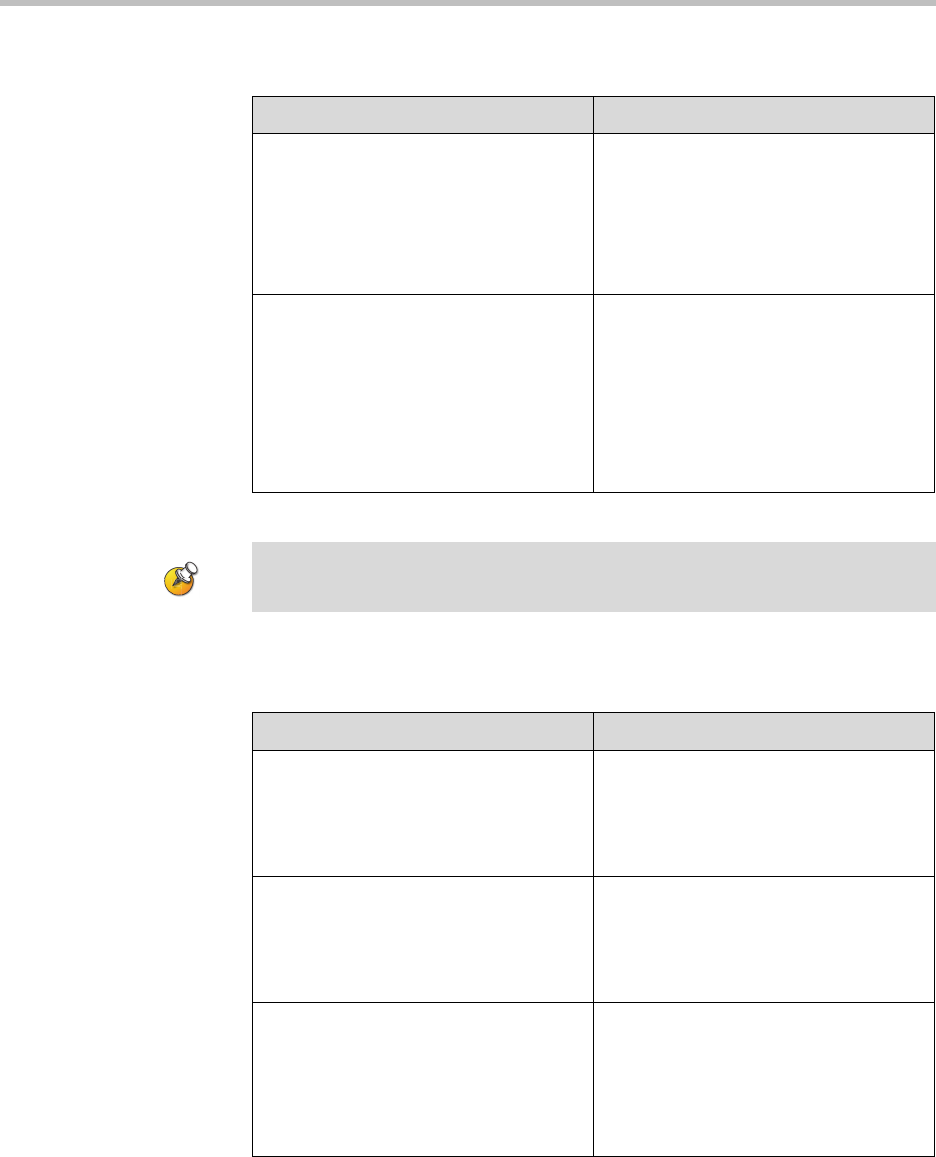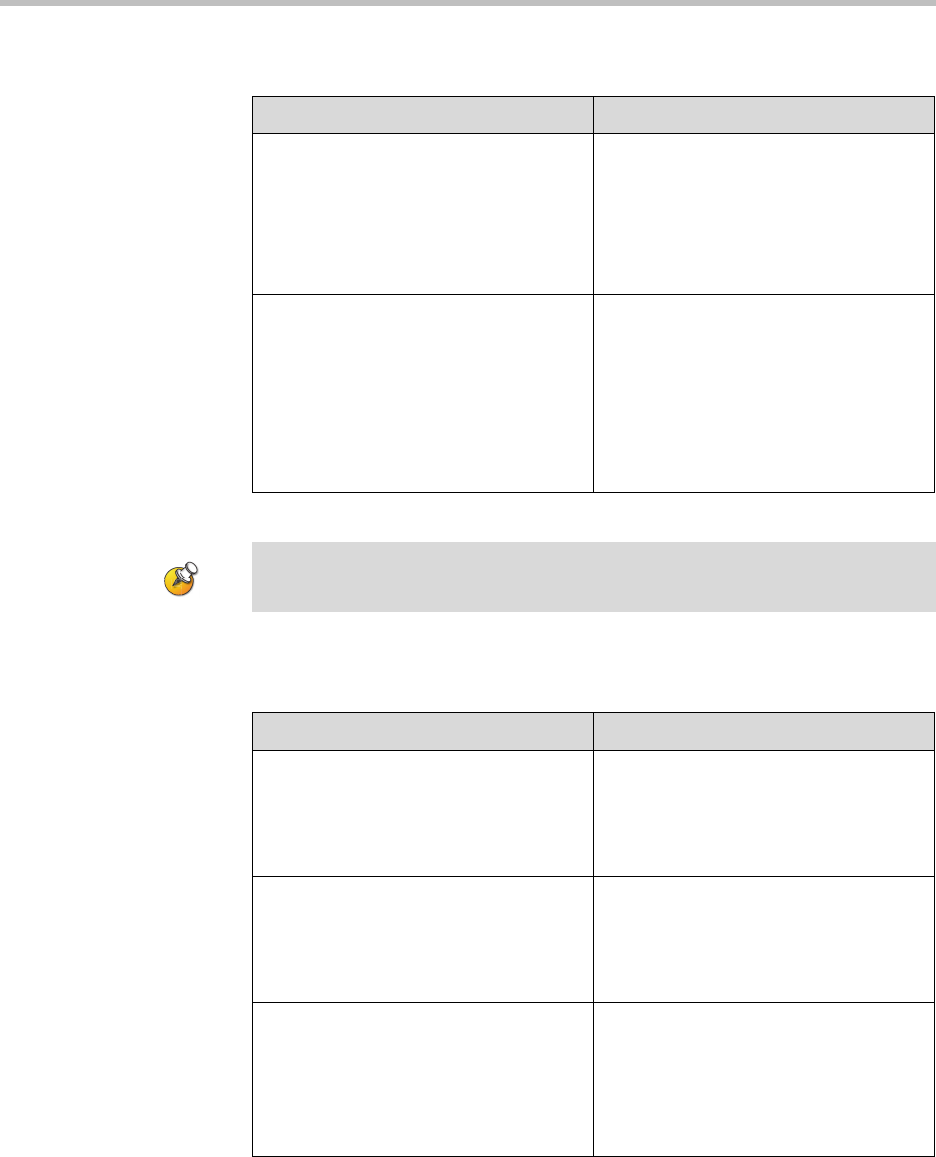
Customizing the VSX System
4 - 19
To configure VCR/DVD video settings for recording a call:
To configure VCR/DVD audio settings for recording a call:
Go to this screen: Configure these settings:
Monitors
System > Admin Settings > Monitors >
Monitors
Choose a setting for Monitor 2.
When Monitor 2 is set to Off, you can
specify which video sources to record.
When Monitor 2 is enabled, the VCR or
DVD player records what is shown on
Monitor 1.
Monitors
System > Admin Settings > Monitors >
Monitors > Next
Select one or more sources for the VCR
Record Source.
If you select both near and far, the VSX
system automatically switches
recording to the site that is talking. If
you select content as a record source, it
is recorded (when available) regardless
of who is talking.
The VSX systems cannot be configured to simultaneously record content and show
it on the VGA output of a VSX 7000e, VSX 8000, or attached Visual Concert VSX.
Go to this screen: Configure these settings:
Audio Settings
VSX 6000, VSX 7000
System > Admin Settings > Audio >
Audio Settings
Clear Enable Polycom
StereoSurround. When
StereoSurround is enabled on a
VSX 6000 or VSX 7000, the system
cannot record audio from a call.
Audio Levels
VSX 6000, VSX 7000
System > Admin Settings > Audio >
Audio Settings > Next > Next
Set Line Outputs to VCR - Far and
Near Audio. When StereoSurround is
enabled on a VSX 6000 or VSX 7000,
the system cannot record audio from a
call.
VCR/DVD
VSX 7000s, VSX 7000e, VSX 8000
System > Admin Settings > Audio >
Audio Settings > Next > Next
Adjust the VCR/DVD Out Level if
necessary.
Enable VCR/DVD Audio Out Always
On unless you have the VCR/DVD
inputs and outputs both connected to
the same device to play and record.