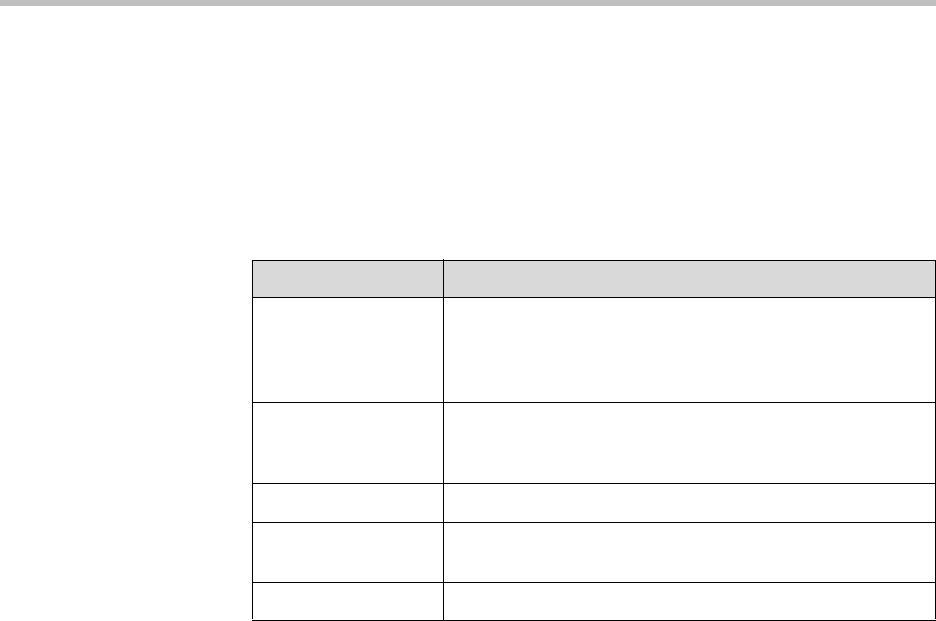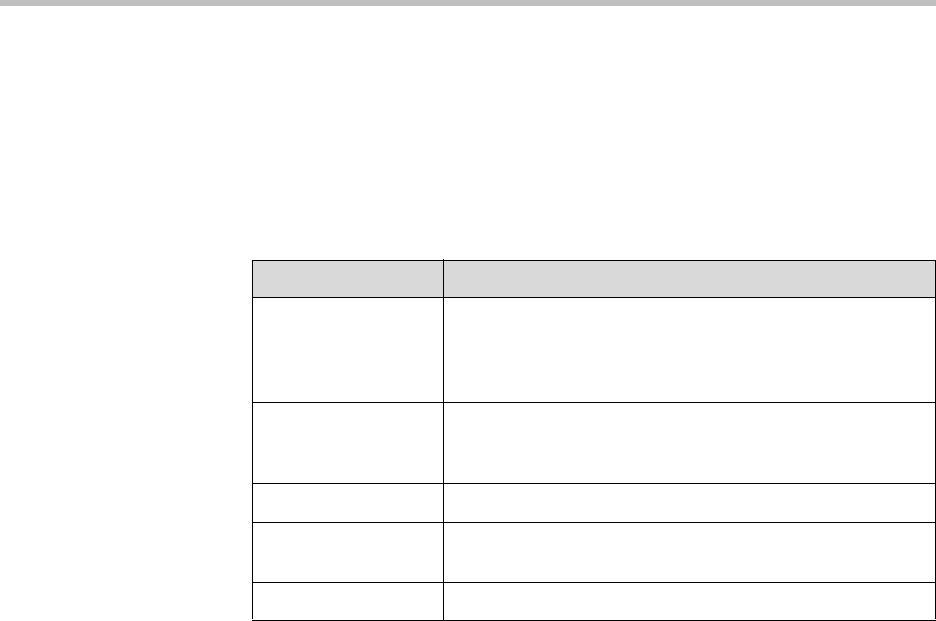
Administrator’s Guide for the VSX Series
7 - 2
System Screens Quick Reference
These screens allow you to view information about the system, configure the
system, and diagnose performance issues if they arise. They are available on
the system and through the VSX Web.
To view information about the system, go to the home screen and select
System. Then choose the type of information you need:
Diagnostic Screens
You can view network statistics and perform diagnostic tests from the VSX
system’s Diagnostics screens.
To access the Diagnostics screens on the system:
¾ Go to System > Diagnostics.
To access the Diagnostics screens from the VSX Web:
1. On a computer, open a web browser.
2. In the browser address line, enter the system’s IP address, for example,
http://10.11.12.13
, to go to VSX Web.
3. Click System Setup.
4. Enter
admin
as the user name, and the admin password, if a password
has been established.
5. Click Diagnostics from any page in VSX Web.
This choice: Presents this information or capability:
Admin Settings User interface customization, system customization,
security, dialing requirements and network configuration,
key-enabled options, Global Management System
information.
Diagnostics System status and performance and system tests. The
VSX Web also offers the Send Message function and
provides access to the Call Detail Report.
System Information Identifying information.
Utilities Call scheduler and calendar. All VSX systems also include
a streaming utility.
User Settings System behavior and appearance.