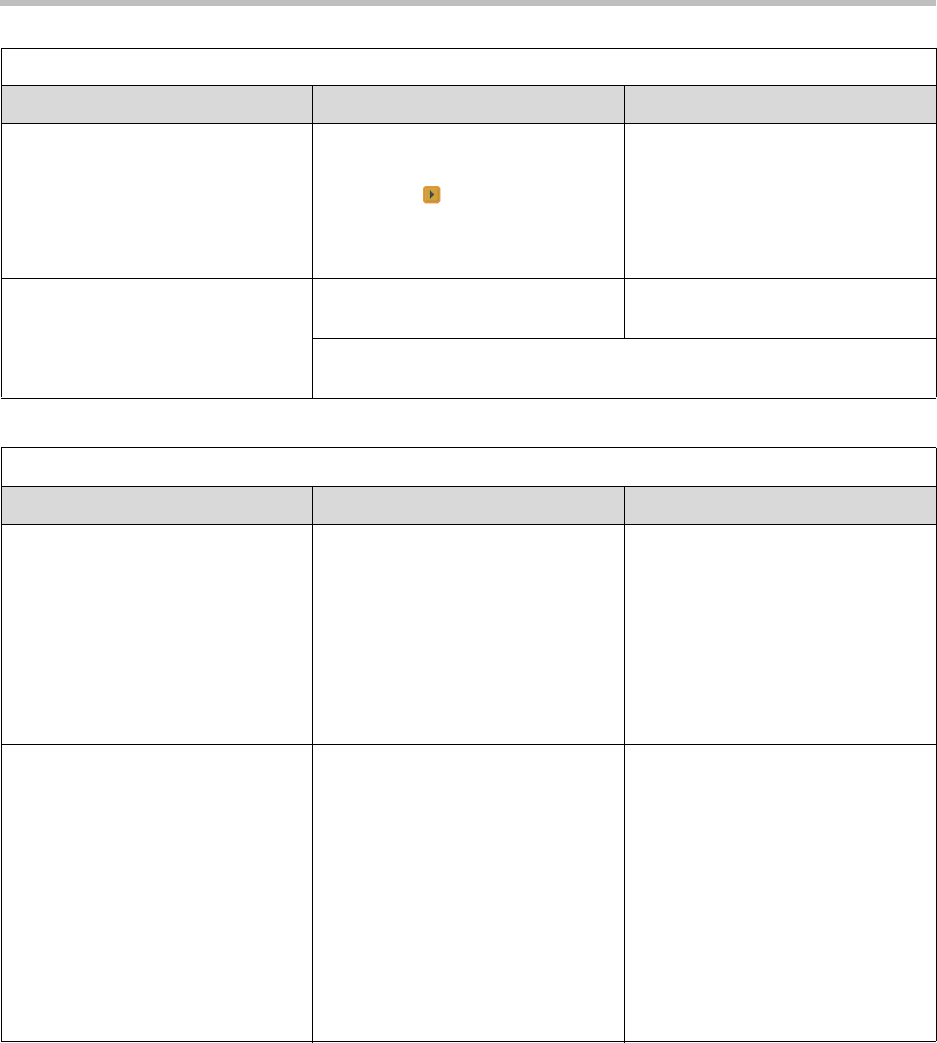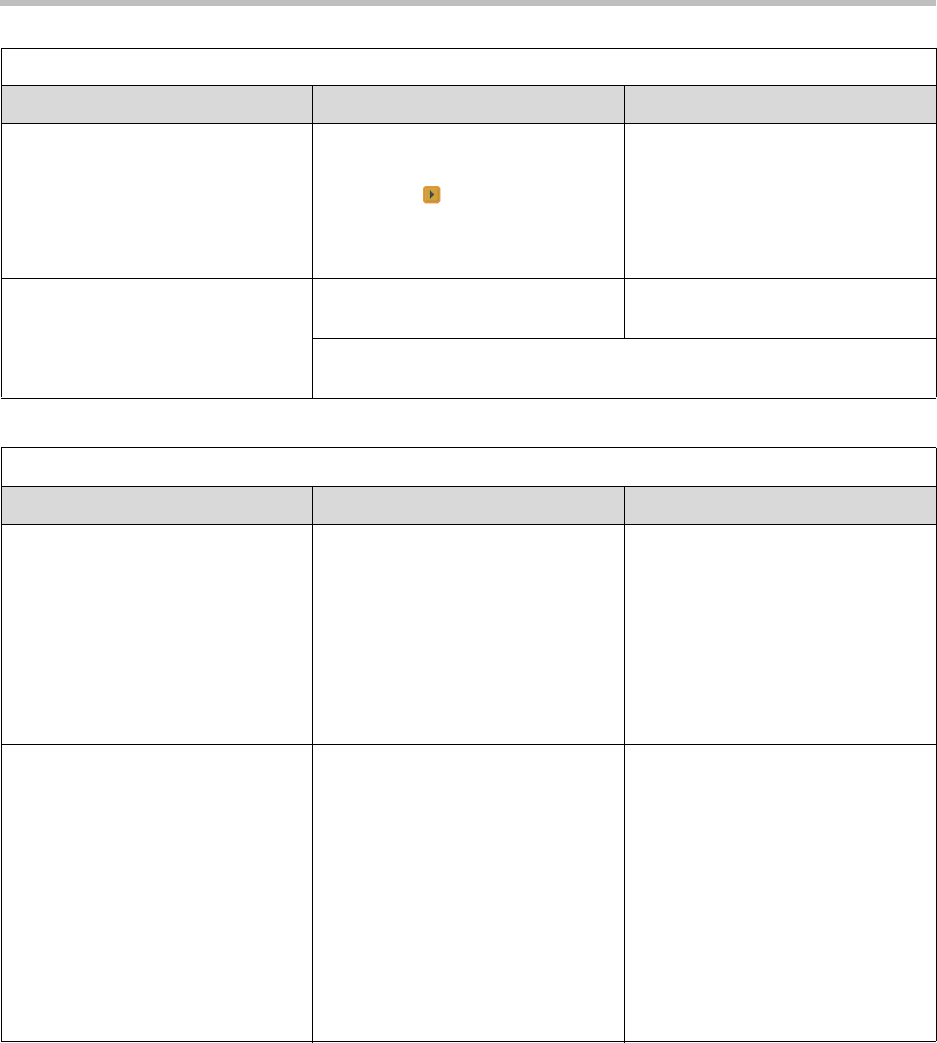
Administrator’s Guide for the VSX Series
7 - 4
Content Statistics screen
Displays content format, data rate,
frame rate, and packet loss for the
call in progress. Also provides
information about the far site
systems.
1. On the Diagnostics screen,
select Call Statistics.
2. Select three times to go to
the Content Statistics screen.
Not available.
Call Detail Report screen
Displays the current Call Detail
Report (CDR) and provides access
to the archived CDR.
Not available. Select Utilities > Call Detail
Report.
For more information about this screen, see Call Detail Report (CDR) on
page 6-4.
Network Tools
Diagnostic Tool In the system’s user interface In the VSX Web
Enable Basic Mode
Enables a limited operating mode
that uses H.261 for video and G.711
for audio. This mode provides
administrators with a work-around
for interoperability issues that
cannot be solved using other
methods. The Basic Mode setting
stays in effect until you change it.
Go to System > Admin Settings >
Network > Call Preference and
select Enable Basic Mode.
1. Select Admin Settings >
Network > Call Preference >
Call Preference.
2. Select Enable Basic Mode.
Near End Loop test
Tests the internal audio encoders
and decoders, the external
microphones and speakers, the
internal video encoders and
decoders, and the external cameras
and monitors.
Monitor 1 displays the video and
plays the audio that would be sent
to the far site in a call.
This test is not available when you
are in a call.
1. On the Diagnostics screen,
select Network.
2. Select Near End Loop to start
the test.
3. Press any button on the remote
control to stop the test.
1. Select Diagnostics > Network
> Near End Loop.
2. Click Near End Loop to start
the test.
3. Click Near End Loop again to
end the test.
Status Tools
Diagnostic Tool In the system’s user interface In the VSX Web