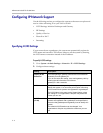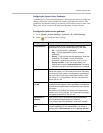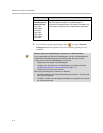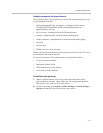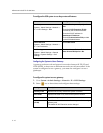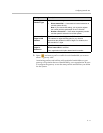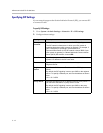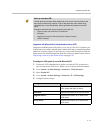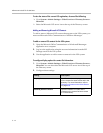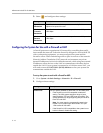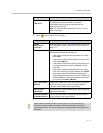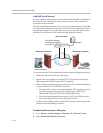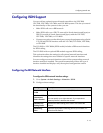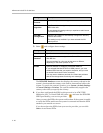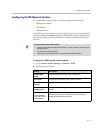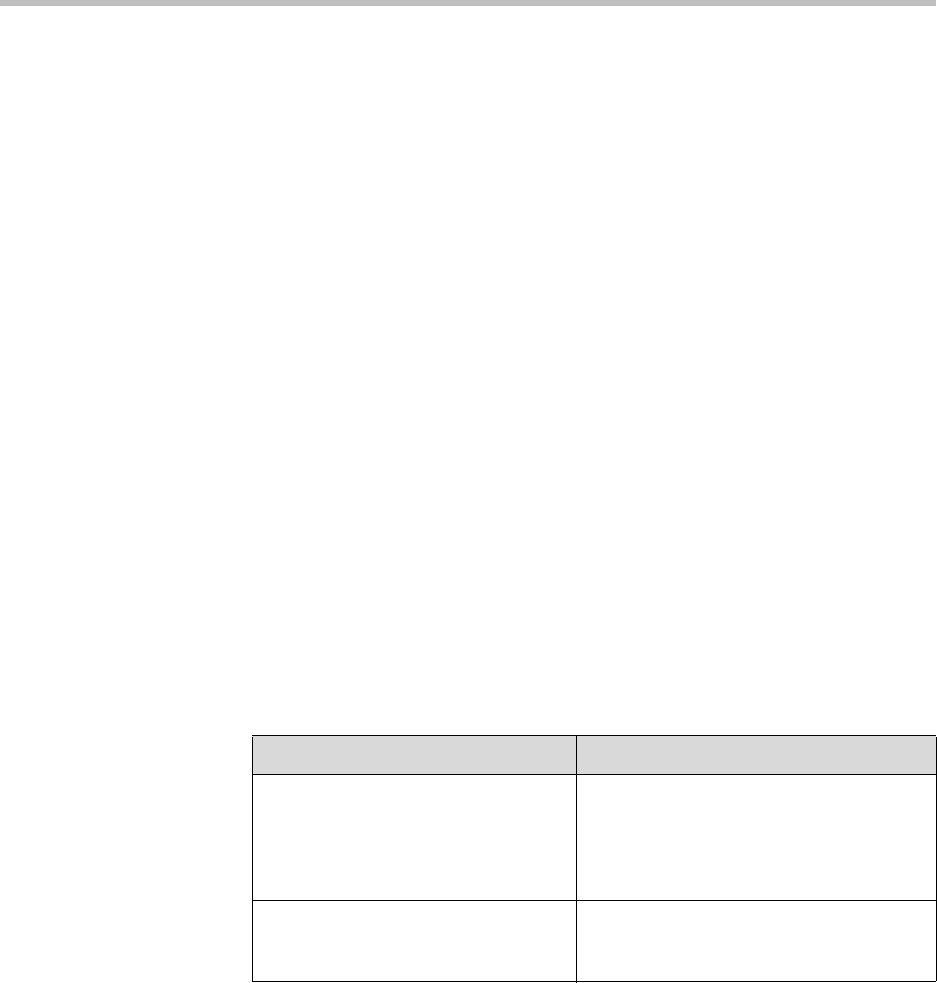
Administrator’s Guide for the VSX Series
3 - 14
To view the status of the current LCS registration, do one of the following:
¾ Go to System > Admin Settings > Global Services > Directory Servers >
Microsoft.
¾ Select the Microsoft LCS server icon at the top of the Directory screen.
Adding and Removing Microsoft LCS Contacts
To add or remove Microsoft LCS contacts that appear on the VSX system, you
must use Microsoft Office Communicator or Windows Messenger.
To add or remove LCS contacts for the VSX system:
1. Open the Microsoft Office Communicator or Windows® Messenger
application on a computer.
2. Log in to the application using the account information from the SIP
Settings screen of the VSX system.
3. Use the application to add or remove contacts for the VSX system.
To configure display options for contact list information:
1. Go to System > Admin Settings > Global Services > Directory Servers >
Microsoft. You can also select the Microsoft LCS server icon at the top of
the Directory screen.
2. Configure these settings:
Setting Description
Display Contacts Specifies whether to display your contacts
on the contact list home screen and in the
directory. For more information, refer to
Displaying Contacts on the Home Screen
on page 4-50.
Show My Offline Contacts Specifies whether to include offline
contacts on the contact list home screen
or in the directory.