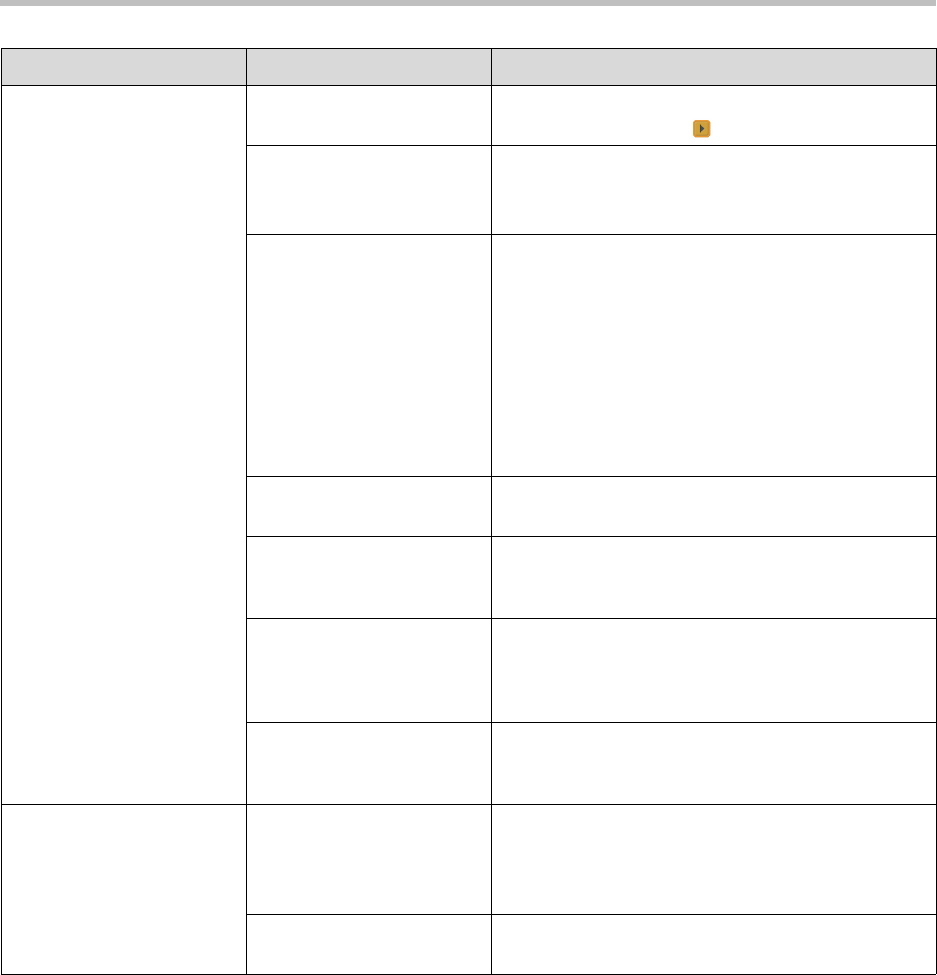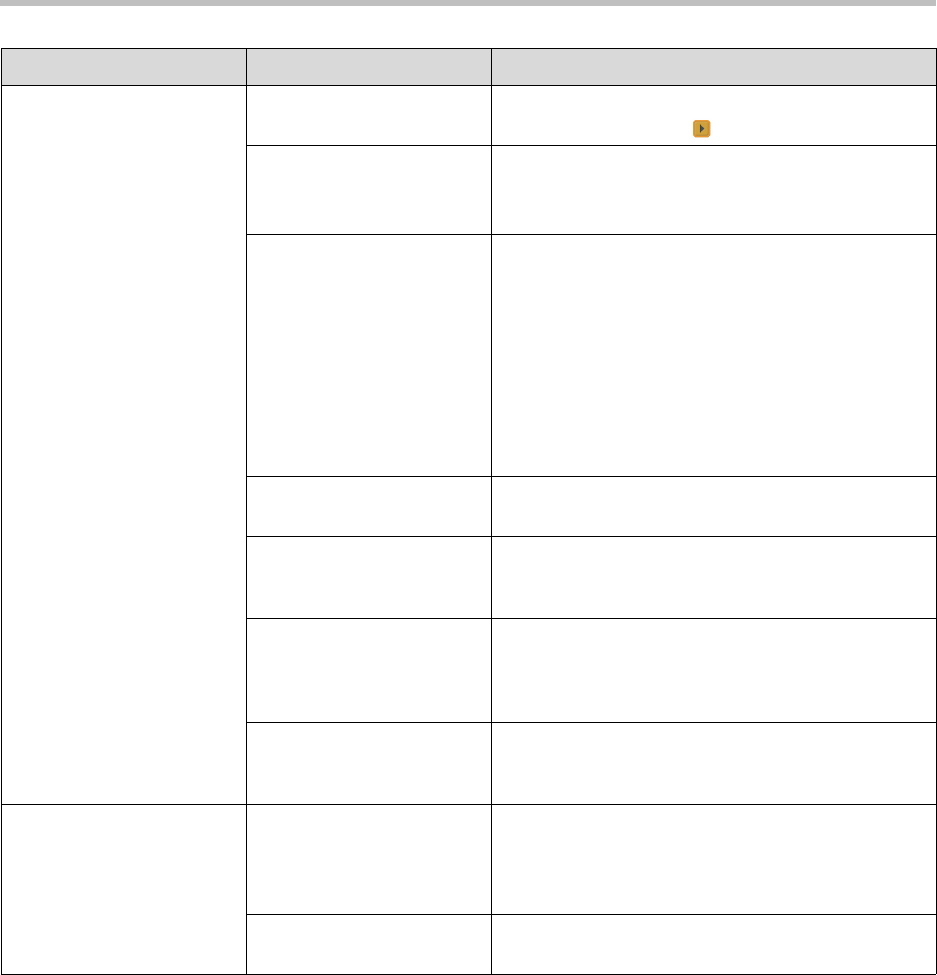
Administrator’s Guide for the VSX Series
7 - 12
Cannot access the system
remotely.
The system does not allow
remote access.
On the system, go to Admin Settings > General
Settings > Security > and enable access.
The system or your
computer is not connected
to the LAN.
Check the LAN cable to the LAN port on the rear of
the system.
Check the LAN cable to your computer.
The LAN cable to the
system or to your computer
is bad.
To verify this, check the
lights on the system. There
should be a steady green
light indicating a connection
to the LAN, and a flashing
orange light indicating LAN
traffic if the cable is good.
Replace the appropriate LAN cable.
DHCP Client is ON and no
DHCP server is available.
Contact your network administrator.
There is a firewall between
your computer and your
system.
Contact your network administrator.
Your computer is on a
different network and there
is not connectivity between
the networks.
Place your computer and system on the same
subnet. If this corrects the problem, check your router
configuration. If it does not, contact your network
service provider.
The system is in Security
Mode, which requires
secure access.
Use secure modes of Telnet, FTP, Web, and serial
access. For more information, refer to Using Security
Mode on page 4-36.
Cannot manage the system
remotely.
You have not entered the
correct password.
Enter the correct user name and remote access
password.
Note: For web access, the user name is admin, and
the default password is the unit’s serial number.
Too many managers are
logged into the system.
Only five system managers are allowed at any one
time. To log everyone out, restart your system.
Symptom Problem Corrective action