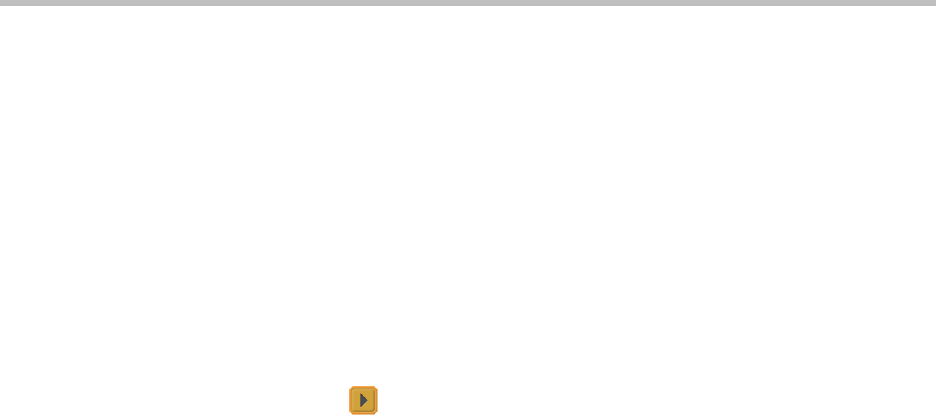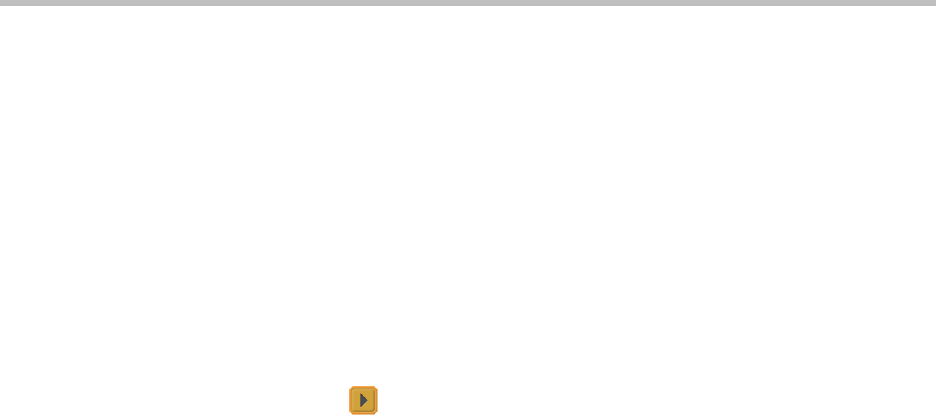
Administrator’s Guide for the VSX Series
4 - 50
Displaying Contacts on the Home Screen
Sites configured for speed dial are displayed on the home screen. You can also
display them, along with any Microsoft LCS contacts, on the contact list home
screen.
For more information about Microsoft LCS contacts, refer to Integration with
Microsoft Live Communications Server (LCS) on page 3-13.
To configure speed dial sites:
1. Make sure that the site information is entered in the directory.
2. Go to System > Admin Settings > General Settings > Home Screen
Settings.
3. Select three times to access the Sites screen.
4. Select Add and choose the sites to add from the directory.
5. Select either Speed Dial or Contacts as the name you want to appear on
the button.
To display the contact list home screen:
1. Go to System > Admin Settings > General > Home Screen Settings.
2. Select Contact List.
Adding Marquee Text
You can create marquee text to display in the dialing entry field on the home
screen. You can create context-specific instructions for your users or, if the
home screen has Site buttons, the marquee text can provide information that
helps users choose which site to call.
To enter marquee text in the VSX system interface:
1. Go to System > Admin Settings > General Settings > Home Screen
Settings.
2. In Dialing Display, select Display marquee and enter the text.
You can also add marquee text through the VSX Web. For some languages
such as Russian, Korean, Japanese, Simplified Chinese, and Traditional
Chinese, you must use VSX Web to add marquee text.
To enter marquee text using VSX Web:
1. On a computer, open a web browser.
2. In the browser address line, enter the system’s IP address, for example,
http://10.11.12.13
, to go to VSX Web.