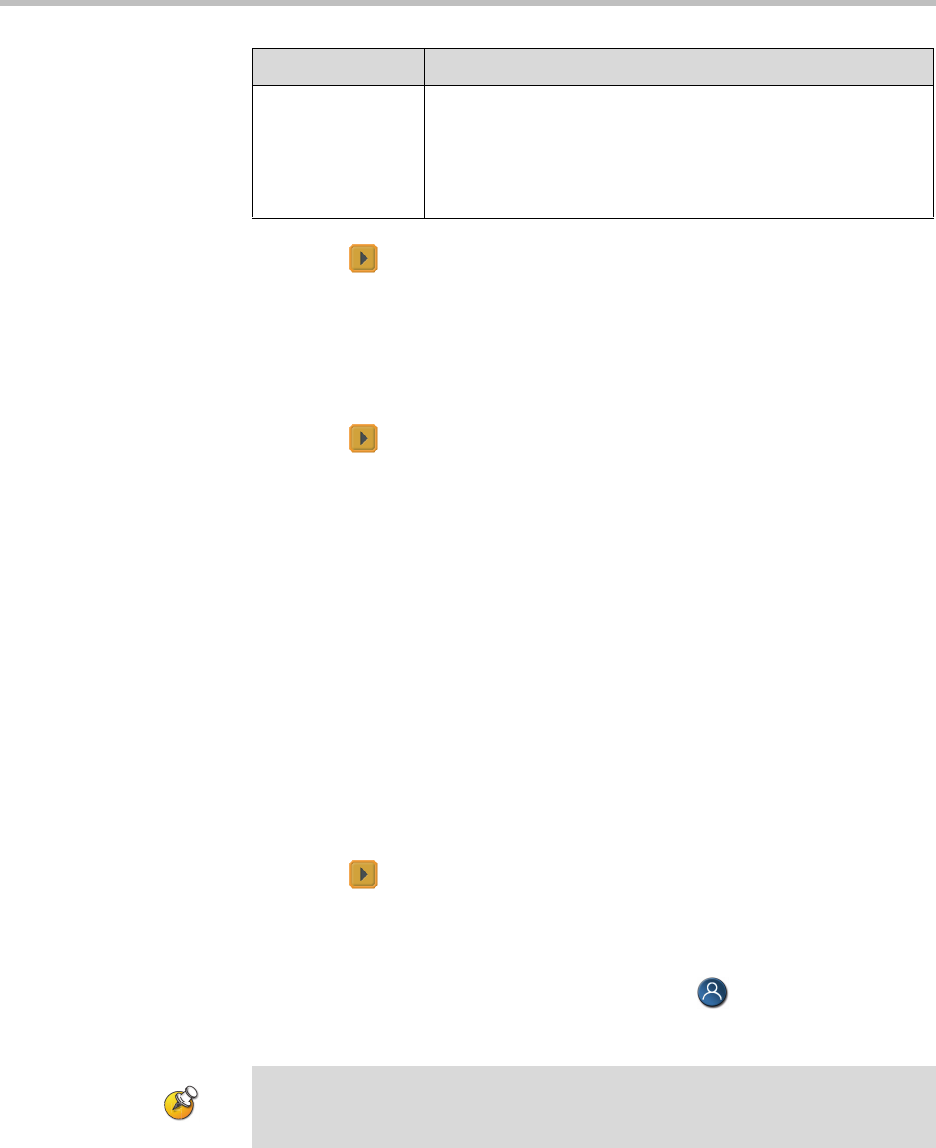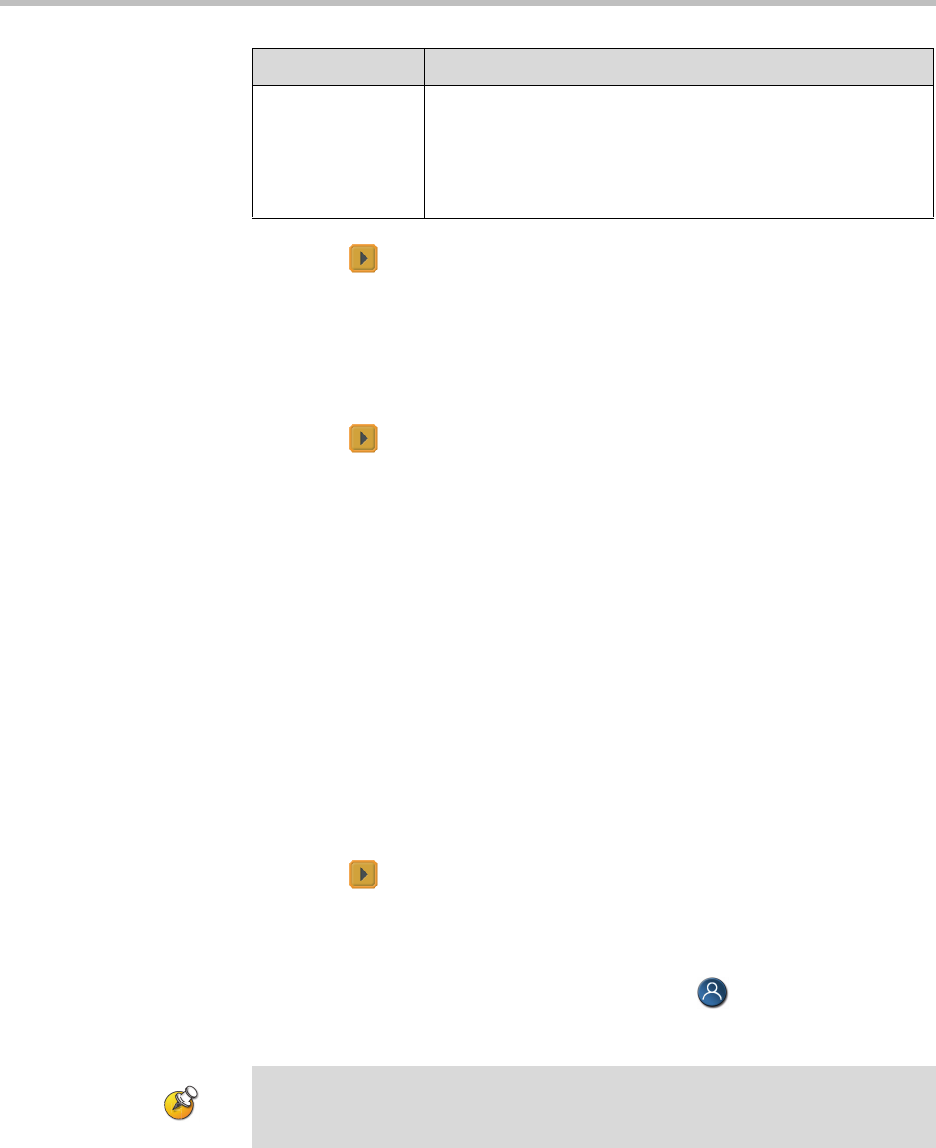
Customizing the VSX System
4 - 3
3. Select to go to Camera Settings:
— Specify the name, icon, and format for each video source.
— VSX 6000, VSX 7000, VSX 7000s, VSX 7000e, VSX 8000: Specify
whether secondary camera sources are People or Content. Camera
sources specified as Content are sent at a higher resolution and lower
frame rate.
4. Select to go to Video Quality.
5. Select Motion or Sharpness for the video inputs:
—Motion — This setting is for showing people or other video with
motion.
—Sharpness — The picture will be sharp and clear, but motion will not
be smooth. Choose this setting for document cameras. Sharpness is
available in point-to-point H.263 calls only.
6. Set Pro-Motion Video to specify when to use Pro-Motion for video
inputs set for motion. Pro-Motion provides 50/60 fields per second
interlaced video for TV-like quality at higher bandwidths.
— VSX 3000 and VSX 3000A systems send Pro-Motion video for the
DVD/VCR input only.
— VSX 5000, VSX 6000, and VSX 6000A systems can receive Pro-Motion
video but cannot transmit it.
7. Select to go to Camera Calibration. Only VSX 7000e and VSX 8000
systems with a PowerCam Plus camera can be calibrated for automatic
camera tracking. Follow the instructions on the screen to calibrate the
camera for automatic camera tracking if it consistently moves too far in
one direction when tracking is enabled. Press Near on the remote
control so that you can zoom the camera in on your mouth.
VCR/DVD Audio
Out Always On
VSX 7000s
VSX 7000e
VSX 8000
Allows you to record a call using one VCR or DVD, while
playing recorded content into the call from a second VCR or
DVD.
Do not select this setting if you have only one VCR or DVD
player connected.
Setting Description
For the best calibration results, make sure the camera and system are set up as
described in Configuring Automatic Camera Tracking on page 4-4 and Connecting
Cameras to Component Systems on page 2-15.