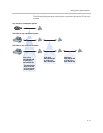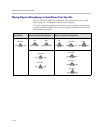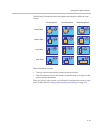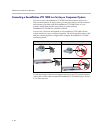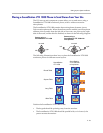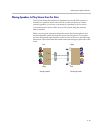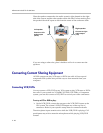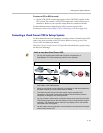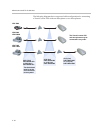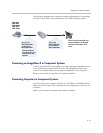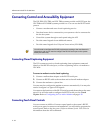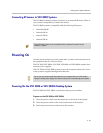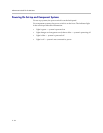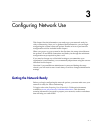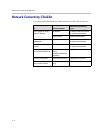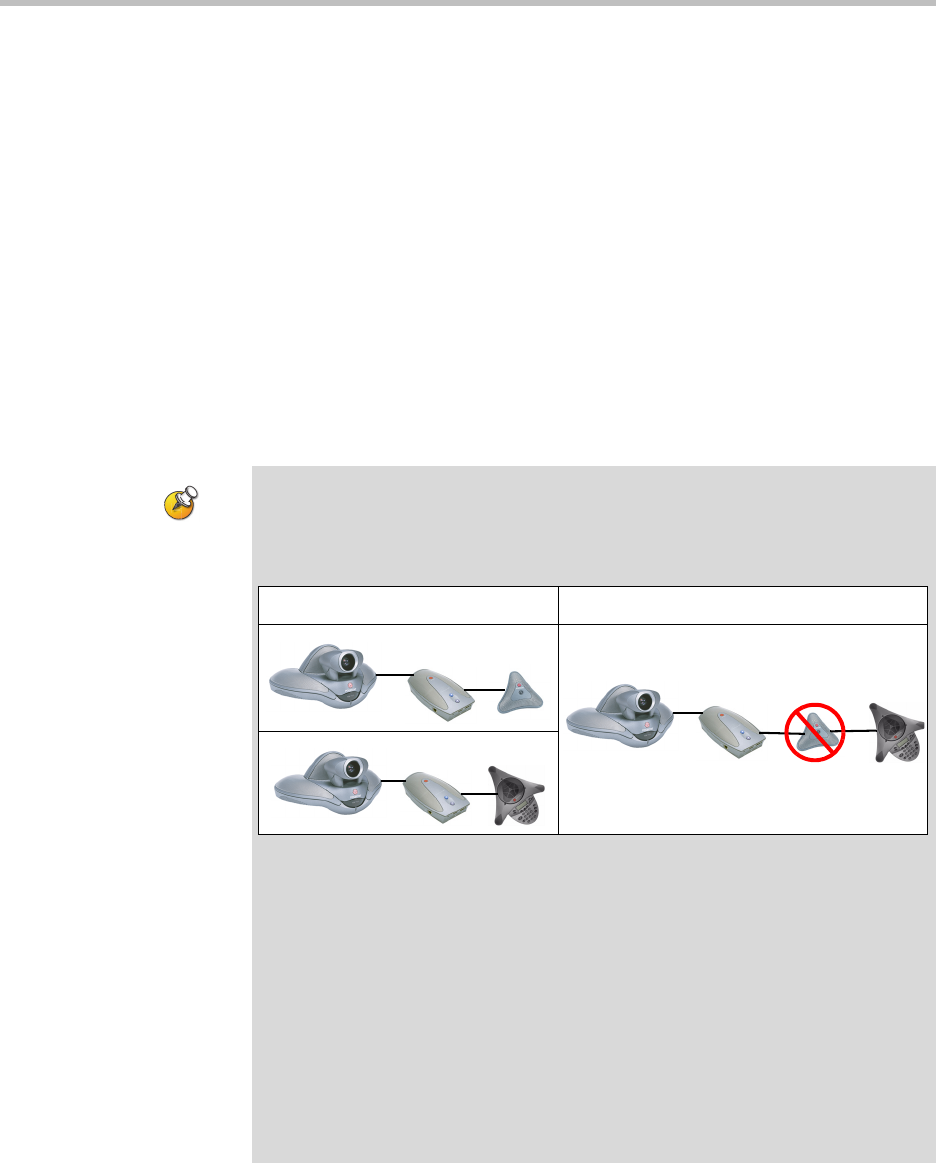
Setting Up Your System Hardware
2 - 29
To connect a VCR or DVD to record:
¾ On the VCR/DVD, connect the inputs to the VCR/DVD outputs on the
VSX system. The system’s VCR/DVD outputs are on the bottom row of
connectors. Refer to your system’s setup sheet for connection details.
For information about configuring the VSX system to record video
conferences, refer to Recording a Call to Videotape or DVD on page 4-18.
Connecting a Visual Concert VSX to Set-top Systems
To show material from your computer, you may connect a Visual Concert VSX
unit to any set-top system in the VSX series. Refer to Setting up the Visual
Concert VSX for connection details.
The Quick Tips for Visual Concert VSX provides information for people using
the device in meetings.
Points to note about Visual Concert VSX:
• You can use Visual Concert VSX with a Polycom microphone or a
SoundStation VTX 1000 conference phone, but not with both.
• You can use Visual Concert VSX with two Polycom microphones if you have a
VSX 7000 or VSX 7000s system.
• When you use Visual Concert VSX with a microphone or with two microphones,
the order in which you connect them does not matter.
• The Visual Concert VSX and the VSX system require separate LAN
connections. The Visual Concert VSX provides LAN connections for three
computers, including the one sharing content.
• You can connect a VGA monitor or projector directly to the Visual Concert VSX.
This lets the people at your site see content from your computer at its original
resolution. The resolution may be reduced if you display it on a VGA monitor
connected to the VSX system.
• You will need to set the computer’s screen resolution to match the VGA output
of the Visual Concert VSX.
This is valid: This is not valid: