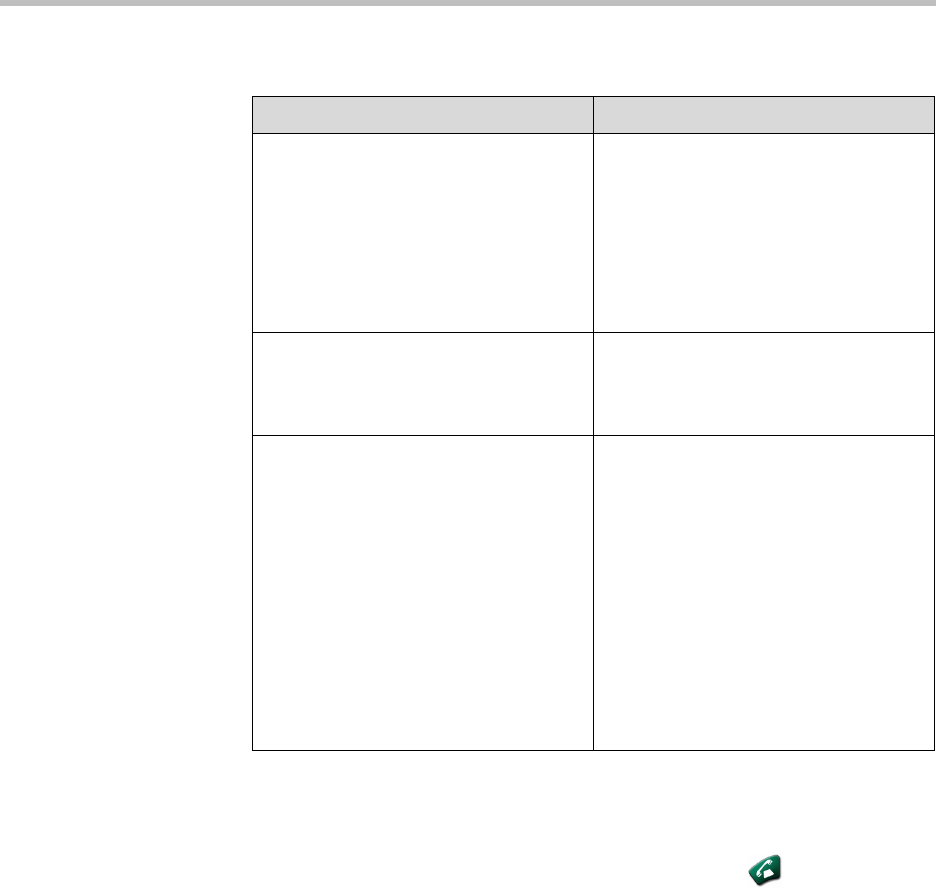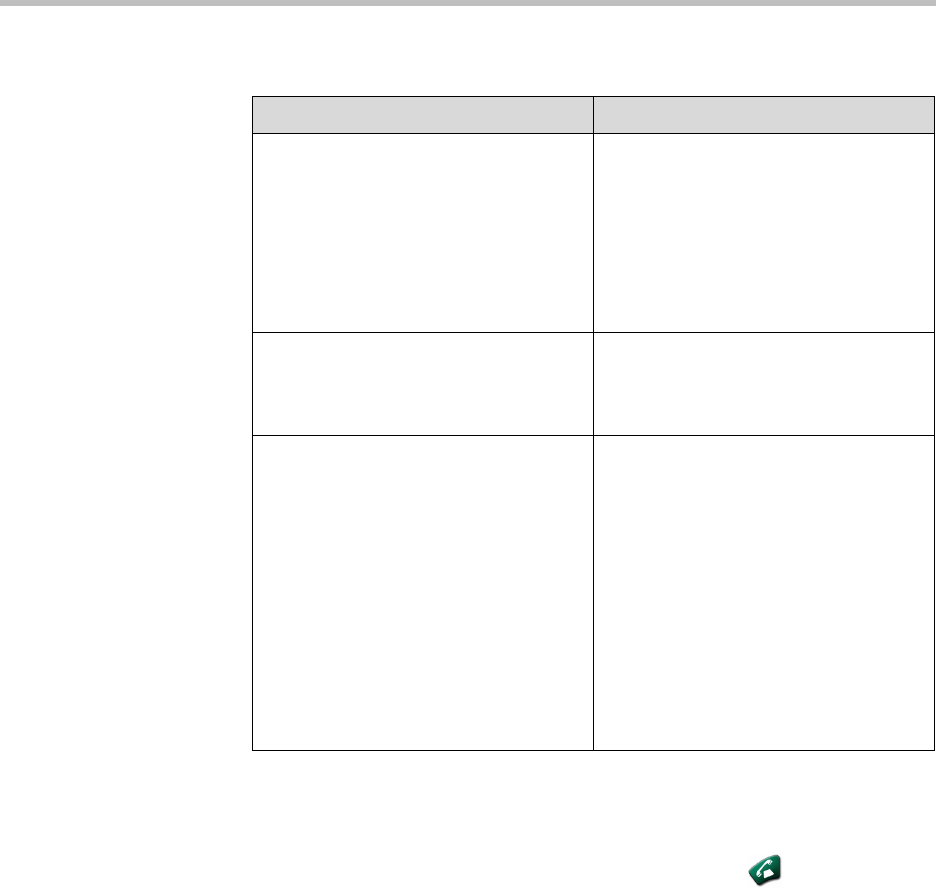
Administrator’s Guide for the VSX Series
4 - 26
To test your stereo configuration:
To make a test call in stereo:
¾ Select Polycom Austin Stereo from the directory, or enter
stereo.polycom.com
in the dialing field and press Call on the
remote control.
The Polycom Austin Stereo site demonstrates the stereo feature with an
entertaining and informative presentation.
Configuring VSX Systems for a Polycom Vortex Mixer
Connecting a Polycom Vortex mixer to VSX set-top or component systems
provides flexibility in audio set-up. For example, it allows you to provide a
microphone for each call participant in a boardroom.
The VSX 8000 is designed to work with the Polycom Vortex mixer. For this
configuration, you need Vortex firmware 2.5.2 or later, Conference Composer
version 2.7.0 or later, and VSX system software version 7.5 or later.
Go to this screen: Configure these settings:
Mic Placement
System > Admin Settings > Audio >
Stereo Settings > Next
Specify the Table Style and make sure
the microphones are positioned as
shown.
Also refer to Placing Polycom
Microphones to Send Stereo from Your
Site on page 2-22 and Placing a
SoundStation VTX 1000 Phone to Send
Stereo from Your Site on page 2-25.
Mic Identity
System > Admin Settings > Audio >
Stereo Settings
Gently blow on the edges of each
microphone while watching the Left and
Right meter to identify the left and right
inputs. Select Swap if necessary.
Speaker Test
System > Admin Settings > Audio >
Stereo Settings > Next > Next
Test the speakers to check volume and
verify that audio cables are connected.
If the system is in a call, the far site
hears the tone.
Exchange the right and left speakers if
they are reversed.
Adjust the volume control on your
external audio amplifier so that the test
tone sounds as loud as a person
speaking in the room. If you are using a
Sound Pressure Level (SPL) meter, it
should measure about 75 dBA in the
middle of the room.