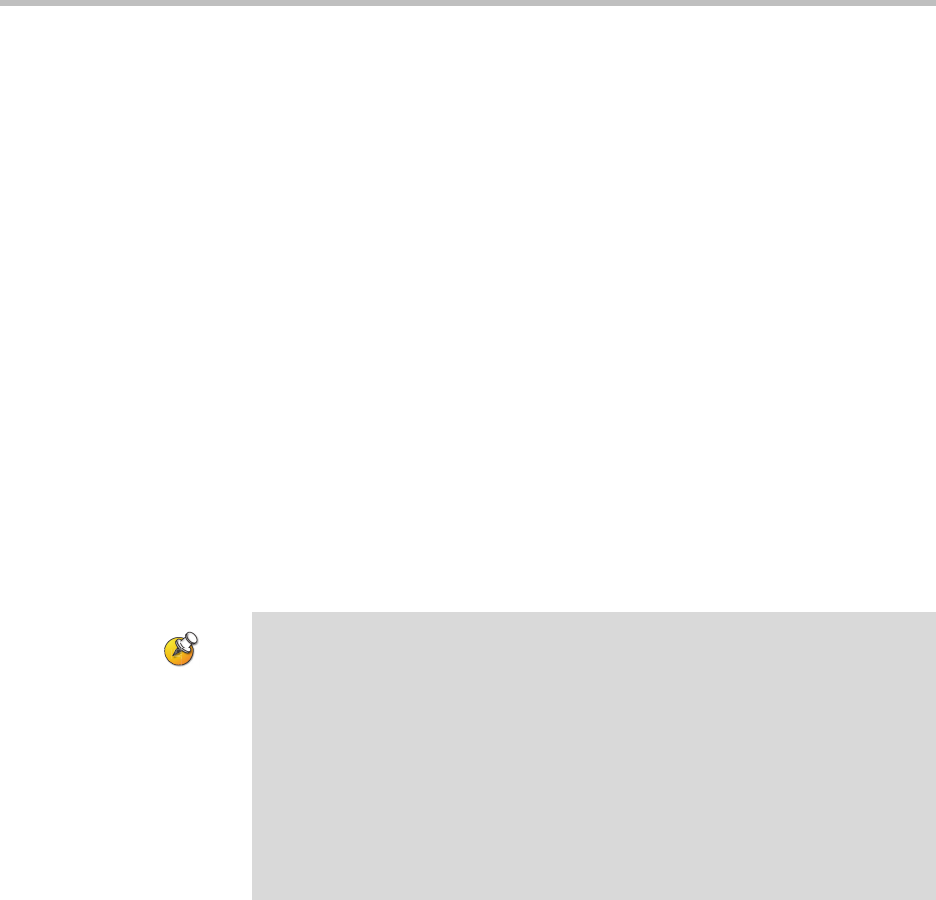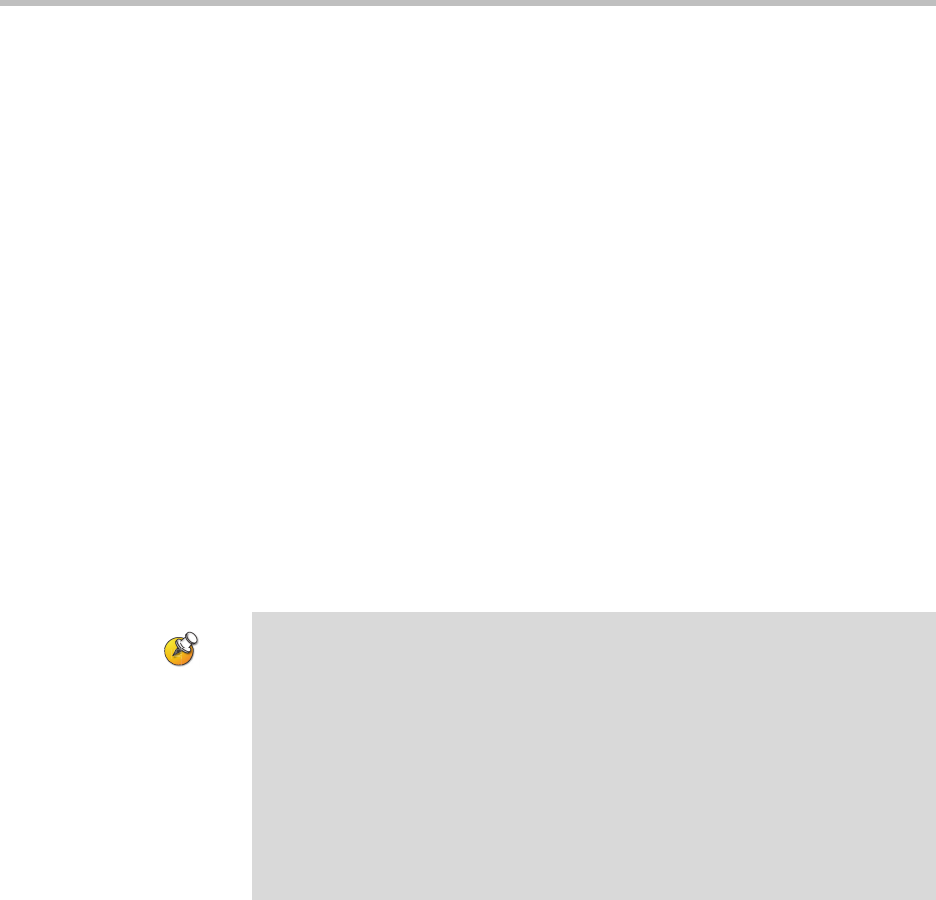
Customizing the VSX System
4 - 37
Security Mode requires secure access and a password for Web, Telnet, and FTP
access:
• To access a VSX system in Security Mode using VSX Web, enter the IP
address of the system using secure HTTPS access, for example,
https://10.11.12.13
. Click Yes in the security dialogs that appear. This
access uses port 443. To access Admin Settings using VSX Web when a
remote access password is set, enter “admin” for the user name.
• To access a VSX system in Security Mode using Telnet, you must use a
Telnet client that supports TLS. This access uses port 992 or 993.
• To access a VSX system in Security Mode using FTP, use FTPS, or
FTPS-TLS, to implement a secure session. This access uses port 990.
To configure the system to use Security Mode:
1. Go to System > Admin Settings > General Settings > Security.
2. Enable Security Mode.
When you change this setting, the VSX system restarts. Every time a VSX
system is powered on or restarts in Security Mode, it verifies that the system
software is authentic Polycom software.
Enabling AES Encryption
AES encryption is a standard feature on all VSX systems. When it is enabled,
the system automatically encrypts calls to other systems that have AES
encryption enabled.
To enable AES encryption:
¾ Go to System > Admin Settings > General Settings > Security and select
AES Encryption.
Points to note about Security Mode:
• SNMP access is not available in Security Mode.
• Global Management System™ and ReadiManager™ SE200 are not compatible
with VSX systems in Security Mode.
• Software images for version 8.5 and later are digitally signed by Polycom. To
install an earlier version of system software, you must disable Security Mode.
• If Security Mode is not enabled, the system first attempts to use a secure
protocol (such as HTTPS), but reverts to the non-secure form of the protocol if
the management system does not have a secure client.
• If Security Mode is enabled, you must enter the room password to reset the
system (System > Diagnostics > Reset System).