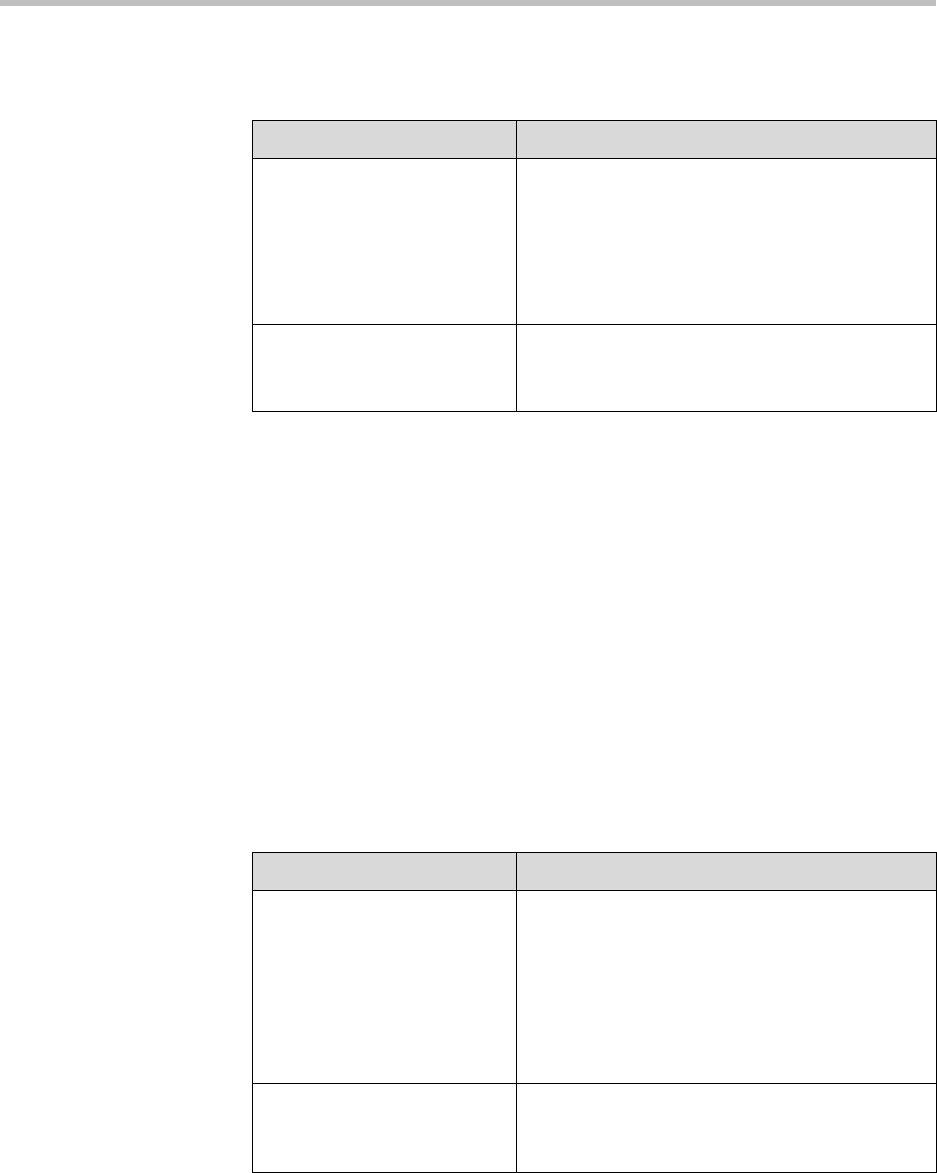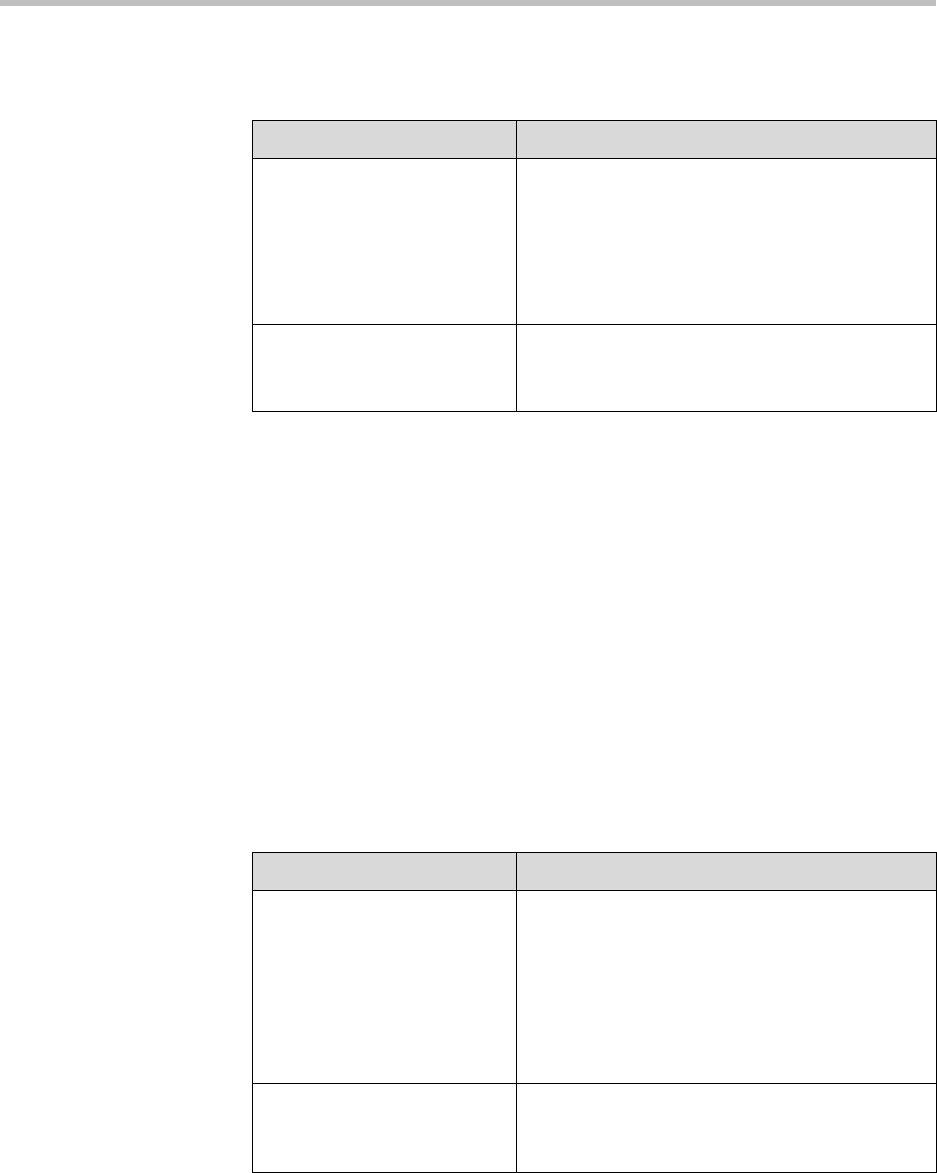
Administrator’s Guide for the VSX Series
4 - 28
To configure the VSX system to use microphones connected directly to the RCA
audio inputs:
The Audio screen, where you choose Audio Settings or Stereo Settings, is not
present unless stereo is enabled.
Configuring Microphones Connected to Balanced Audio Inputs on a
VSX 8000 System
In addition to the Polycom microphone or SoundStation VTX 1000 conference
phone, you can connect other powered microphones directly to the VSX 8000
system’s balanced audio inputs.
To configure the VSX 8000 system to use microphones connected directly to the
balanced audio inputs:
The Audio screen, where you choose Audio Settings or Stereo Settings, is not
present unless stereo is enabled.
Go to this screen: Configure these settings:
Audio Input
System > Admin Settings >
Audio > Audio Settings > Next
Configure Balanced In:
• Set Line Input to Audio Mixer. (except
VSX 7000s)
• Enable Echo Canceller.
• Adjust the audio Level if necessary. You can
test this setting using the Audio Meter.
Audio Meter
System > Diagnostics > Audio
> Audio Meter
Speak into the microphones that are connected to
the audio line inputs. The audio meter should
peak at about 10dB for normal speech.
Go to this screen: Configure these settings:
Audio Input
System > Admin Settings >
Audio > Audio Settings > Next
Configure Balanced In:
• Set Input type to Microphone.
• Select Echo Canceller.
• Select Enable Phantom Power to supply
power to microphones.
• Adjust the audio Level if necessary. You can
test this setting using the Audio Meter.
Audio Meter
System > Diagnostics > Audio
> Audio Meter
Speak into the microphones that are connected to
the balanced audio inputs. The audio meter
should peak at about 10dB for normal speech.