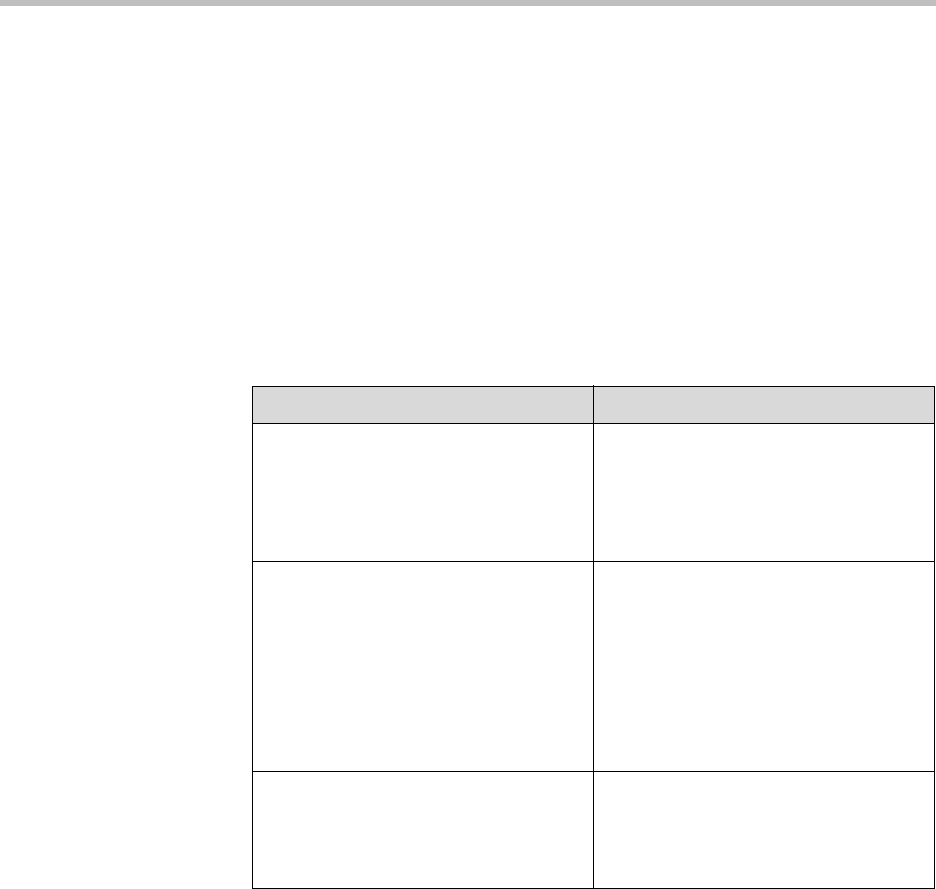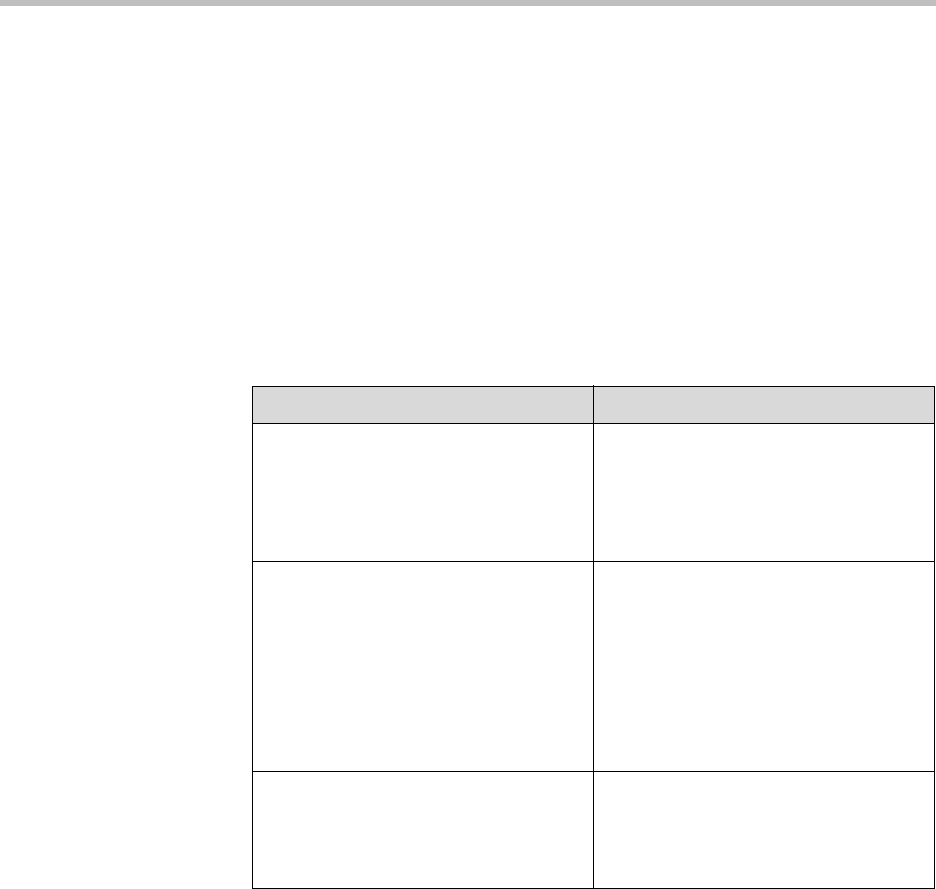
Administrator’s Guide for the VSX Series
4 - 18
Configuring VCR/DVD Player Settings
You can connect a VCR or DVD player to VSX systems. For information about
connecting a VCR or DVD player, see the section Connecting VCR/DVDs on
page 2-28.
Playing a Videotape or DVD
All VSX systems can play a videotape or DVD during calls. The VCR/DVD
inputs are active when you select the camera source configured as VCR.
To configure VCR/DVD audio settings for playing a videotape or DVD:
Recording a Call to Videotape or DVD
With VSX 6000, VSX 7000, VSX 7000s, VSX 7000e, and VSX 8000 systems, you
can connect a VCR or DVD player to record your video conference. You can
also connect two VCRs or DVD players, to play material and record the call at
the same time.
All audio from the near site and far site is recorded, along with the video
source configured on the Monitors screen.
Go to this screen: Configure these settings:
Audio Levels
VSX 6000, VSX 6000A, VSX 7000,
VSX 7000s
System > Admin Settings > Audio >
Audio Settings > Next > Next
Ensure that Midrange Speaker is On.
Audio I/O
VSX 3000, VSX 3000A, VSX 5000,
VSX 6000, VSX 6000A, VSX 7000:
System > Admin Settings > Audio >
Audio Settings > Next
VSX 8000:
System > Admin Settings > Audio >
Audio Settings > Next > Next > Next
Set Line Input(s) to VCR.
Adjust the Level for playback volume, if
necessary.
VCR/DVD
VSX 7000s, VSX 7000e
System > Admin Settings > Audio >
Audio Settings > Next
Adjust the VCR/DVD In Level for
playback volume, if necessary.