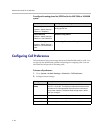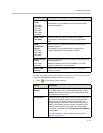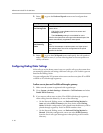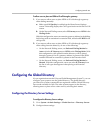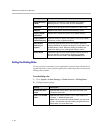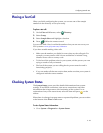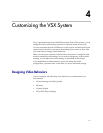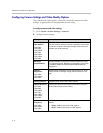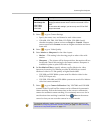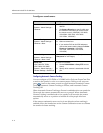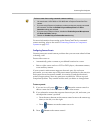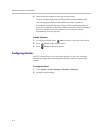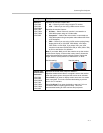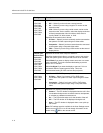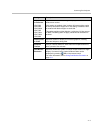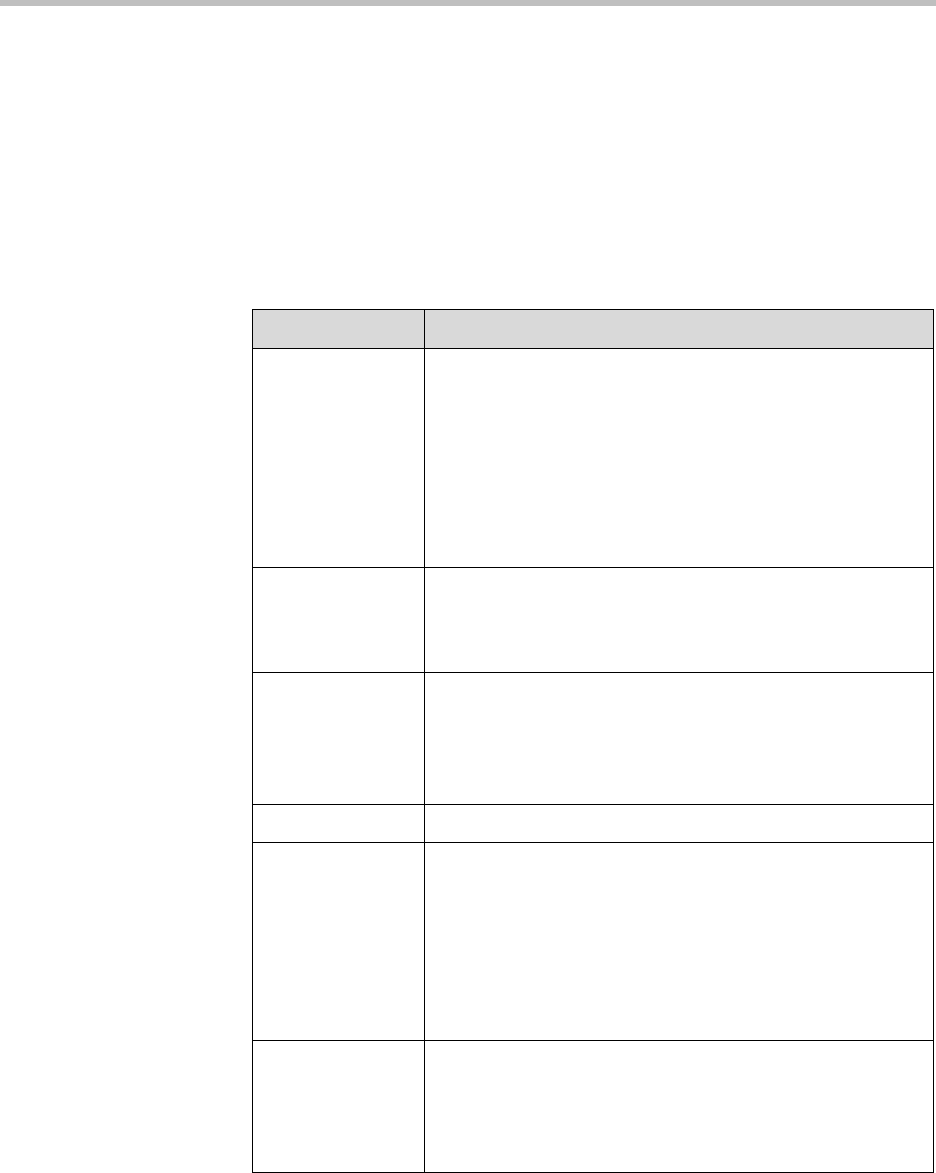
Administrator’s Guide for the VSX Series
4 - 2
Configuring Camera Settings and Video Quality Options
The Cameras and Video Quality screens let you specify camera and video
settings, as appropriate for the equipment you are using.
To configure camera and video settings:
1. Go to System > Admin Settings > Cameras.
2. Configure these settings:
Setting Description
Far Control of
Near Camera
VSX 5000
VSX 6000
VSX 6000A
VSX 7000
VSX 7000s
VSX 7000e
VSX 8000
Specifies whether the far site can control the position of the
near-site camera. When this option is selected, a user at the
far site can control the framing and angle of the camera for
the best view of the near site.
Backlight
Compensation
Specifies whether to have the camera automatically adjust
for a light background. Backlight compensation is best used
in situations where the subject appears darker than the
background.
Camera
Brightness
VSX 3000
VSX 3000A
VSX 5000
Specifies how much light is let into the camera’s iris. A low
number allows in less light; a high number allows in more
light.
Primary Camera Specifies which camera is the main camera.
Camera Direction
VSX 5000
VSX 6000
VSX 6000A
VSX 7000
VSX 7000s
VSX 7000e
VSX 8000
Specifies the direction the camera moves when using the
arrow buttons on the remote control.
Power
Frequency
VSX 3000
VSX 3000A
VSX 5000
Specifies the frequency of the electrical power used for the
camera.
• 50 Hz—Select if you have a PAL system.
• 60 Hz—Select if you have an NTSC system.