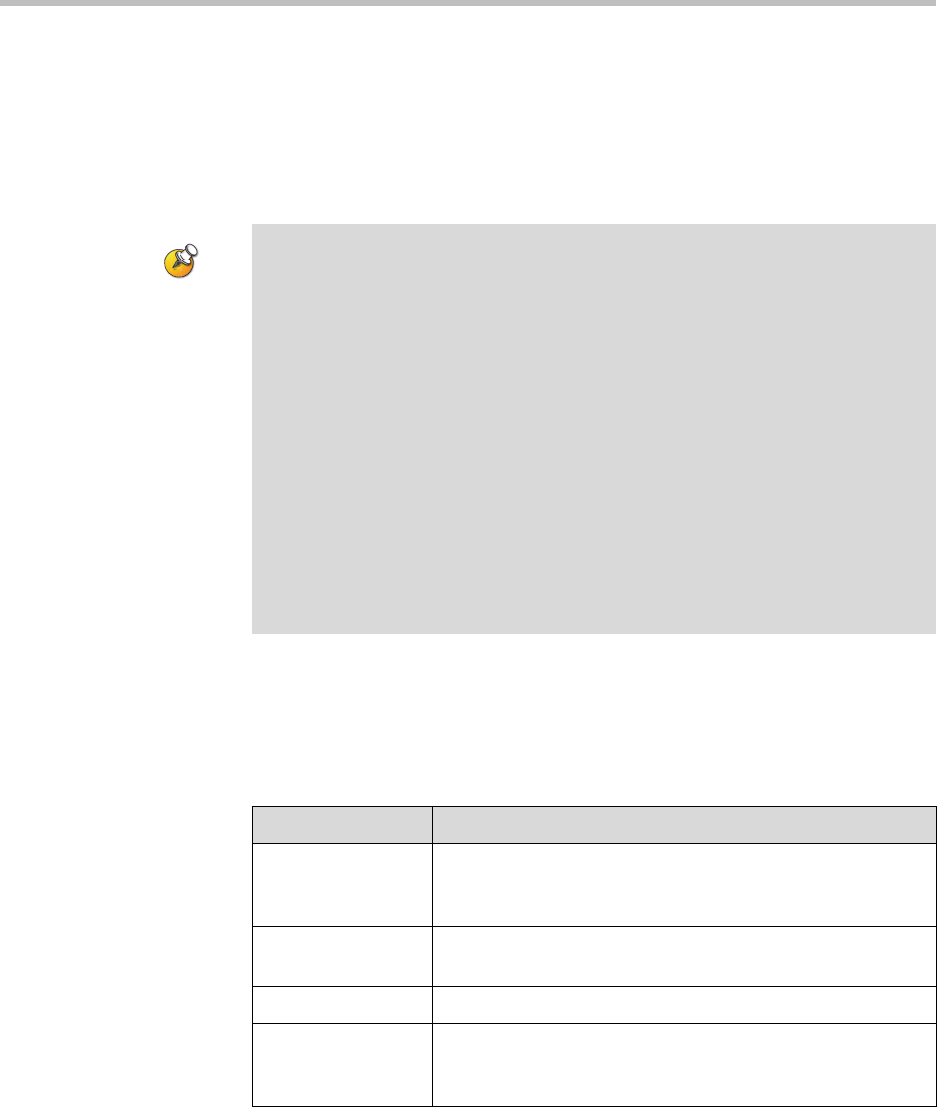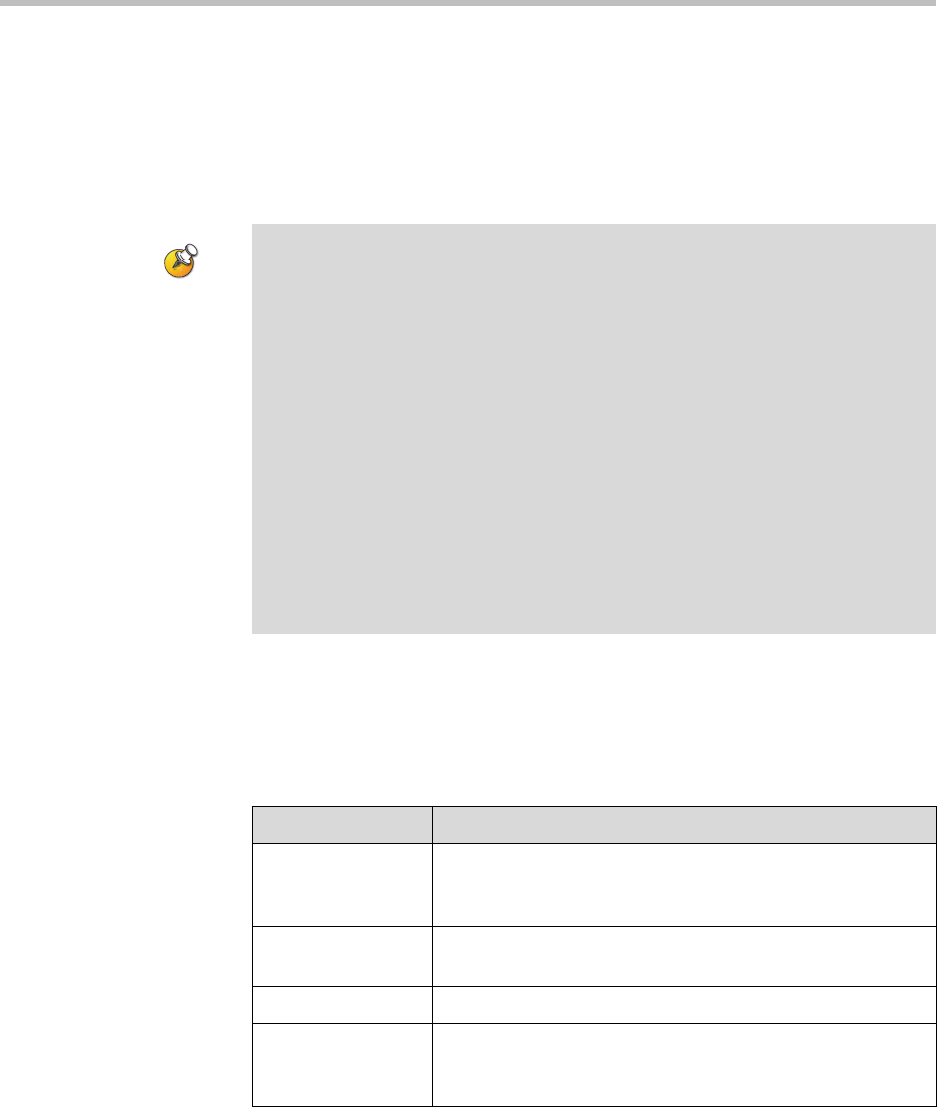
Administrator’s Guide for the VSX Series
4 - 56
Configuring Streaming Calls
You can configure the system to allow users to stream audio and video from
one to many viewers. Viewers watch the conference (people video only) from
their computers, as the meeting is taking place. You can start streaming before
or during a call.
To configure the system for a streaming call:
1. Go to System > Admin Settings > Network > IP > Streaming.
2. Configure these settings:
Points to note about streaming:
• If a password is set on the system, streaming participants must enter it before
receiving the stream.
• Participants must have the Apple QuickTime player installed on their computer
to view the stream.
• To send a stream across a subnet, multicasting must be enabled on the network
or you must unicast to a particular IP address, which will forward the stream to
that IP address regardless of the location destination.
• The number of viewers is limited only by your network topology.
• For security reasons, you cannot start streaming from VSX Web.
• Streaming provides video at a reduced frame rate.
• When the system that is streaming a multipoint call is also hosting the
conference, the stream displays the current speaker, no matter how Multipoint
Mode is configured. When the system that is streaming a multipoint call is not
hosting the conference, the stream displays the view from the streaming
system.
Setting Description
Allow Streaming Specifies whether users can start streaming from the system
by making the Start Streaming option available on the
Utilities screen.
Enable Streaming
Announcement
Specifies whether the names of users logged on to the
streaming system are displayed on screen.
Speed Specifies the speed used for the streaming call.
Number of Router
Hops
Specifies the number of routers the data can traverse before
it is no longer passed on. For example, when set to 1, the
data stays within a subnet.