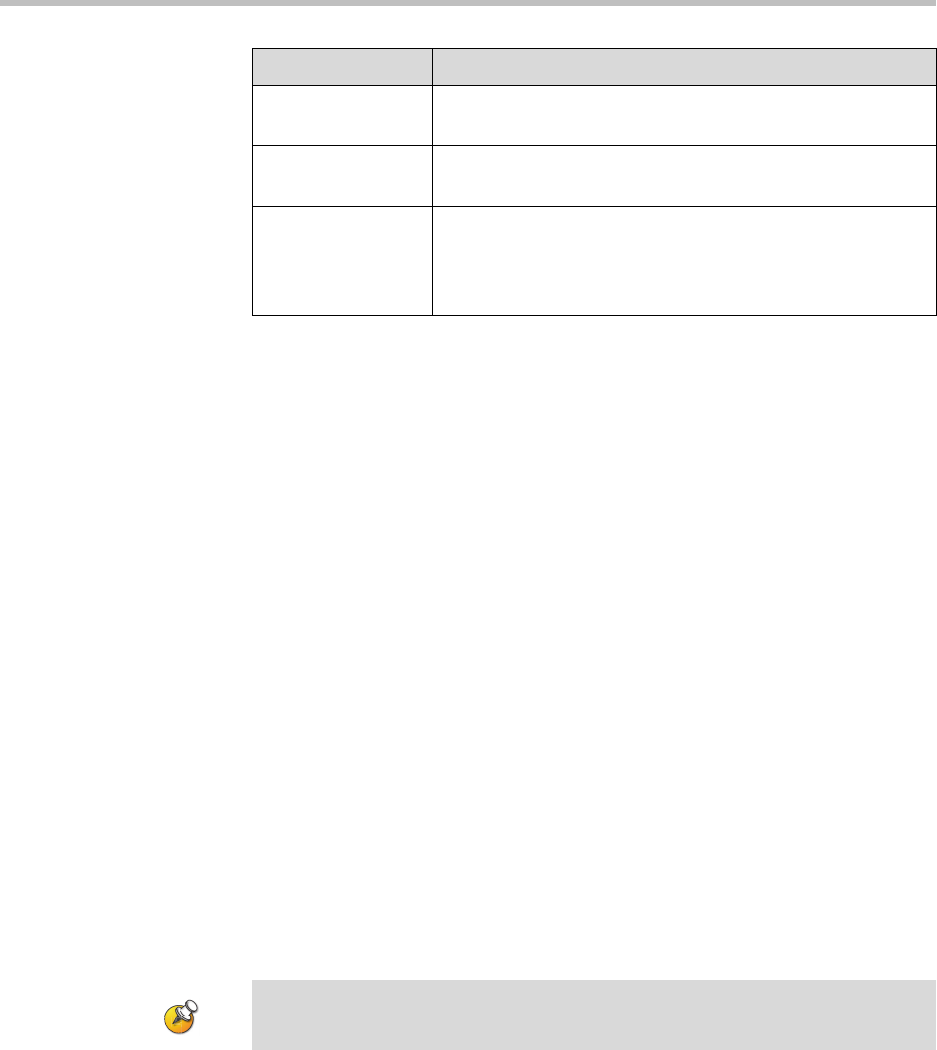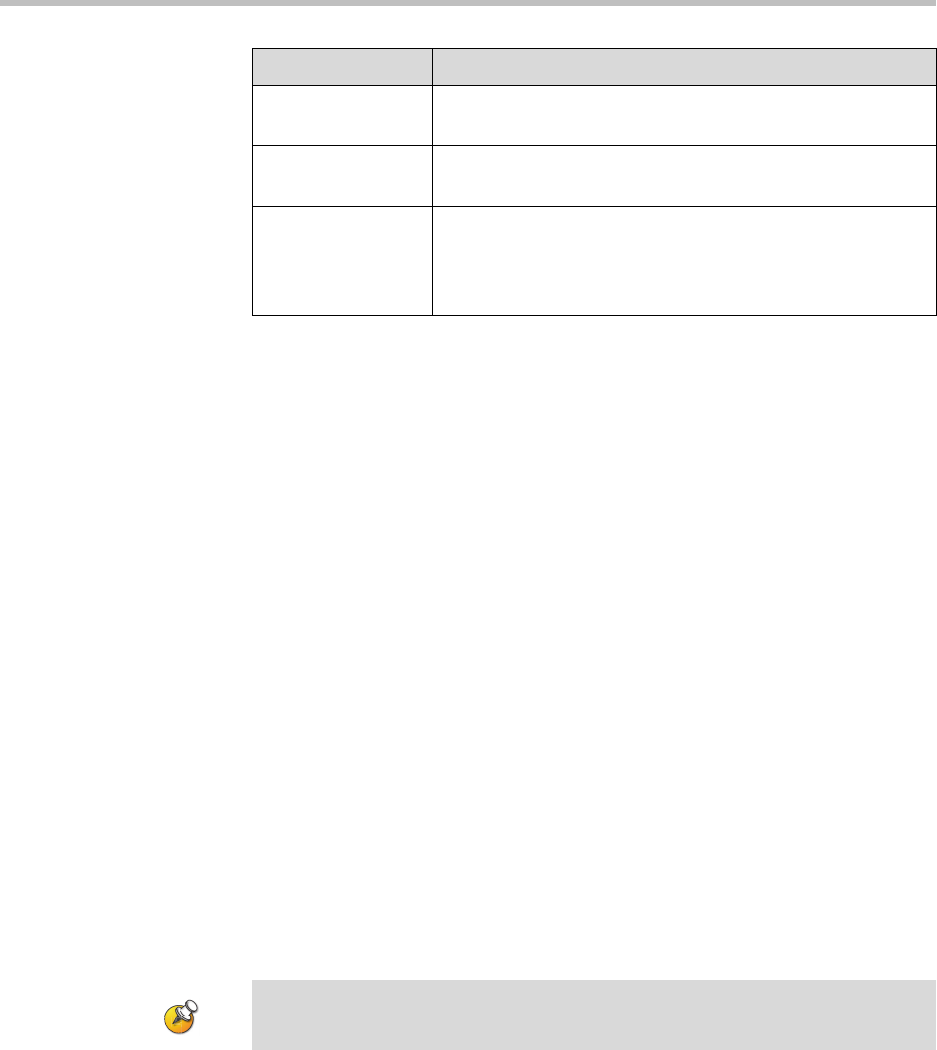
Customizing the VSX System
4 - 57
To stream a conference:
1. Go to System > Utilities > Web Streaming.
2. Select the Start Streaming option to begin streaming.
3. Place the video call to other participants.
You can start streaming before or during a call.
To stop streaming a conference:
1. Go to System > Utilities> Web Streaming.
2. Clear the Start Streaming selection.
To view a streamed conference:
1. On a computer, open a web browser.
2. In the browser address line, enter the system’s IP address, for example,
http://10.11.12.13
, to go to VSX Web.
3. Click Utilities > View a Meeting.
4. If prompted, enter the user name and password.
The stream starts automatically.
To stop viewing the streamed conference:
¾ Close the web browser.
This stops the stream but does not end the call.
Audio Port Specifies the fixed port used for audio. This can be changed
if you need to go through a firewall.
Video Port Specifies the fixed port used for video. This can be changed
if you need to go through a firewall.
IP Multicast
Address
Specifies the multicast address used for the stream. The
default address is based on your system serial number but
can be changed, if required.
This could be the unicast location of your streaming server.
Setting Description
Participants must have the QuickTime player installed on their system to view the
stream.