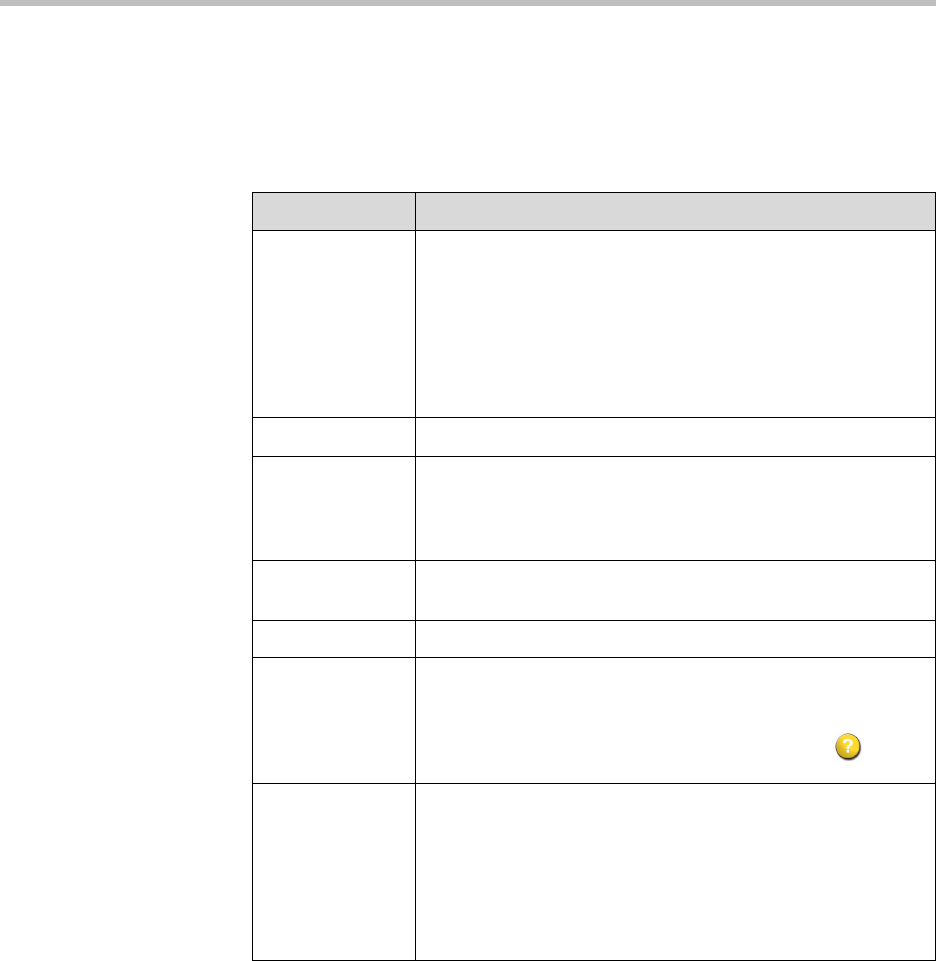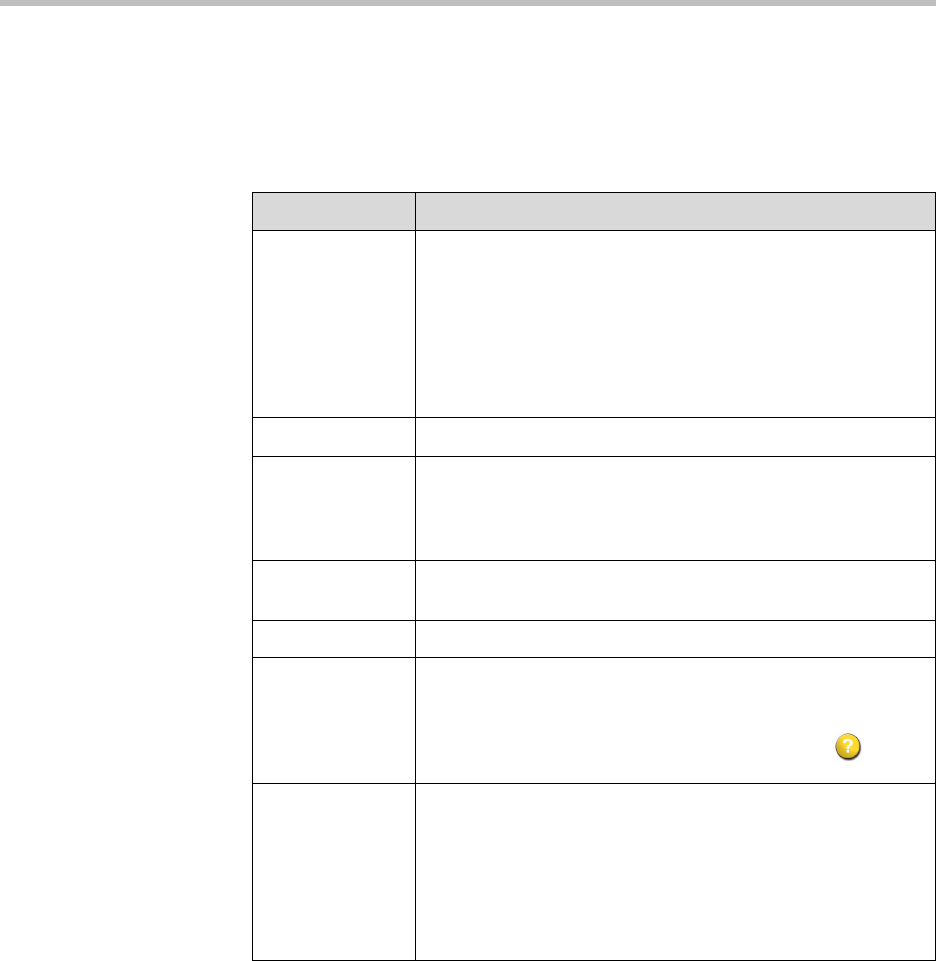
Administrator’s Guide for the VSX Series
4 - 48
To design the home screen:
1. Go to System > Admin Settings > General Settings > Home Screen
Settings.
2. Configure these settings:
Setting Description
Dialing Display Specifies which dialing option to display:
• Dialing entry field — Allows users to enter numbers
manually.
• Display marquee — Displays text in the dialing entry field.
Can be used to display user instructions. Users cannot
enter numbers manually when this option is selected.
•None — Removes the dialing entry field from the screen.
Contact List Specifies whether to display the contact list home screen.
Call Quality Allows users to select the bandwidth for calls, as well as the
call type, from the Place a Call screen. For information about
enabling call types, refer to Configuring Call Preferences on
page 3-28.
H.323 Extension
(E.164)
Allows users to enter extensions on the home screen.
Directory Allows users to access the directory.
System Allows users to access the System screen, which includes
User Settings, Diagnostics, and System Information. If you
remove the System button, you can still access the System
screen by navigating to the home screen, pressing on the
remote, and selecting System.
Multipoint
VSX 3000
VSX 3000A
VSX 7000
VSX 7000s
VSX 7000e
VSX 8000
Allows users to access the multipoint dialing screen via a
Multipoint button on the home screen.