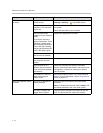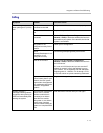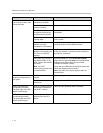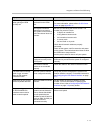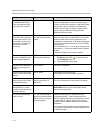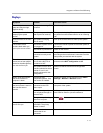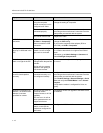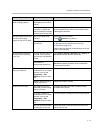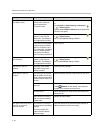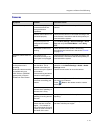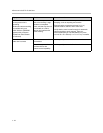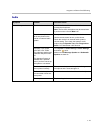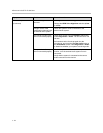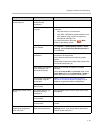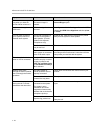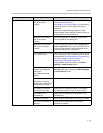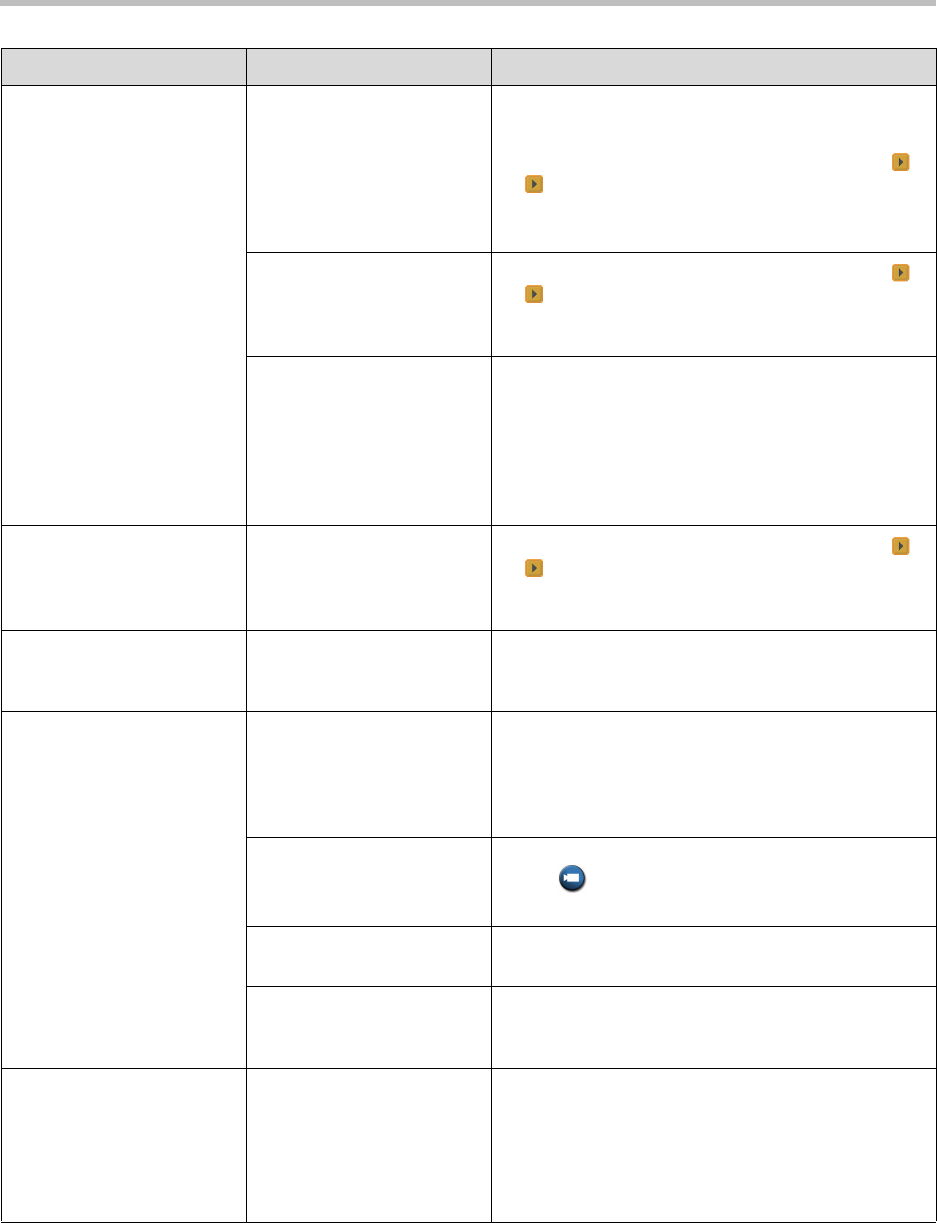
Administrator’s Guide for the VSX Series
7 - 20
The system is not using
Pro-Motion video.
The call speed is lower than
the minimum speed you
have configured for
Pro-Motion video.
Try the call again at a higher speed,
or
Go to System > Admin Settings > Cameras >
> > Video Quality.
Change the Pro-Motion Video setting to the desired
minimum call speed.
The video quality for the
camera in use is set for
Sharpness. This setting is
for images with no motion.
Go to System > Admin Settings > Cameras >
> > Video Quality.
Change the Camera setting to Motion.
VSX 3000 and VSX 3000A
systems send Pro-Motion
video for VCR/DVD input
only. VSX 5000, VSX 6000,
and VSX 6000A systems
can receive Pro-Motion
video but cannot transmit it.
This is normal.
Video and audio are not
synchronized.
The video quality for the
camera in use is set for
Sharpness. This setting is
for images with no motion.
Go to System > Admin Settings > Cameras >
> > Video Quality.
Change the Camera setting to Motion.
No picture in the PIP
window.
VSX 3000, VSX 3000A,
VSX 5000: The privacy
shutter is closed.
Open the privacy shutter.
Blue screen in the PIP
window.
The VCR input is selected
and the VCR is not running.
Most VCRs generate a blue
screen when the tape is not
playing.
Select a different camera or play a tape on the VCR.
The camera selection is
incorrect.
Select the appropriate camera:
Press
Camera on the remote, then press the
number of the camera you wish to use.
No video input. Check that there is a video source connected to the
selected input.
Main camera not working
and VSX system displays
camera alert.
Restart the VSX system.
PIP goes out of focus when
there is no motion for
several minutes.
The camera is pointing at
an area with no contrasting
features.
To focus properly, the
camera must be able to
detect an edge.
Point the camera to an area with limited objects, at
different distances, which are moving.
Symptom Problem Corrective action