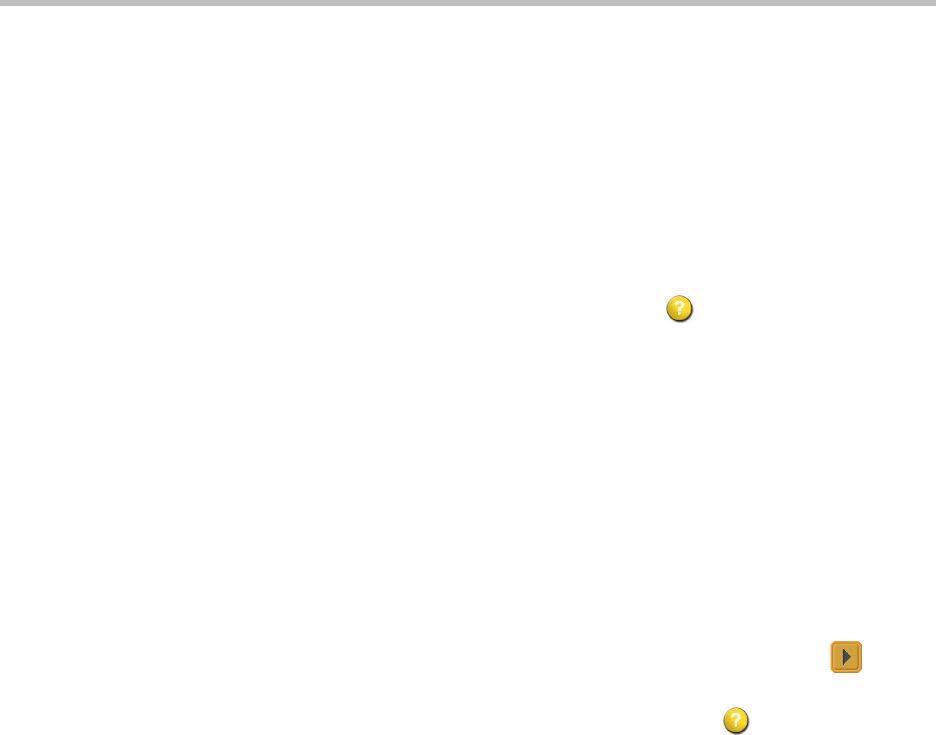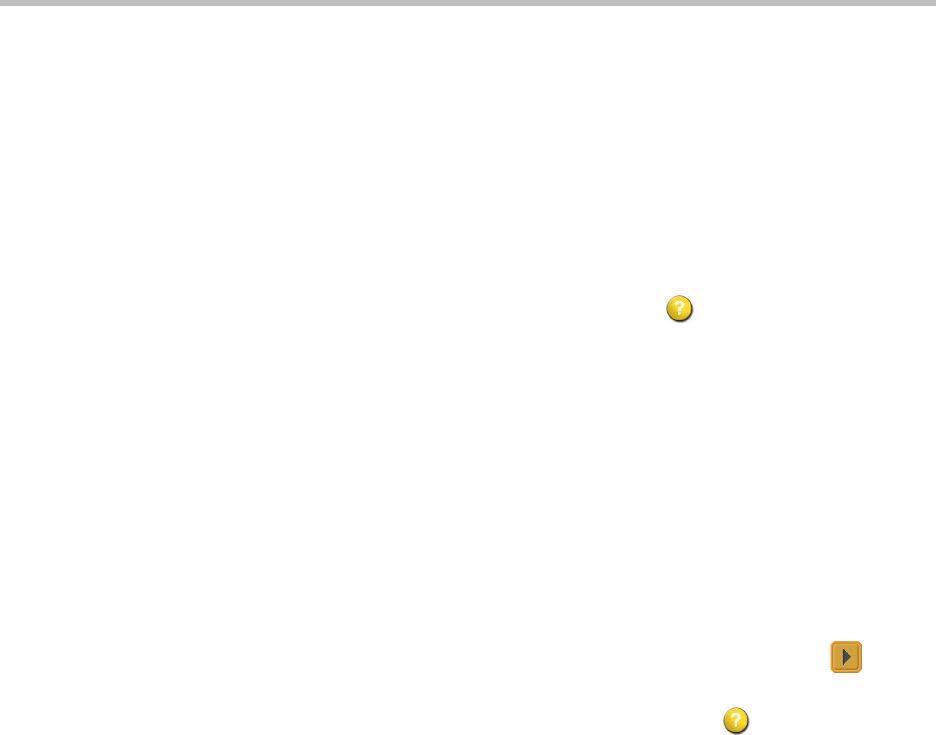
System Usage and Statistics
6 - 3
Call Status
The Call Status screen provides call connection information. The spheres on
the screen provide details for each line. When you place a call, you’ll see the
status change as the call connects.
To view the Call Status screen:
• Go to System > Diagnostics > Call Statistics.
• View Call Status during a call by pressing Help on the remote.
You can highlight the spheres on this screen to see the number dialed, the
relevant status code, and details of any errors.
Content Statistics
The Content Statistics screen shows statistics for content shared during a call.
This screen does not display transmit statistics for People+Content IP.
To view the Content Statistics screen:
• Go to System > Diagnostics > Call Statistics and then select three
times.
• View Content Statistics during a call by pressing Help on the remote.
Recent Calls
When the Call Detail Report setting is enabled, Recent Calls shows a list of up
to 99 calls made by the system. It includes the following information:
• Site name or number
• Date and time
• Call in or out
The Recent Calls list shows incoming and outgoing calls that connect, as well
as outgoing calls that do not connect.
If Do Not Disturb has been enabled, any incoming calls attempted by other
sites will not be listed.
The home screen can be configured to include Recent Calls. For more
information about including the Recent Calls list on the home screen, see
Designing the Home Screen on page 4-47.