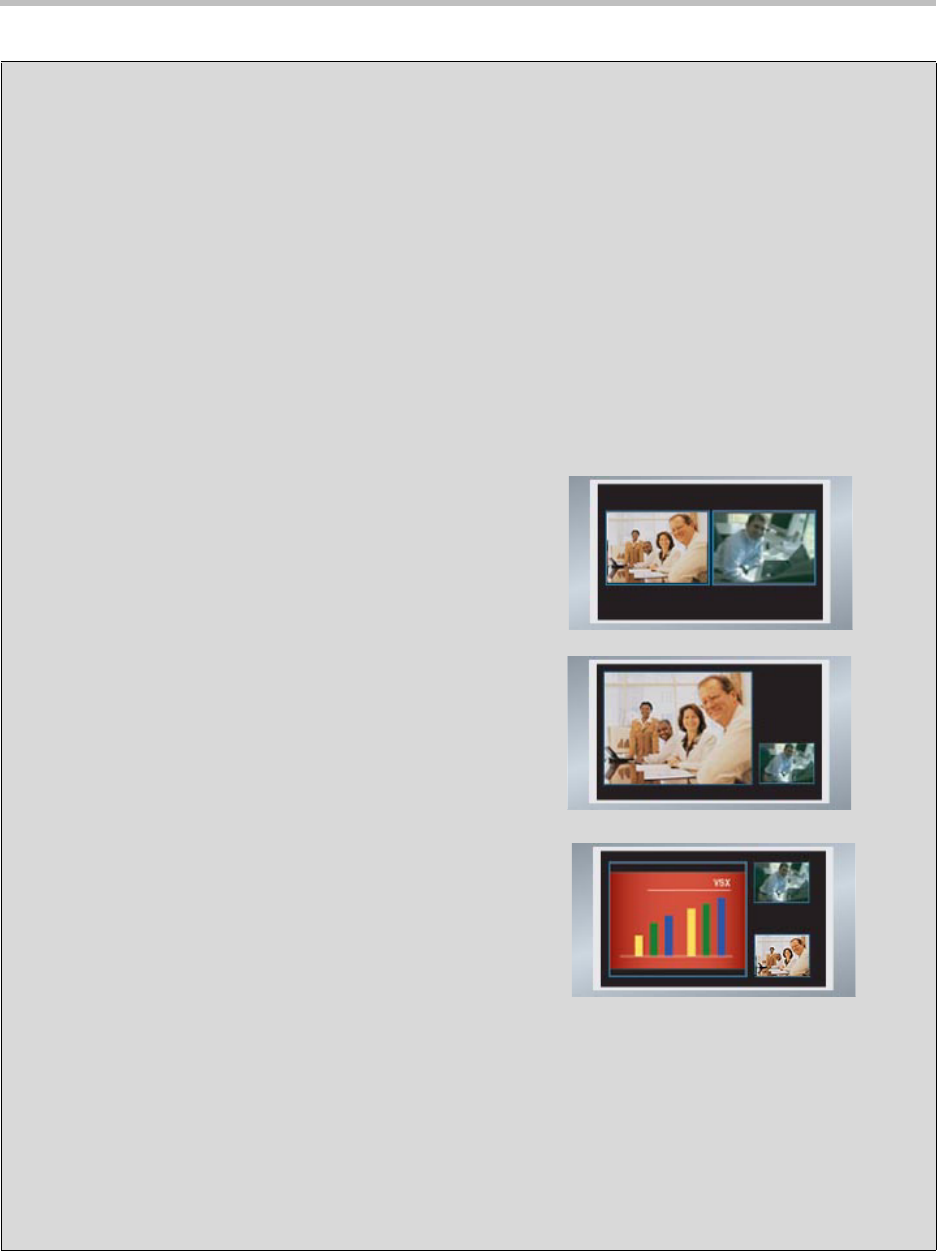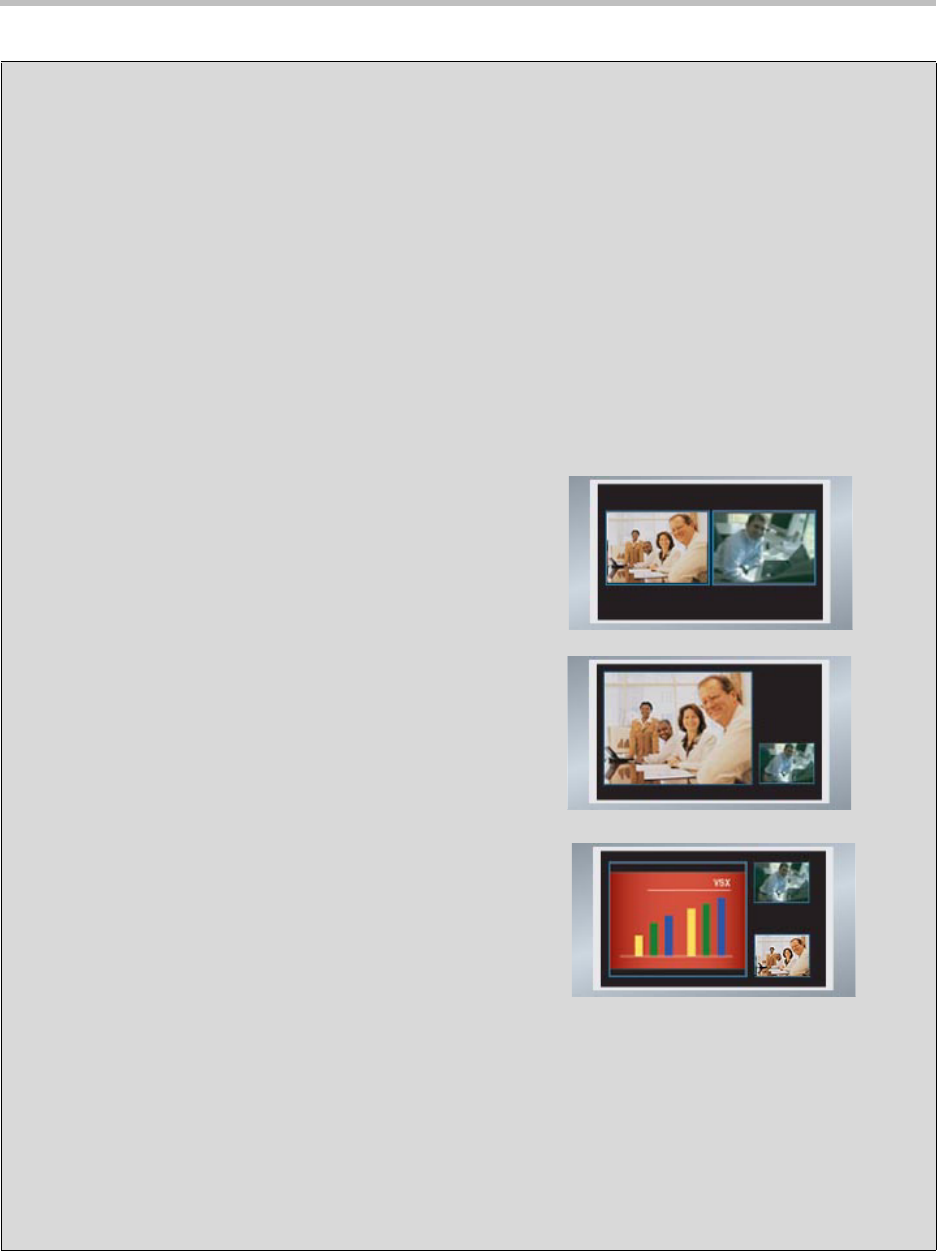
Customizing the VSX System
4 - 11
Using Dual Monitor Emulation
Far site Near site
Call connects
Near and far site are the same size and
appear side by side.
Near site presses PIP
Size of far site window increases.
Using in a Call
The following are examples of dual
monitor emulation.
Near site presents to far site
Content, near site, and far site are
displayed in dual monitor emulation mode.
Dual Monitor Emulation is designed for rooms or offices with one monitor only. Users see
both near and far sites on one monitor in two different views. During presentations, users
see content and the near and far sites. What you see during a call can depend on factors
such as the VSX system monitor configuration, the number of sites in the call, and
whether content is being shared.
Setting Up
Using the monitor controls, select the full-screen setting that stretches the picture
uniformly, without clipping. On the VSX system Monitors screen:
1. If you are using a wide-screen monitor, set Monitor 1 to 16:9.
Otherwise, set Monitor 1 to 4:3.
2. Set Monitor 2 to Off to show near and far video on Monitor 1.
3. Select Dual Monitor Emulation.
During calls using Dual Monitor Emulation without content, users can press the PIP
button on the remote control to scroll through the following screen layouts:
1. Near and far sites, same size, side by side
2. Far site big, near site small
3. Near site big, far site small
4. Near site, full screen
5. Far site, full screen
The last layout viewed is used for the next call.