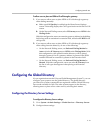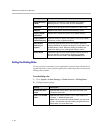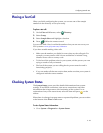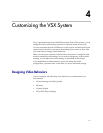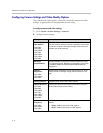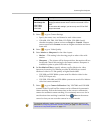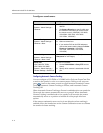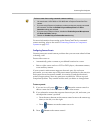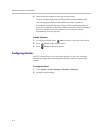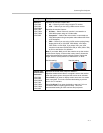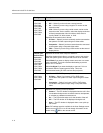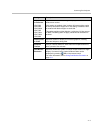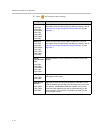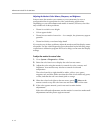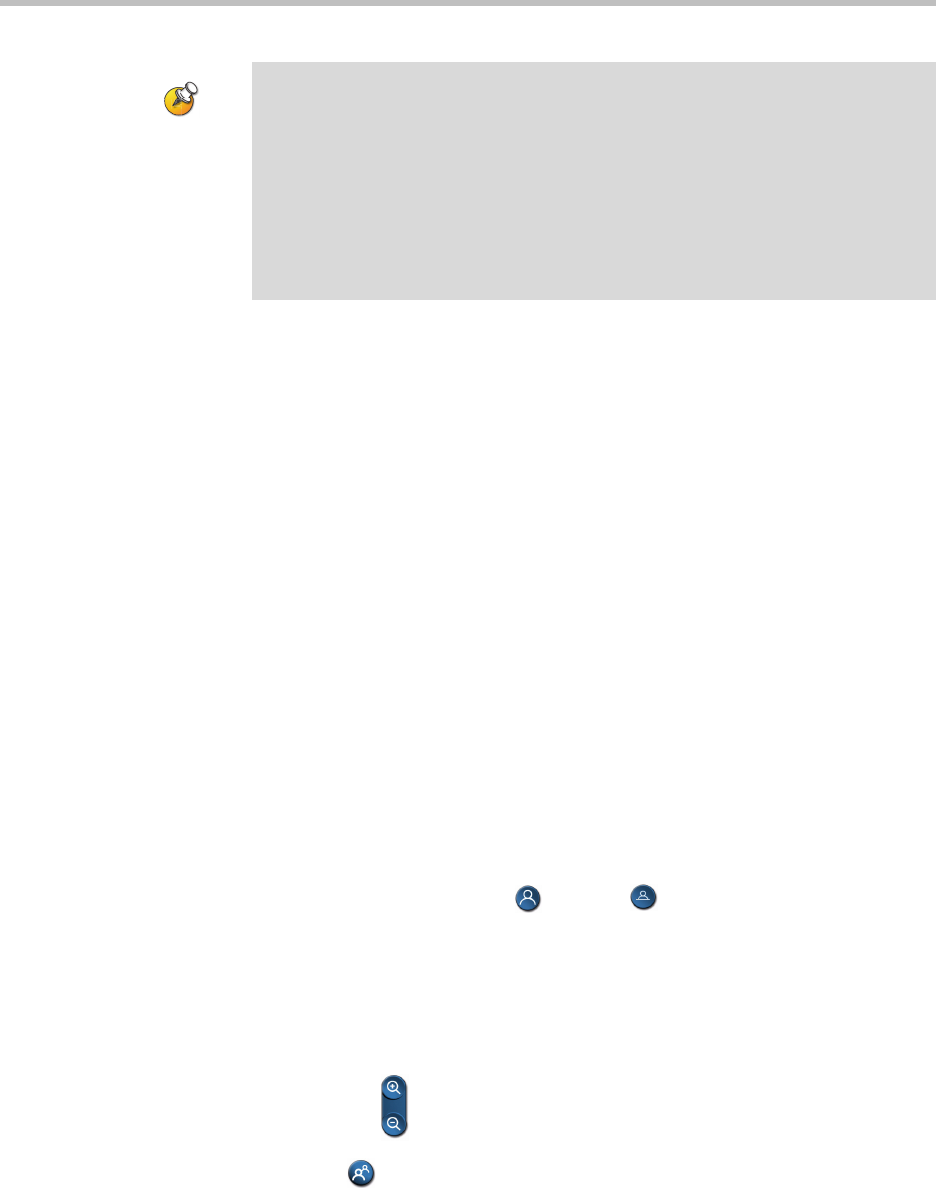
Customizing the VSX System
4 - 5
For more information about setting up the PowerCam Plus for automatic
camera tracking, refer to the section Connecting Cameras to Component
Systems on page 2-15.
Configuring Camera Presets
Camera presets are stored camera positions that you can create ahead of time
or during a call.
Presets allow users to:
• Automatically point a camera at pre-defined locations in a room.
• Select a video source such as a VCR or DVD player, a document camera,
or an auxiliary camera.
If your system’s main camera supports electronic pan, tilt, and zoom
movement, you can create up to 100 preset camera positions for the near site.
Each preset stores the camera number, its zoom level, and the direction it
points (if appropriate). Near-site presets are available for VSX set-top and
component systems. They remain in effect until you delete or change them.
To store a preset:
1. If you are in a call, press Near or Far on the remote control to
choose a near-site or far-site camera or other video source.
2. If you selected a camera that supports electronic pan, tilt, and zoom, you
can adjust the camera’s position:
— Press the arrow buttons on the remote control to move the camera up,
down, to the left, or to the right.
— Press Zoom to zoom the camera out or in.
3. Press Preset on the remote control.
Points to note about using automatic camera tracking:
• You must have a VSX 7000e or VSX 8000 with a Polycom PowerCam Plus
camera.
• If you are using Polycom microphones, make sure they are properly connected
and unmuted, and that the Enable Polycom Microphones and Echo
Canceller settings are selected.
• If you are using a Polycom Vortex, disable the Enable Polycom Microphones
and Echo Canceller settings.
• Disable the Enable Polycom StereoSurround setting.