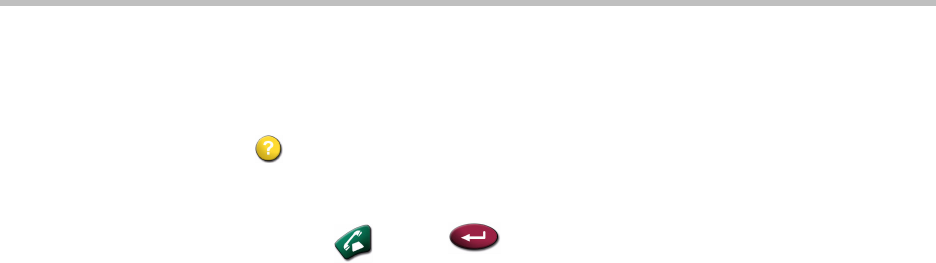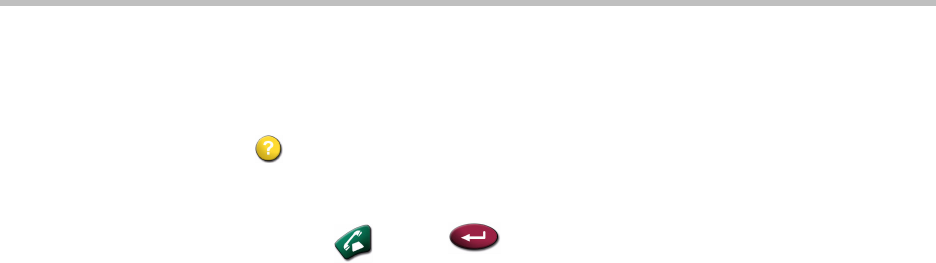
Administrator’s Guide for the VSX Series
6 - 4
To view the Recent Calls screen:
¾ Go to System > Admin Settings > Network > Recent Calls.
You can see more detail about any call by highlighting an entry and pressing
Help on the remote. Information includes the far site’s number and name,
and the type, speed (bandwidth), and duration of the call.
You can call any site on the Recent Calls list by highlighting the entry and
pressing
Call or Select on the remote to place the call.
If you need even more detail about calls, you can download the Call Detail
Report (CDR) from VSX Web. For more information about the CDR, see Call
Detail Report (CDR).
You can save an entry in the Recent Calls list by highlighting the entry and
pressing 9 on the remote.
Call Detail Report (CDR)
When enabled, the Call Detail Report (CDR) provides the system’s call history.
You can view the CDR from VSX Web, and you can download the data in CSV
format for sorting and formatting. CSV (Comma Separated Value) files can be
imported into spreadsheet and database programs.
Every call that connects is added to the CDR, whether it is a call that you make
or that you receive. If a call does not connect, the report shows the reason. In
multipoint calls, each far site is shown as a separate call, but all have the same
conference number.
The CDR does not include incoming calls that the VSX system does not
answer, so if calls were missed while Do Not Disturb was enabled, details will
not be included in the CDR.
To view and download the CDR via VSX Web:
1. On a PC, open a web browser.
2. In the browser address line, enter the system’s IP address, for example,
http://10.11.12.13
, to go to VSX Web.
3. Enter
admin
as the user name, and the admin password, if a password
has been established.
4. Click Utilities > Call Detail Report to view the details of the file.
5. Click Save and then specify a location on your computer to save the file.