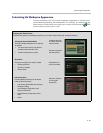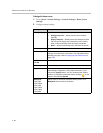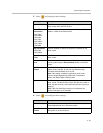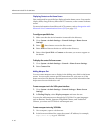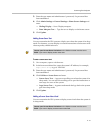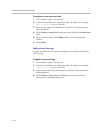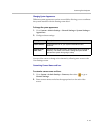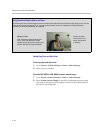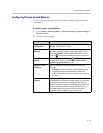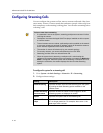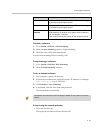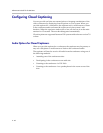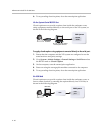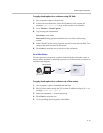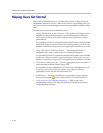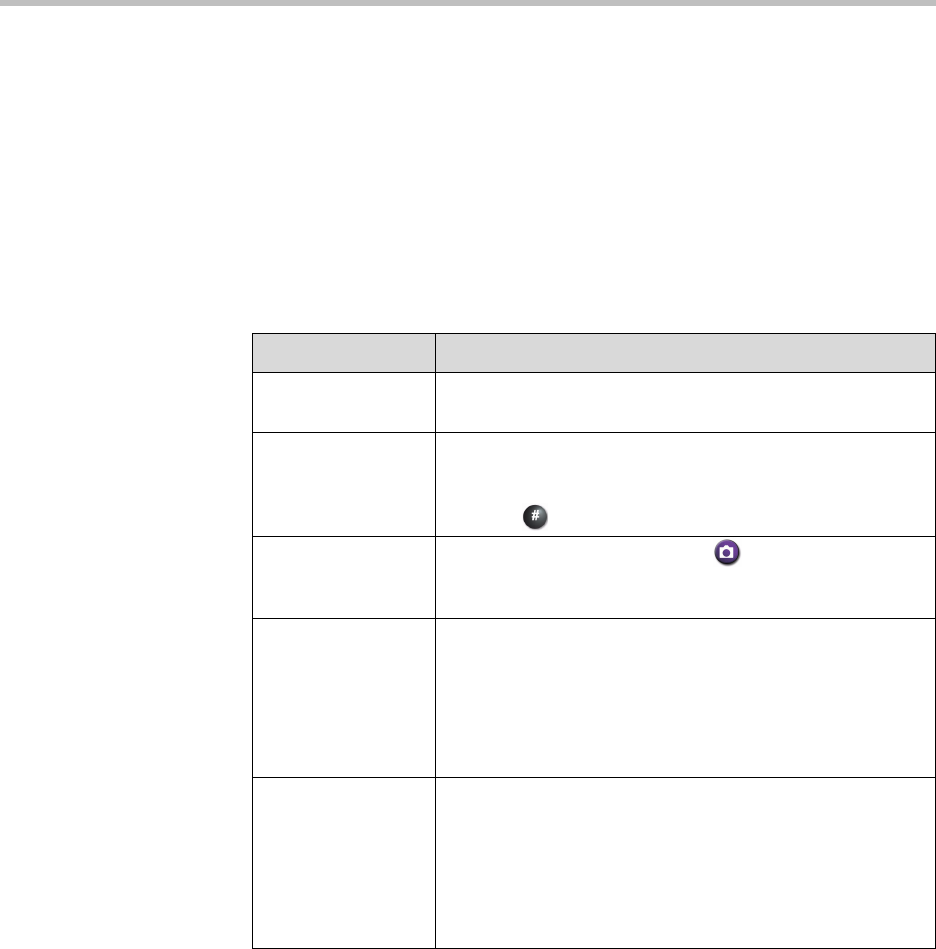
Customizing the VSX System
4 - 55
Configuring Remote Control Behavior
You can customize the behavior of the remote control to support the users’
environment.
To configure remote control behavior:
1. Go to System > Admin Settings > General Settings > System Settings >
Remote Control.
2. Configure these settings:
Setting Description
Keypad Audio
Confirmation
Specifies whether to play a voice confirmation of numbers
selected with the remote control.
Remote Control
Keypad
Specifies whether pressing remote control keypad buttons
moves the camera to presets or generates DTMF tones. If
this is set to Presets, users can generate DTMF tones by
pressing
on the remote control while on a video screen.
Snap Button
Option
Specifies alternative uses for the
Snap button on the
remote control. Choose from Calendar, Recent Calls,
System Info, Call Statistics, or Off.
Chinese Virtual
Keyboard
Specifies the type of onscreen keyboard to display for
Chinese.
• Computer—Sets the Chinese Virtual Keyboard to an
English computer keyboard without number keys.
•Cell—Sets the Chinese Virtual Keyboard to a cell phone
keypad.
Use Non-Polycom
Remote
Configures the system to accept input from a
programmable, non-Polycom remote control. In most cases
the Polycom remote works as designed, even when this
feature is enabled. However, try disabling this feature if you
experience difficulty with the Polycom remote. For more
information about VSX system IR codes, refer to the
Integrator Reference Manual for the VSX Series.