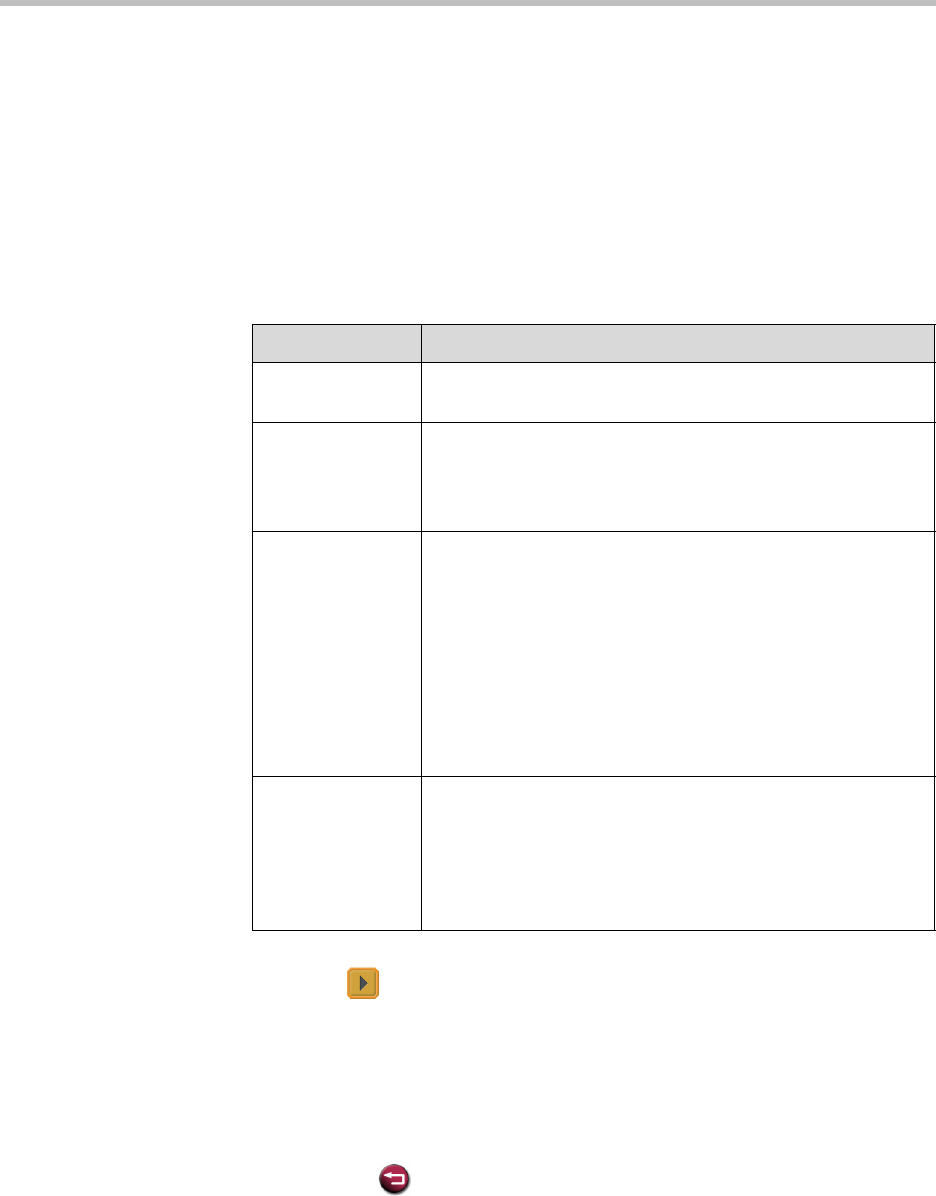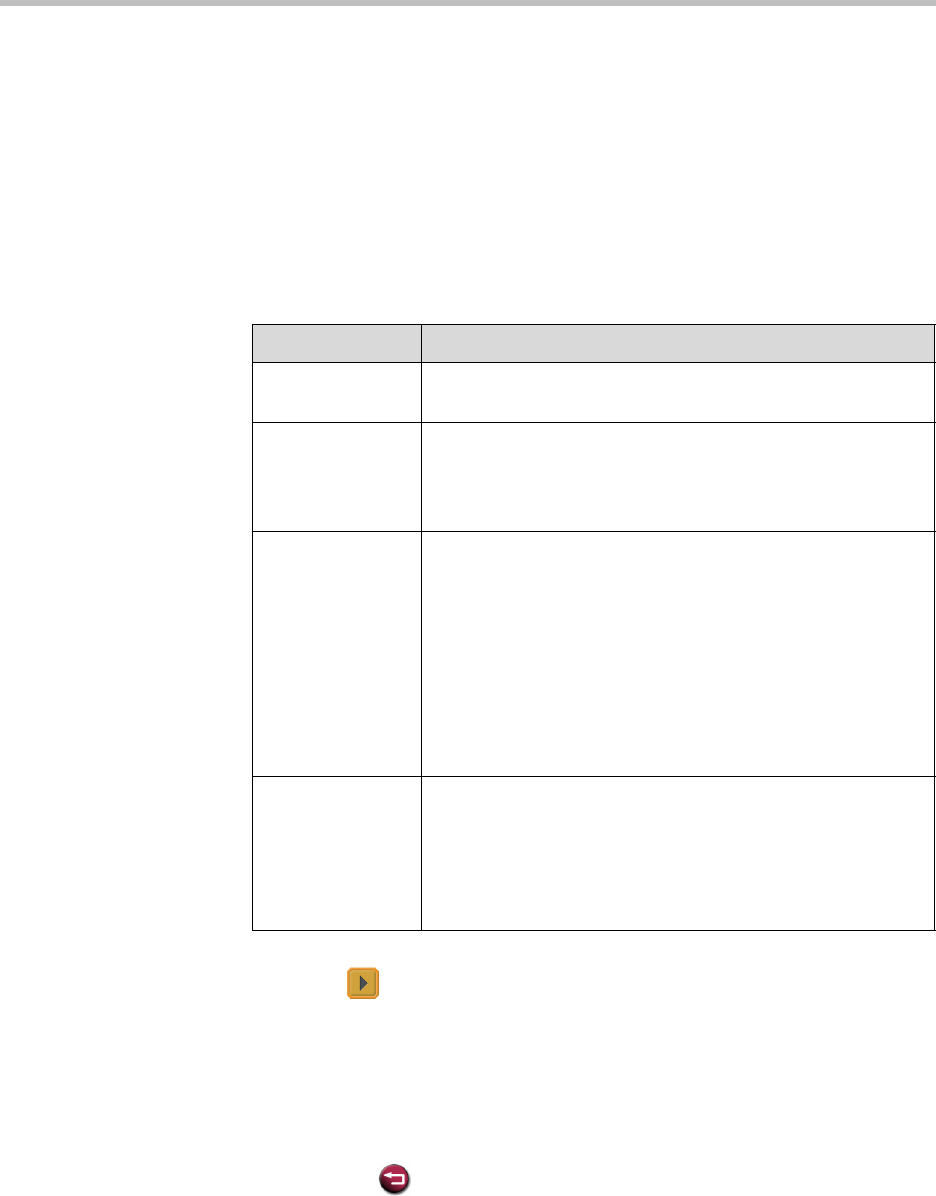
Administrator’s Guide for the VSX Series
4 - 16
Configuring Content Display with a Visual Concert VSX or ImageShare II
Configure the content display for a set-top or component VSX system after
connecting a Visual Concert VSX or ImageShare II unit as described in the
section Connecting Content Sharing Equipment on page 2-28.
To configure the content display:
1. Go to System > Admin Settings > Monitors > Graphics VGA.
2. Configure these settings:
3. Select if you need to adjust the VGA Input settings for systems that
have built-in VGA capture capability or that use a Visual Concert VSX for
VGA capture.
a. Select Horizontal Position, Vertical Position, or Phase.
b. Press the navigation buttons on the remote control to adjust the
setting.
c. Press Back on the remote control to accept the setting.
4. Go to System > Admin Settings > Monitors > Monitors.
Setting Description
VGA Output with
No Graphics
Indicates that the screen appears black when there is no
content to display.
VGA Resolution Specifies the VGA resolution for your monitor.
Select the maximum VGA resolution that your monitor or
projector can support. Consult the user manual provided with
the VGA monitor or projector for performance information.
Quality
Preference
Specifies the bandwidth split for People and Content video.
•Both
—50% Content, 50% People
• Content
—90% Content, 10% People
•People
—10% Content, 90% People
Notes: In a multipoint call, the MCU setting determines the
People and Content video rates, not the system sending the
content.
This setting does not apply if automatic bandwidth adjustment
is enabled using the API.
Send Content
When PC
Connects
Specifies whether to send content automatically when the
computer is connected to the Visual Concert VSX or
ImageShare II.
If this option is not selected, the presenter must press the
Play button on the Visual Concert VSX or ImageShare II to
send content to the far sites.