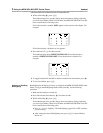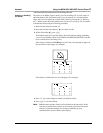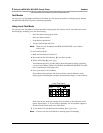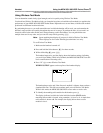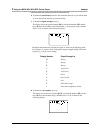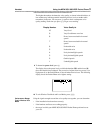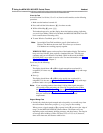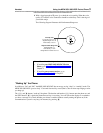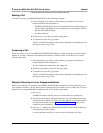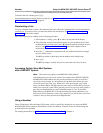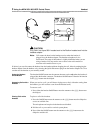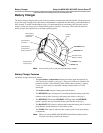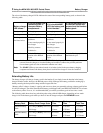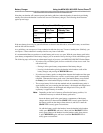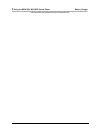3 Using the MDW 9031/9031DCP Pocket Phone Handset
MDW 9031/9031DCP Wireless Pocket Phone Installation and Use
503-801-16688 Issue 3 October 1999
Making a Call
To make a call using your MDW 9031/9031DCP, use the following procedure:
1 Press the handset O button (or the headset O button if you have the
headset attached) to turn the phone on.
~ The MDW 9031/9031DCP seizes an available line and a truncated triangle or a
small rectangle (depending on your communications system) appears around
that line in the handset display.
~ You hear a dial tone.
2 Dial the call as you would on a wired system phone.
3 To end the call, press the O button.
After 15 seconds, unless there is other activity on the phone, the handset goes into
the energy-saving “sleep” mode.
Answering a Call
When you receive a call on your MDW 9031/9031DCP Pocket Phone, you hear a ringing tone if your alerter is
enabled, or you feel a vibration in the handset if the vibrator is enabled, or both. To answer the call, use the
following procedure:
1 Press the handset O button (or the headset O button if you have the
headset attached) to turn the phone on.
You are automatically connected to the ringing line.
2 Speak into the handset to converse with your caller.
3 To end the call, press the O button.
After 15 seconds, unless there is other activity on the phone, the handset goes into
the energy-saving “sleep” mode.
Manually Selecting a Line or Programmed Button
When you are making or answering a call, the MDW 9031/9031DCP automatically selects the line for you. In
some situations, however, you may want to select a particular line (for example, to use an “800” line). To select a
particular line or programmable/intercom/drop button, use the following procedure:
1 Press O.
The ON icon displays steadily, and you are connected to an available line.
2 If the Selection rectangle in the handset display is not surrounding the row that
includes the line or button you want to use, press " one or more times until the
rectangle encloses that row. (See “Column and Select Buttons” earlier in this
chapter for more information.)
3 Press the '’ button that corresponds to the line or button within the Selection
rectangle that you want to select.
You are connected to the line or you have access to the button you chose.