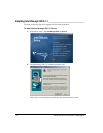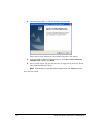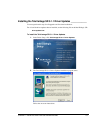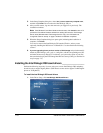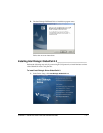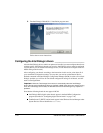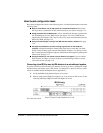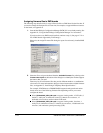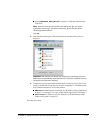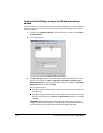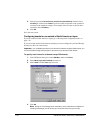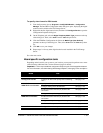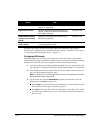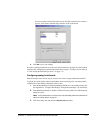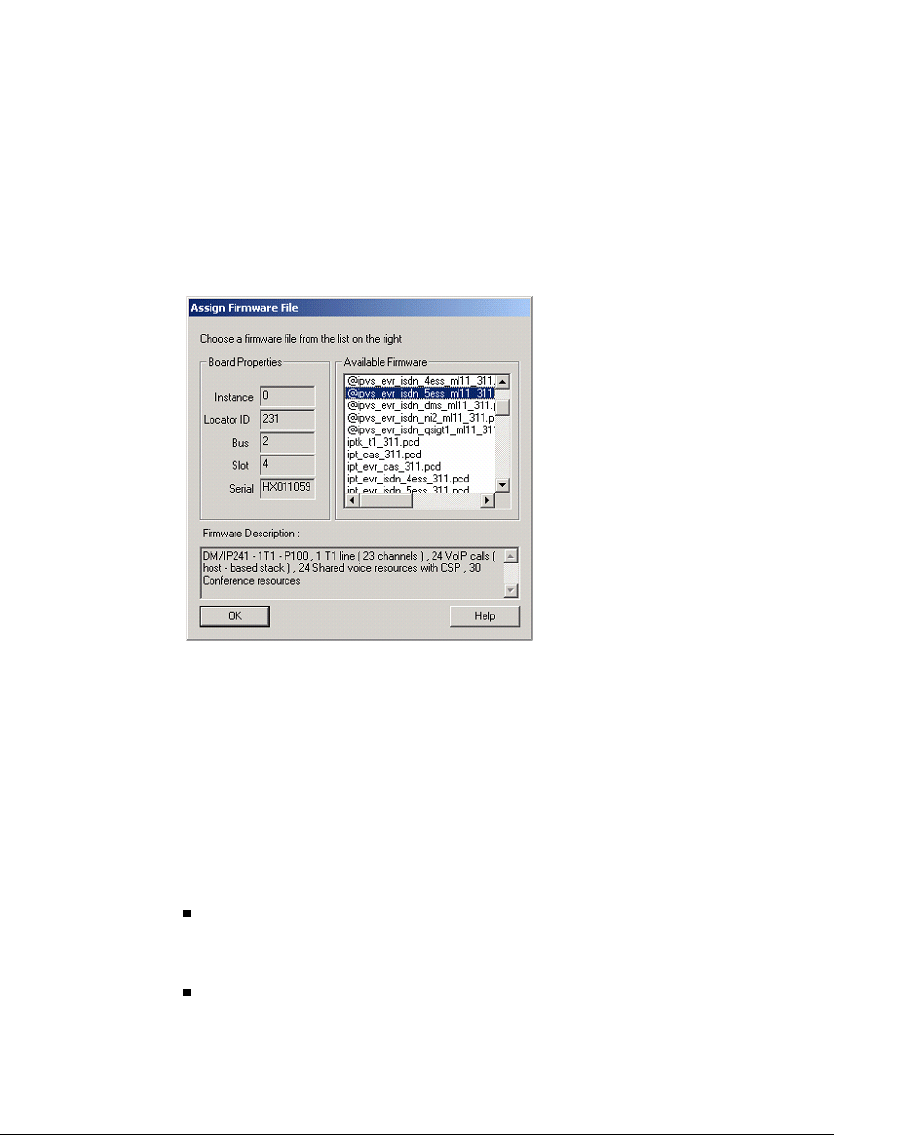
7-14 INSTALLING INTEL TELEPHONY COMPONENTS
Assigning firmware files to DM3 boards
The following steps describe how to assign a firmware file to a DM3 board for the first time. If
you need to change the firmware file at a later time, for example, to support different resources
on the board, see Appendix F.
1. Start the Intel Dialogic Configuration Manager (DCM) if it is not already running. See
Appendix D, “Using the Intel Dialogic Configuration Manager” for instructions.
If you do not have any DM3 boards installed, continue at step 3. (See page 4-7 for a
list of DM3 boards supported by TeleVantage.)
Otherwise, the Assign Firmware File dialog box opens for each newly-installed DM3
board.
2. Select the file to assign to the board from the
Available Firmware list, referring to the
Firmware Description at the bottom of the dialog box to identify the file that supports
the features that you need.
There may be several firmware files that provide different numbers or combinations
of resources. For more information to help you choose between the available firmware
files, see Appendix E, “Intel Dialogic Telephony Board Specifications.”
For example, if DCM detects a DI0408LSAR2 integrated analog trunk and station
board, select one of the following firmware files depending on how you want to
configure the board:
Select @DI0408LSA_REV2_ML3.pcd to support 4 analog trunks, 4 VoIP calls, 8
stations, 1 audio port, 9 conference resources, 8 shared voice resources, 12
dedicated voice resources, and host-based VoIP stack.
Select @DI0408LSA_REV2_ML4.pcd to support 4 analog trunks, 8 stations, 1
audio port, 9 conference resources, 12 shared voice resources, 12 dedicated voice
resources, and continuous speech processing (CSP).