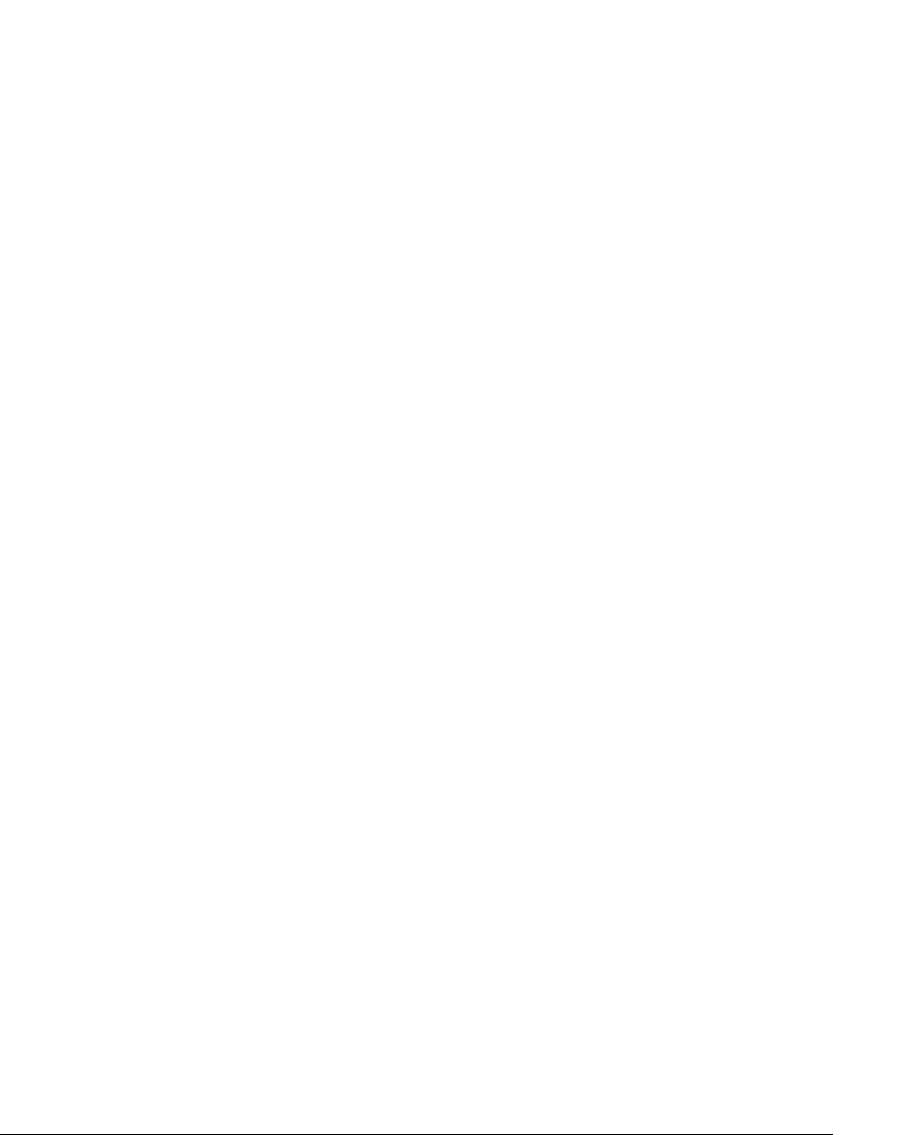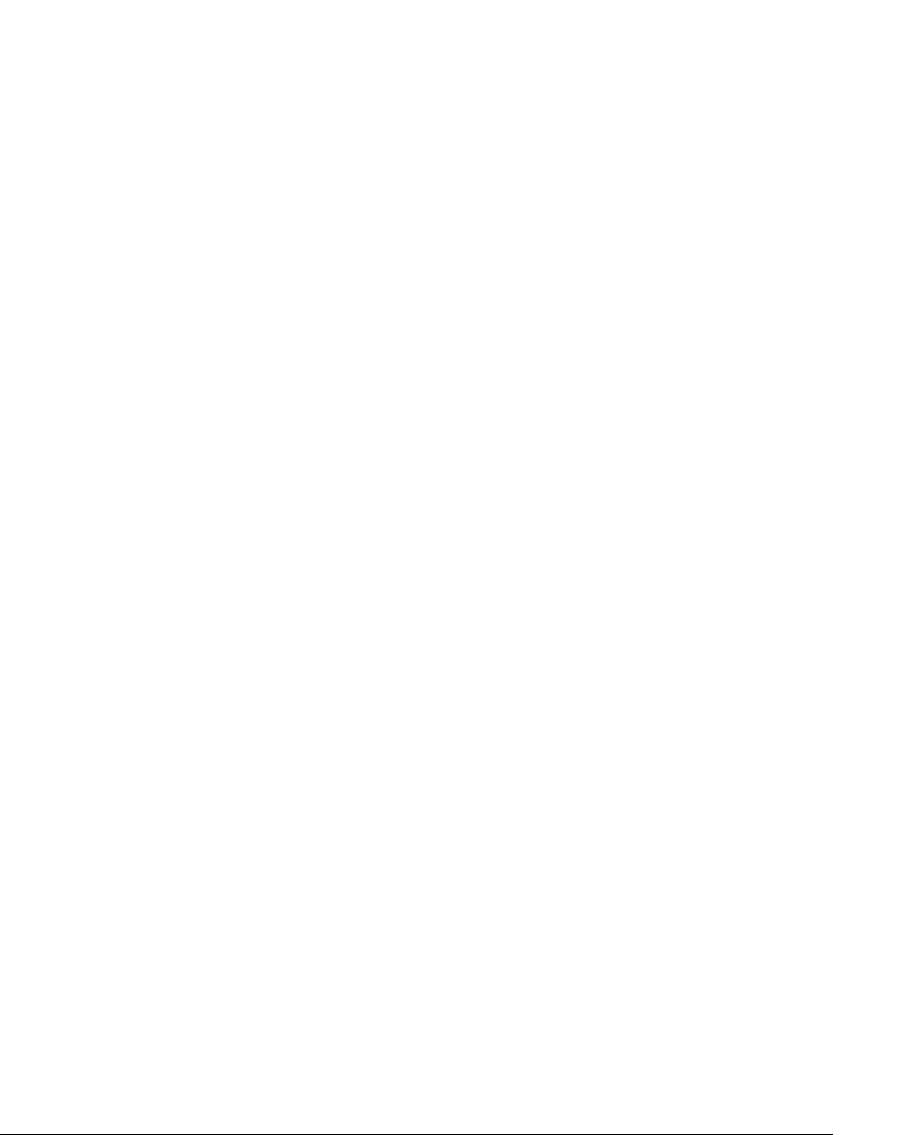
4-6 USING TELEVANTAGE
Unlike with hands-free answering (see the previous section), voice-first answering occurs only
for internal callers. All external calls ring your phone as normal, including external callers
transferred to you by other users.
You can place intercom calls to other users even if they don’t have voice-first answering turned
on, provided they have the correct type of phone. See “Placing a page or intercom call” on
page 3-6.
Note: If you are using voice-first answering, call announcing is automatically used if you are
called as a member of a workgroup, or if you are sharing a station and the other user is currently
logged in to the station.
Enabling voice-first answering
Note: To use voice-first answering, it must be enabled at the system level. Ask your system
administrator whether your system is using voice-first answering.
To turn voice-first answering on or off, press *12 at dial tone. You hear, “Voice-first answering
is on” or “voice-first answering is off.”
You can also turn voice-first answering on and off using ViewPoint. See “Enabling and
disabling voice-first answering” on page 18-12.
Handling calls with the phone ______________________________
The remaining sections in this chapter describe how to perform the following tasks using the
call-handling commands:
Q Putting a call on hold
Q Transferring a call
Q Sending a call to voicemail
Q Recording a call
Q Creating a conference call
Q Parking a call
Q Unparking a call
Q Putting a call on silent hold
Q Getting an internal dial tone
Q Entering an account code for a call
Important: If your phone is configured for direct transfer, pressing Flash while on a call lets you
transfer the call only. The other call-handling commands described in this section are not
available to you. To turn off direct transfer, talk to your system administrator.
For how to use ViewPoint’s Call Monitor to handle calls visually, see Chapter 11.