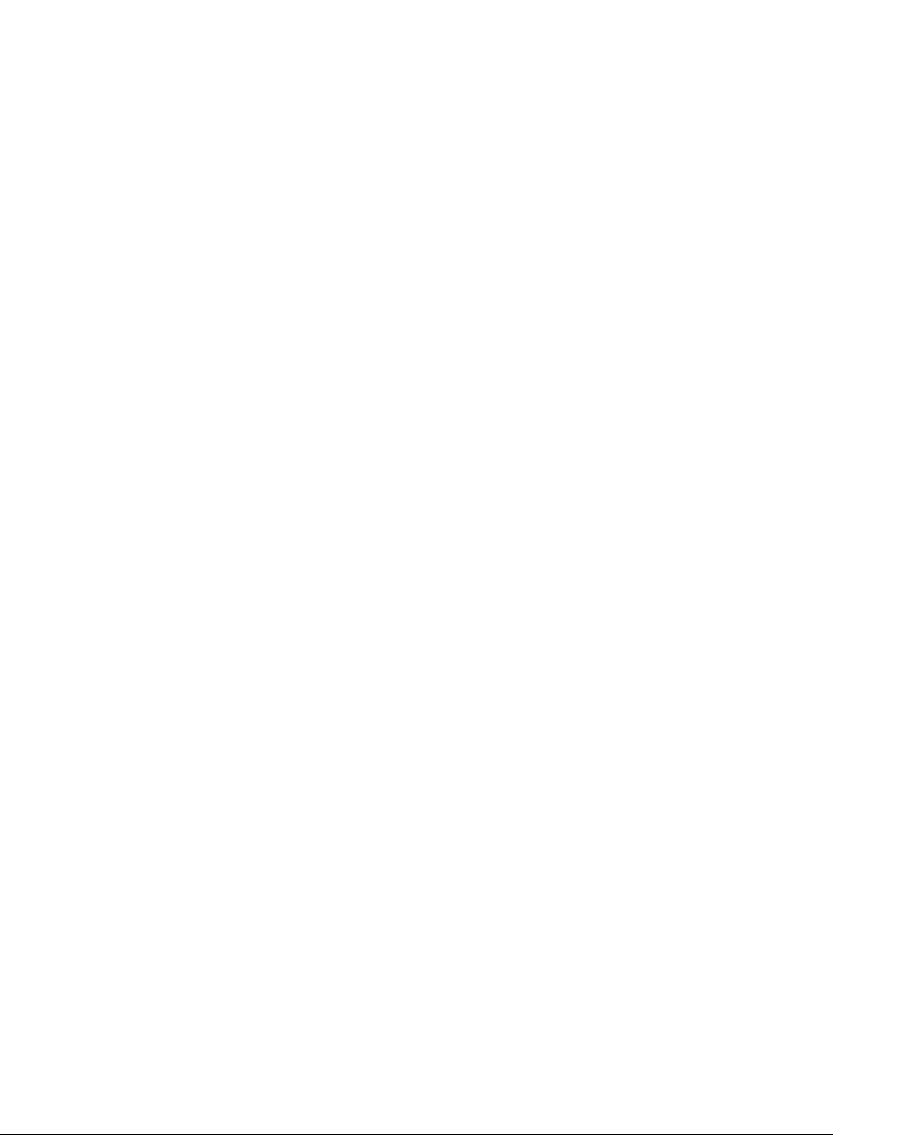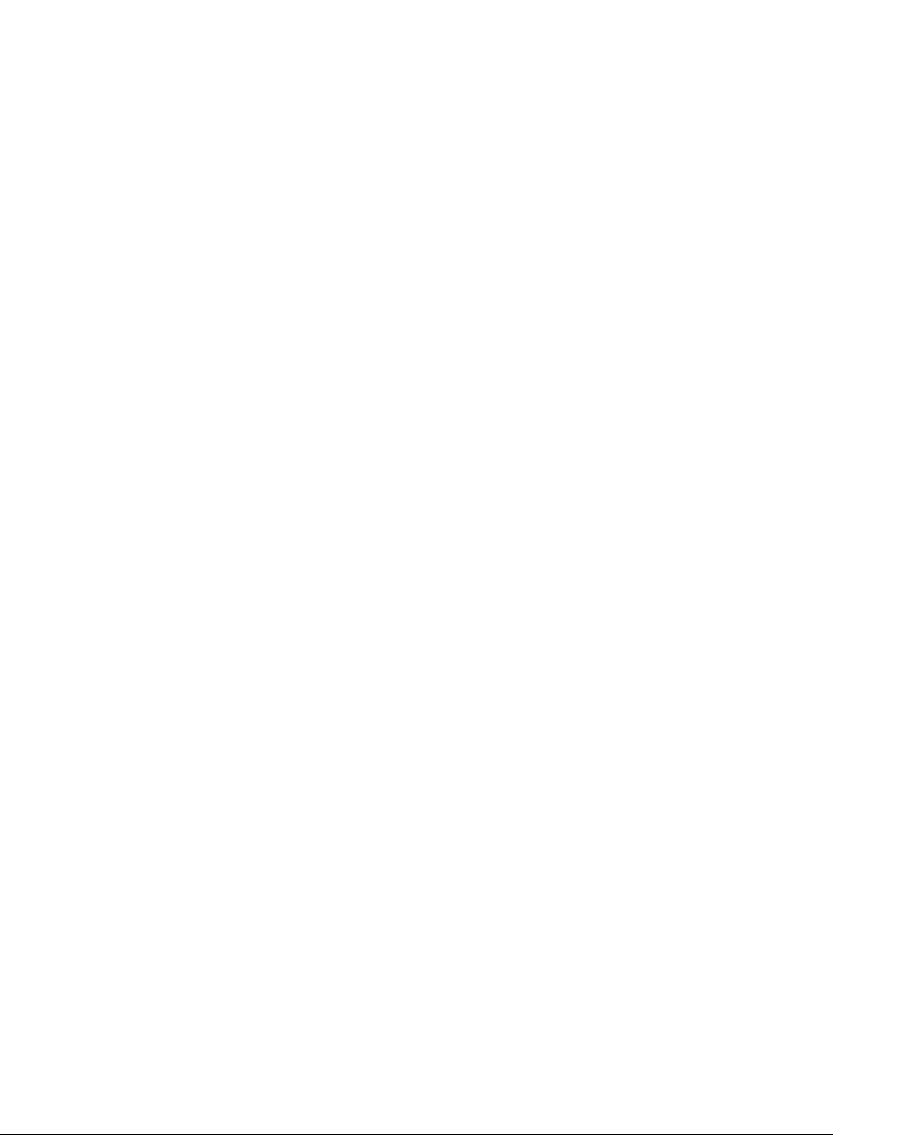
11-6 USING TELEVANTAGE
To display the Call Monitor folder automatically
1. Choose Tools > Options. The Options dialog box opens.
2. Click the ViewPoint \ Call Monitor tab.
3. Under Display Call Monitor in the following situations, check one or both of the
following options:
Q Placing new calls from Contacts or Extensions
Q Returning calls from Voice Messages or Call Log
4. To display the Call Monitor folder automatically on incoming calls, click the
ViewPoint \ Call Alerts tab and check
Display the Call Monitor.
5. Click OK.
Selecting and acting on a call in the Call Monitor folder _________
Click a call in the Call Monitor folder to select it. After it is selected, you can choose commands
to apply to that call.
To use a command on a call in the Call Monitor folder, do one of the following actions:
Q Right-click the call and choose a command on the shortcut menu. This option is often
the fastest way of choosing a command, but it may be difficult to do so during times
when phone traffic is heavy. This is due to the fact that calls change position in the Call
Monitor folder as new calls arrive and transferred calls leave the Call Monitor folder.
Q Click a button on the toolbar.
Q Choose a command from the Actions menu.
Q Press Enter. This puts the selected call on hold, or retrieves it if it is already on hold.
Call ownership
In the Call Monitor you can perform call-handling commands only on calls that you own. You
own a call if you are the one who answered it. If you select a call that you do not own, the
call-handling commands are unavailable.
Examples of calls that you can see, but that you do not own, include calls in a Queue tab that are
being handled by another agent, or calls in a shared Call Monitor tab that are being handled by
the sharing user.
To determine who owns a call, look at the name in the Owner column.