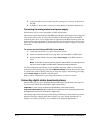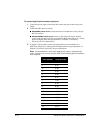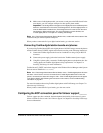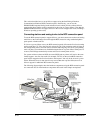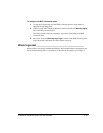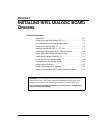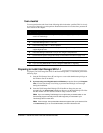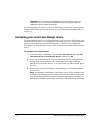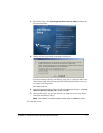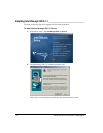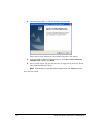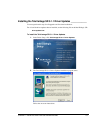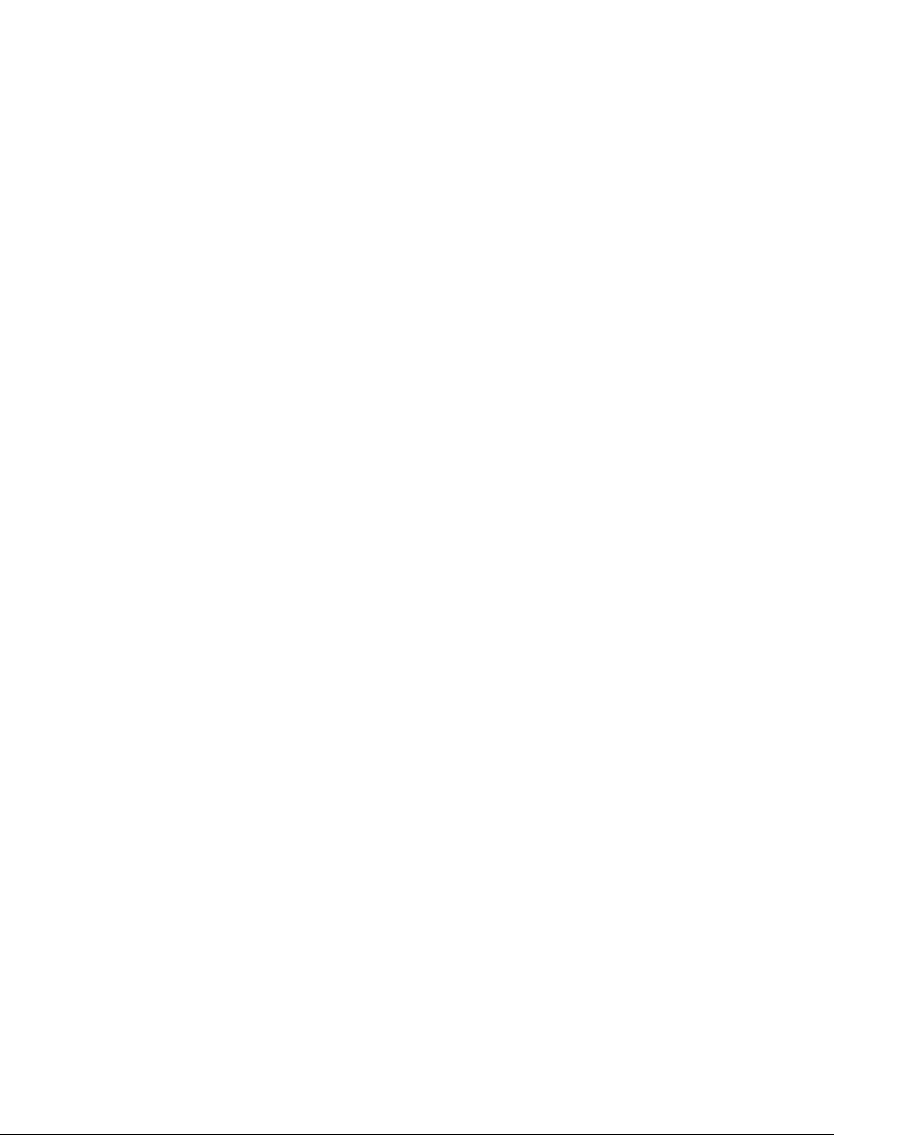
7-2 INSTALLING INTEL TELEPHONY COMPONENTS
Introduction _____________________________________________
Important: Skip this chapter if you are upgrading from TeleVantage 7.x and you are using an
embedded H.323 stack (which is not supported by Intel Dialogic SR 5.1.1 SU 107) or you have
legacy Intel boards that are not supported by SU 107. For a list of boards that are no longer
supported by Intel in SU 107, see the What’s New included on the TeleVantage Master CS.
Before installing and configuring the Intel Dialogic drivers as described in this chapter, install
the Intel Dialogic boards in the TeleVantage Server PC. See Chapter 6 for instructions.
Important:
If you are using Intel Host Media Processing (Intel HMP) software to provide
telephony resources for TeleVantage (instead of Intel Dialogic boards), follow the installation
instructions in Chapter 5, “Installing Intel Host Media Processing.”
All the software that you need to upgrade the Intel Dialogic drivers or to install new drivers for
the first time is included on the Intel Dialogic CD.
Important:
All the Intel Dialogic installation programs have been customized for TeleVantage
7.5, and you must use these programs from the Intel Dialogic CD. If you use Intel Dialogic
installation programs from another source, the drivers will not work correctly with TeleVantage.
Scheduling an upgrade
If you are upgrading the live telephone system at your company, you must schedule the upgrade
to take place after business hours. The process of upgrading the Intel Dialogic components can
take awhile, especially if you must configure and test T1, E1, BRI, or IP trunks. During this time,
your telephone system will be offline and unavailable.
Troubleshooting installation problems
If you experience problems with the Intel Dialogic drivers after following the instructions in this
chapter, see “Troubleshooting Intel Dialogic board problems” on page C-1.
Intel Dialogic documentation
You can obtain Intel Dialogic SR 5.1.1 documentation directly from Intel at the following
location:
http://resource.intel.com/telecom/support/releases/winnt
If you are installing on a Windows 2003 Server from a remote location
If you are installing on a Windows 2003 Server from a remote location (for example, using
Remote Desktop), from the Start menu, click
Administrative Tools > Terminal Services
Configuration > Server Settings
, and set Delete temporary folders on exit to No. Be sure to
reset this setting to its original value when the installation completes.