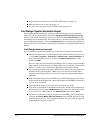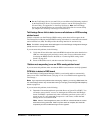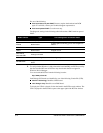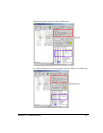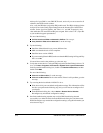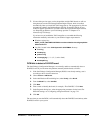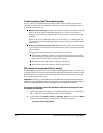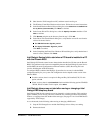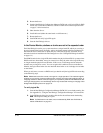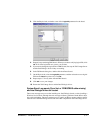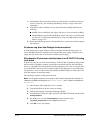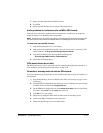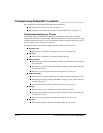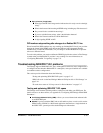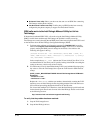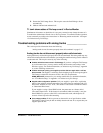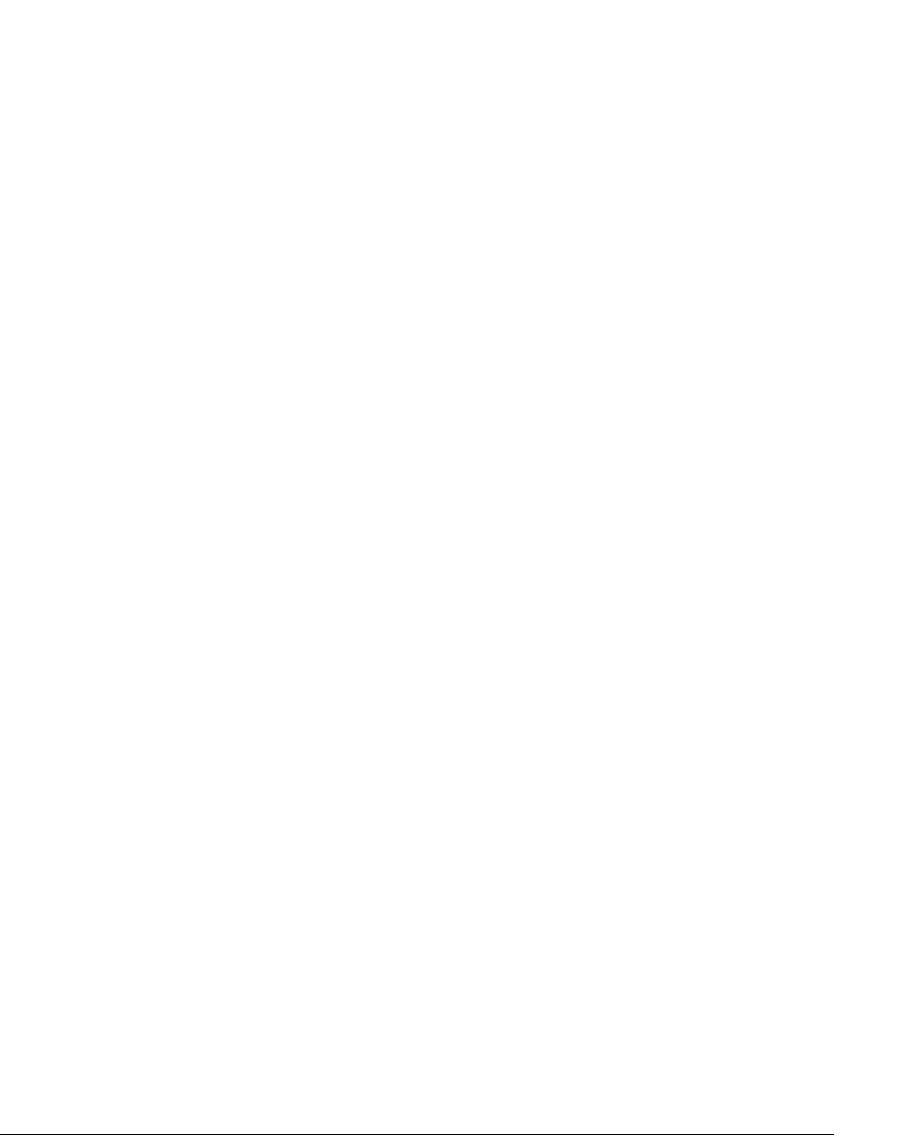
C-10 INSTALLING INTEL TELEPHONY COMPONENTS
3. Restart the Server.
4. Start the Intel Dialogic Configuration Manager (DCM) and verify logical IDs for DM3
boards. See “In the Device Monitor, stations or trunks are not in the expected order”
on page C-10 for instructions.
5. Shut down the Server.
6. Install the board (either the same board or a different one.)
7. Restart the Server.
8. Start DCM and verify logical IDs again.
9. Start the Intel Dialogic drivers.
In the Device Monitor, stations or trunks are not in the expected order
Each Intel Dialogic board in your system must have a unique board ID, which you set using a
physical switch on the boards. Normally, stations and trunks appear in the Device Monitor in
the board ID order of the boards to which they are connected. (Typically, board IDs are set
before the boards are installed in the TeleVantage Server. See “Setting Intel Dialogic board IDs”
on page 6-4.)
Each DM3 board also has a logical ID which matches the physical board ID. On systems where
DM3 boards have been added, moved, or removed over time, the order of the logical IDs may
no longer match the physical board ID order. If this occurs, TeleVantage station and trunk
numbers may no longer be correct. You can recognize this condition, because in the Device
Monitor, the logical board order does not match the board order as set via the physical switches
on the boards.
When you add, move, or remove a DM3 board, you should verify the logical ID order according
to the following steps.
Note:
DM3 boards cannot be moved or changed in a single operation. This restriction applies
whether you are moving a board to a different slot, removing one board and installing another, or
swapping a board for another of the same type. If you experience problems with DM3 boards after
moving or changing them, see “Intel Dialogic drivers may not start after moving or changing a Intel
Dialogic DM3 telephony board” on page C-9.
To verify logical IDs
1. Start the Intel Dialogic Configuration Manager (DCM) if it is not already running. See
See Appendix D, “Using the Intel Dialogic Configuration Manager” for instructions.
2. In the DCM main dialog box, double-click the first board listed under the heading
DM3. The Properties dialog box opens.
Note:
If a DM3 board is not listed, it was not detected by DCM. See “DCM fails to
detect a DM3 board” on page C-3.