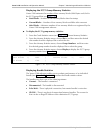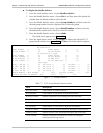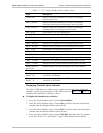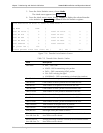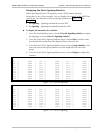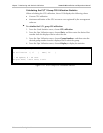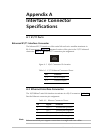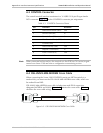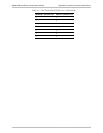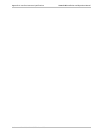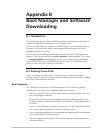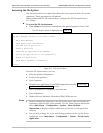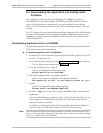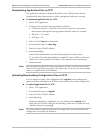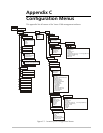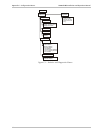Appendix B Boot Manager and Software Downloading Vmux-2100 Installation and Operation Manual
B-4 Downloading the Application and Configuration Software
Downloading Application Files via TFTP
The application software is downloaded when Vmux-2100 has been already
completed the boot-up procedure and the management software is running.
To download application file via TFTP:
1. Start a TFTP application.
2. Configure the communication parameters as follows:
Connection timeout – more than 30 seconds to prevent an automatic
disconnection during the backup partition deletion (about 25 seconds).
Block size – 512 bytes.
UDP port – 69.
3. Select a local *.img file to download.
4. Set remote file name to vmux.img.
5. Enter the Vmux-2100 IP address.
6. Start downloading.
Vmux-2100 automatically erases the backup partition (it takes about
25 seconds). Once the downloading is completed, Vmux-2100 saves the new
release as an active partition, the former active partition turns into backup.
7. Restart the unit.
After the software upgrade has been performed, it will take several minutes for the
Vmux-2100 to begin operating again. This delay is due to the time the main module
requires to update all the voice modules.
Uploading/Downloading Configuration Files via TFTP
You can upload a Vmux-2100 configuration file (cnfg.dat) to the management
station for further distribution to all other units which use the similar configuration.
To upload application file via TFTP:
1. Start a TFTP application.
2. Set remote file name to cnfg.dat.
3. Enter the Vmux-2100 IP address.
4. Start uploading.
When the uploading is completed, you can download the cnfg.dat file to
other Vmux-2100 units. After the downloading, make sure to update the new
database software by typing @.
The system and the main link values do not change when you download the new
configuration and update the database.
Note
Note