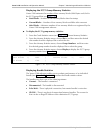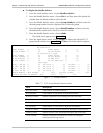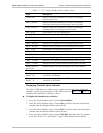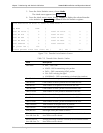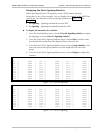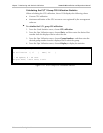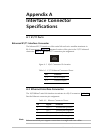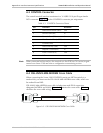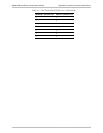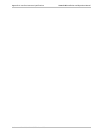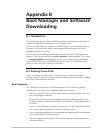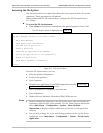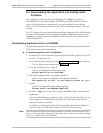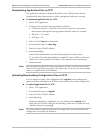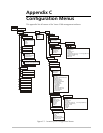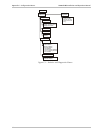Appendix B Boot Manager and Software Downloading Vmux-2100 Installation and Operation Manual
B-2 Booting Vmux-2100
Accessing the File System
The file system menu is an option that allows the user to perform basic file transfer
operations. These operations are all optional.
When working with the File System menu, configure the ASCII terminal rate to
115.2 kbps.
To access the File System menu:
• Press <Enter> several times immediately after powering up the Vmux-2100.
The File System menu is displayed (see Figure B-1).
RAD VMUX Boot Version 1.20 (Jun 16 2002)
RAD Boot Manager Version 3.30 (Jun 16 2002)
0 – Exit Boot-Manager
1 – Show partitions information
2 – Set the active partition
3 – Erase a partition
4 – Download an application by XMODEM
5 – Select an application to run temporarily
6 – Erase all partitions
7 – Show basic hardware information
Select:
Figure B-1. File System Menu
From the File System menu, you can:
• Show the partition information.
• Set the active partition.
• Erase a partition.
• Download an application via XMODEM application (see the Downloading
Application Files via XMODEM section).
• Select a partition for a temporary (one-time) use.
• Erase all partitions.
• Display the basic hardware information (RAM, ROM size etc).
• Partition information displayed via the File System menu, does not include the
application software of the voice modules. Use the ‘Show Partition Information’
menu (Main Menu > Configuration > System > Show Partition
Information) to display complete information on the Vmux-2100 application
software.
• You can also exchange the active and backup partitions via the ‘Set the Active
Application’ menu (Main Menu > Configuration > System > Set the Active
Application).
Notes