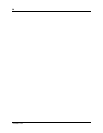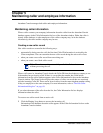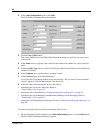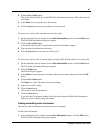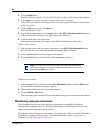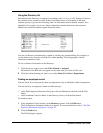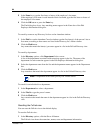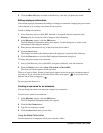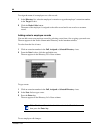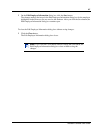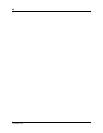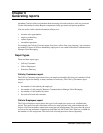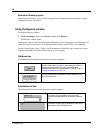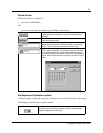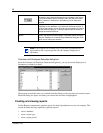65
Attendant Console User Guide
2 Click the Show All button to return to the Directory view after you perform a search.
Editing employee information
You can edit employee information by adding or changing an extension, changing the person status
of an extension or by creating a new name for an extension.
To add or change an extension:
1 In any Directory tab view (Full, BLF, Selected or Assigned), click the extension in the
Directory list for which you wish to change or add information.
2 In the Directory options, click the Edit button.
The Edit Employee Information dialog box appears. Use this dialog box to create or edit
information in the employee database.
3 Enter the new information in any of the boxes that can be edited.
4 Click the Save button.
The changes are made to the database and to the employee’s extension in the Directory.
5 Click the Close button to close the Edit Employee Information dialog box.
To change the person status of an extension:
1 In any of the Directory views (Full, BLF, Assigned or Selected), click the extension.
2 From the Status list box select None, Not at desk or Out of office.
The status you choose appears beside the name.
There is no icon for None. Instead, a blank space appears next to the person’s telephone status if
you select it. If you select Out of office the Out of office icon appears . If you select Not at
desk the Not at desk icon appears .
Do not type in the Status box.
Creating a new name for an extension
You can change the name of an employee assigned to an extension.
To create a new name for an extension:
1 In the Directory options, click the Edit button.
The Edit Employee Information dialog box appears.
2 Click the New Name button.
3 Type the new employee’s name.
4 Click the Save button when you are done.
Using the Make Caller button
Use this function if an employee calls from a customer’s office.